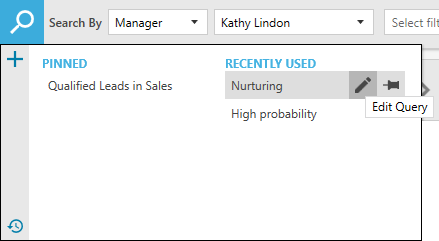In Legrand CRM, you can create an advanced search query to find opportunities that match specific conditions.
Creating a new Search Query
Click on the icon shown to create a new search query.
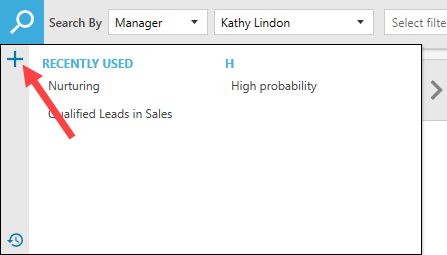
Enter a name for the search query and tick the checkbox to share the search query with other user accounts. Click ‘SAVE’ and continue.
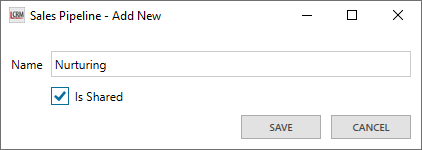
Use the icons to create a new search query, duplicate, rename or delete. Use the icons below to add a filter, save, undo, redo, edit the custom logic or remove all filters.
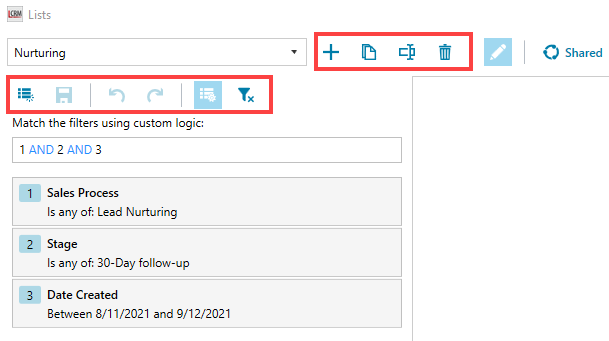
Adding Search Conditions
Click on the ‘Add Filter’ icon to add a search condition. Use the drop-down to select a field and click SAVE.
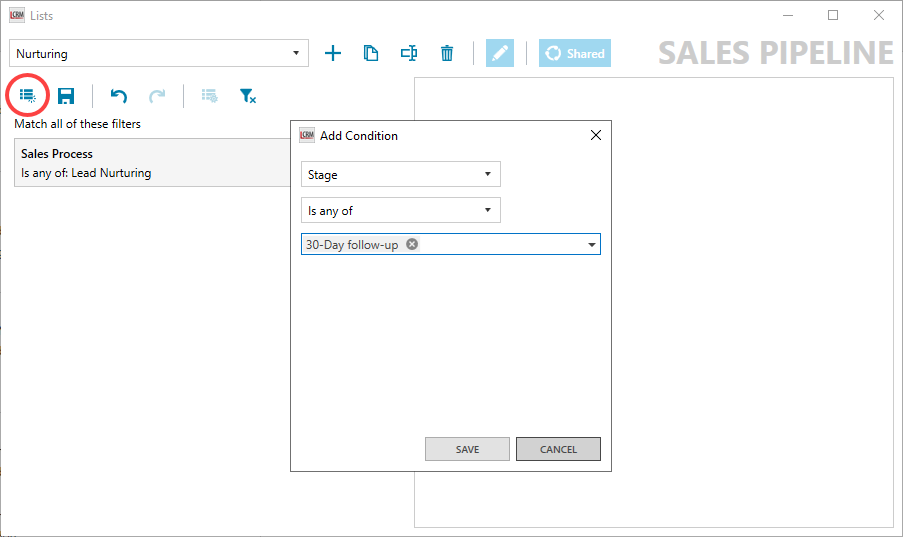
Once you finish editing, click on the ‘save’ icon and exit.
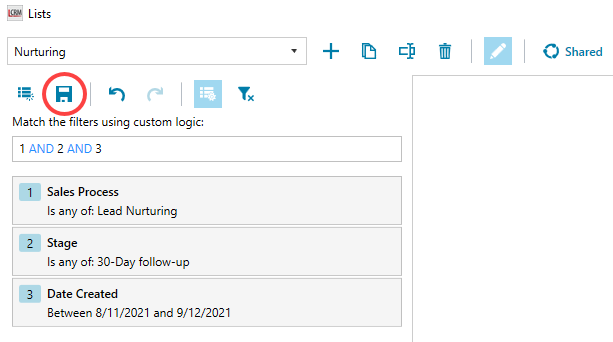
Click on the search icon to use the advanced search query. You can also edit and pin the query to your search list.