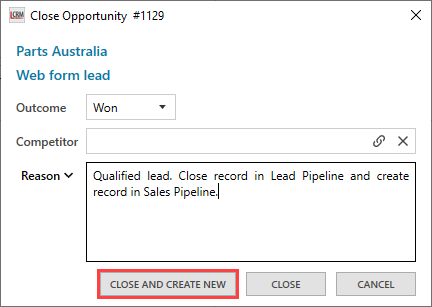A Sales Pipeline is a visual representation of your sales process. The stages in a sales pipeline show where your prospects are in the sales process and what your sales representatives need to do to close the opportunity.
NOTE: The default module name for ‘Sales Pipeline’ is ‘Opportunities’. You can configure the module names in the screen settings.
Multiple Pipelines
You can have multiple pipelines to reflect different processes in your sales process. For example, you can have a Lead Pipeline to qualify leads, a Sales Pipeline to manage sales activities, and a Delivery pipeline to manage the delivery or implementation process.
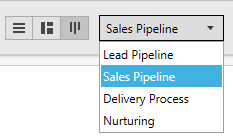
Configurable Sales Stages
Every business has unique steps involved when converting prospects into customers. In Legrand CRM, you can configure the stages for each pipeline to reflect the steps in your sales process. For example, Lead In, Qualified, Quoting, Negotiate Sale and Closing Phase.

Opportunities Views
Legrand CRM displays sales opportunities in three different views. You can switch between the Table, Details and Pipeline.
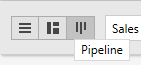
Table View
The ‘Table View’ displays opportunities in a list format. You can quickly find information such as the current stage, reference number, summary, company, contact, value, days open, days since last activity, forecast, probability and more.
Click on the column headers to sort the list ascending or descending. You can also click and drag the columns horizontally to change the width.
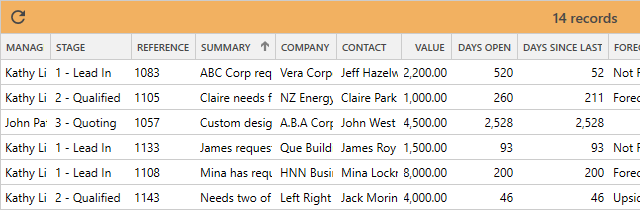
Details View
The ‘Details View’ provides a detailed summary of your opportunities. You can add fields to store additional information, record stage notes and track external stakeholders who are involved.
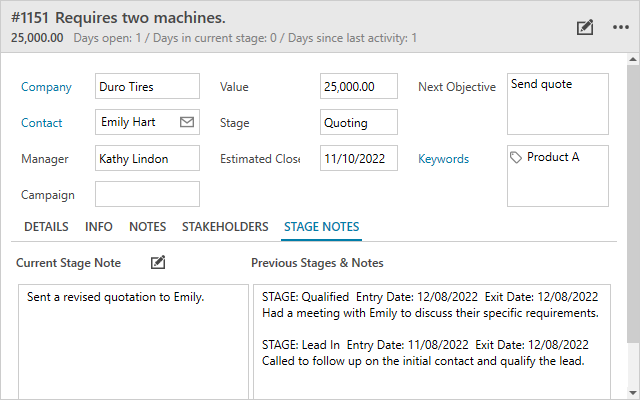
On the right of the Details View, you can schedule sales activities, record activity notes, view basic statistics and view a timeline of the opportunity as it progresses through different stages.
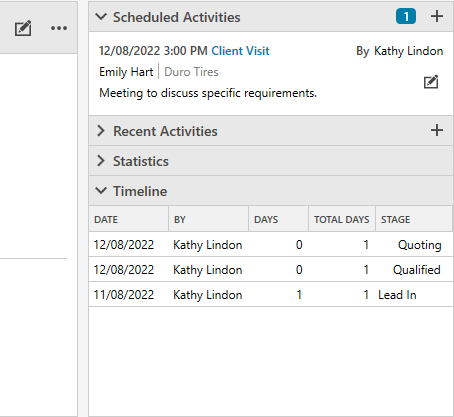
At the bottom of the Details View, you can find all the activities, tasks, appointments, quotes and documents related to the opportunity.
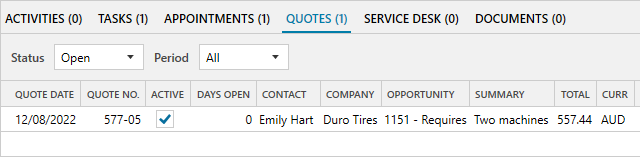
Pipeline View
The ‘Pipeline View’ displays opportunities as cards on a kanban-style board. You can see the number of deals within each stage and their value. You can drag and drop sales opportunities from one pipeline stage to another and easily create a sales activity.
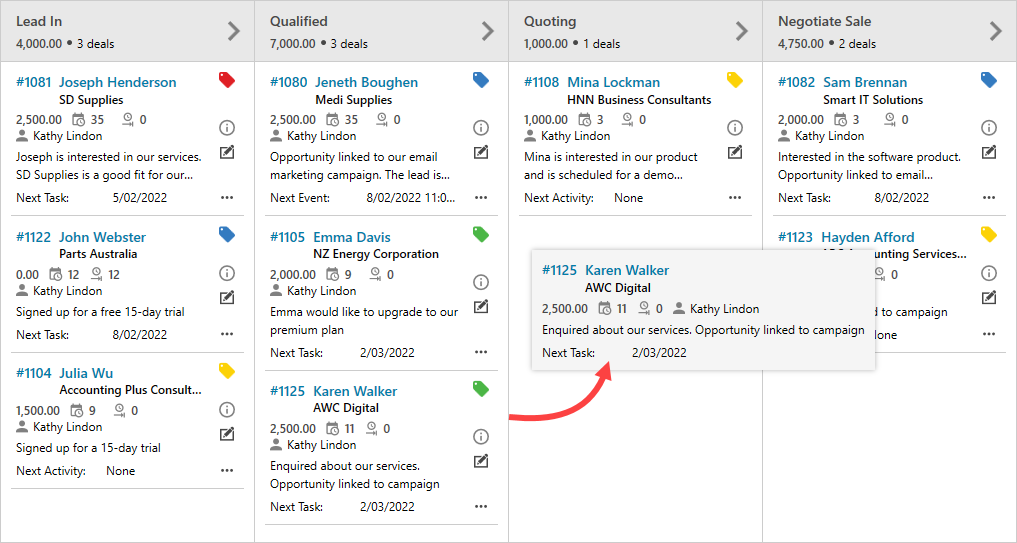
Click on the ellipsis icon and select ‘Schedule Activity’ to create a sales task or calendar event.
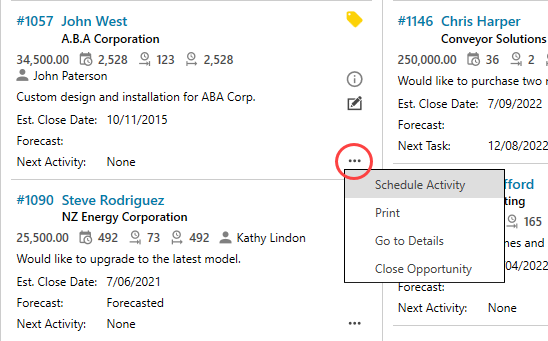
Use Legrand CRM’s visual indicators to monitor pipeline health and prevent leads from going stale or being neglected. Visual indicators help you identify:
- Opportunities with upcoming, overdue or no scheduled activities
- View the number of Days Open, Days in Stage and Days Since Last Activity
- View the Estimated Closed Date
- View the Forecast
- View the Next Task/Activity Date
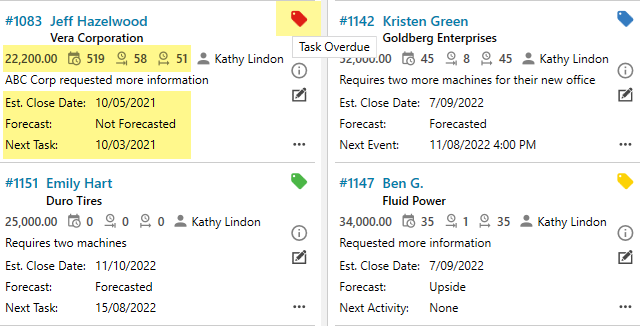
How to record Opportunities
Once you configure your pipeline(s), click the icon on the right to record sales opportunities.

Select a sales process/pipeline and enter the details in the form. You can also configure the data fields in the ‘Details’ section to store additional information.
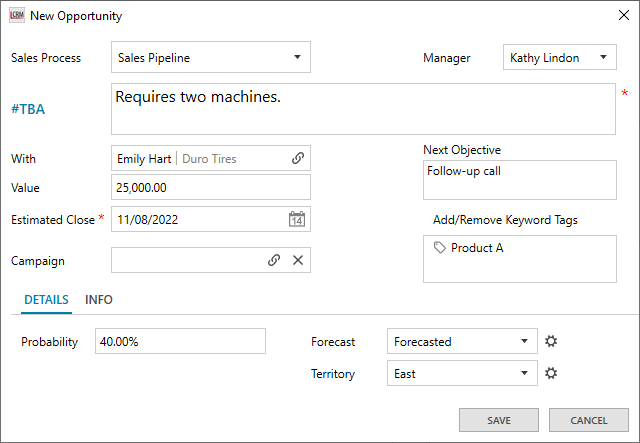
#TBA: A summary of the sales opportunity.
With: Refers to the company or individual contact who expressed interest in your product or service. Click on the icon to link the company/contact.
Manager: The team member responsible for the sale opportunity.
Value: The estimated value of the sale opportunity.
Estimated Close: The estimated date the opportunity will close.
Campaign: If a lead came from a campaign, click on the icon to link the campaign record from your CRM to the opportunity.
Next Objective: A summary of your next objective to convert the prospect into a customer.
Add/Remove Keyword Tags: Use keyword tags to segment opportunities into groups.
Filters, Sorting & Search
Legrand CRM provides various filters, sorting and search tools. You can switch between pipelines, view open vs closed opportunities, search by opportunity fields, filter by the next activity and more.
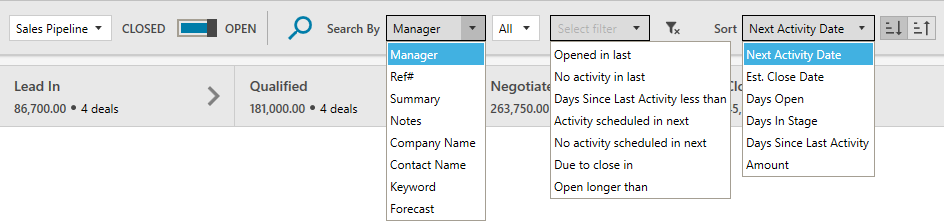
Advanced Search Criteria
You can create an advanced search query to find opportunities that match specific conditions. For example, you can specify the search conditions to find opportunities within a stage, expected to close within a date range, require nurturing, high probability etc.
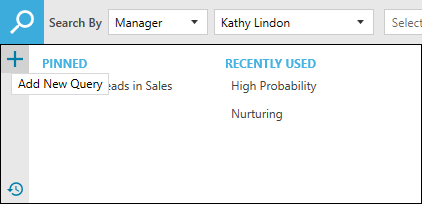
How to Close Opportunities
Click on the ellipsis icon and select ‘Close Opportunity’.
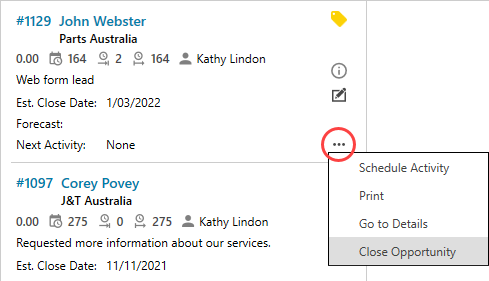
Select an outcome, enter the reason and click ‘CLOSE’.
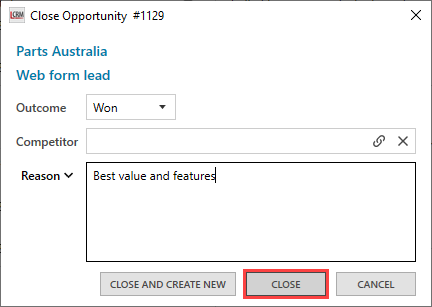
NOTE: You can predefine the outcome reasons in the configuration settings.
Close and Create New
You also have the option ‘CLOSE AND CREATE NEW’ to close the opportunity in the current pipeline and create a record in a different sales pipeline.