Renewing a licence
Click Renew Licence.
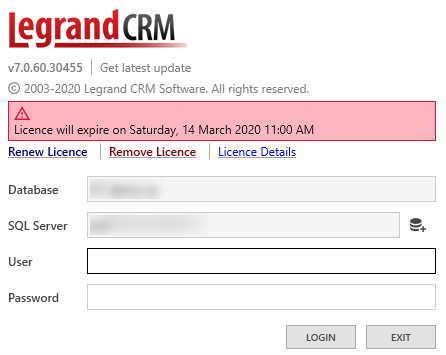
Enter your Name, Email, Serial Number, Site Number and Administrator’s Email in the licence renewal form. Once you complete the form, click REGISTER.

Ensure you renew the licence before the expiry date. Once a subscription has expired, the login will be disabled.
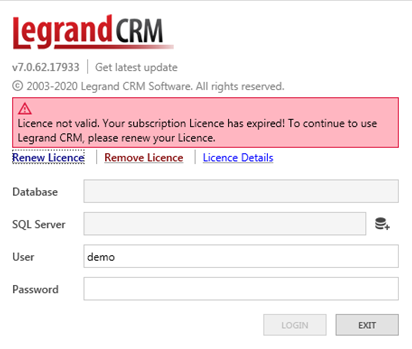
Removing a licence
Click Remove Licence to unregister a licence from your machine. If you are transferring a licence, make sure you record the Licence Details before you remove the licence.


Transferring a licence
If you are replacing an old PC, you can transfer the existing licence to the new PC. On the old machine, click Licence Details and take note of the Serial Number, Site Number and Admin Email. You will need this information to re-register the licence on a new PC. Return to the login screen and click ‘Remove Licence’ to remove the licence from the old PC.


On the new PC, click ‘Register Licence’ and enter your licence details to register the licence.
If the old PC is not available
If the previous PC is unavailable due to failure, theft or other reason, please contact support@legrandcrm.com quoting the site number, serial number or registered email. We will then be able to manually release the licence.
