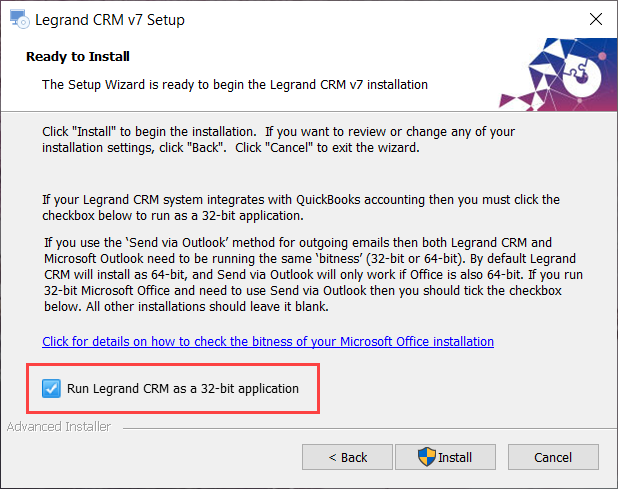In certain circumstances, it is necessary to install Legrand CRM as a 32-bit application rather than the default 64-bit. This mainly impacts customers who require Legrand CRM to integrate with the QuickBooks accounting package. For more information, view our release notes here.
This article describes the steps needed to ensure Legrand CRM installs as a 32-bit application.
Install the Legrand CRM application
Go to our software updates page and click on the blue download link.

In the Dropbox screen, click ‘Download’ and run the installer.
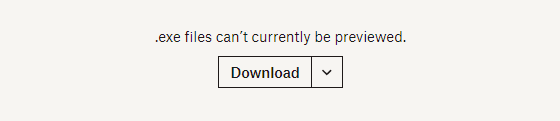
Click ‘Next’ to proceed.
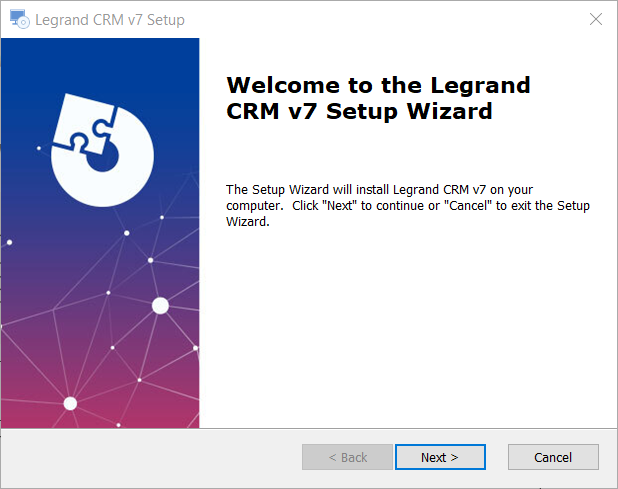
Change the default installation folder
The default folder location is C:\Program Files\Legrand CRM\Legrand CRM v7.
Click ‘Browse’ to change the default ‘C:\Program Files’ location to ‘C:\Program Files x86’.
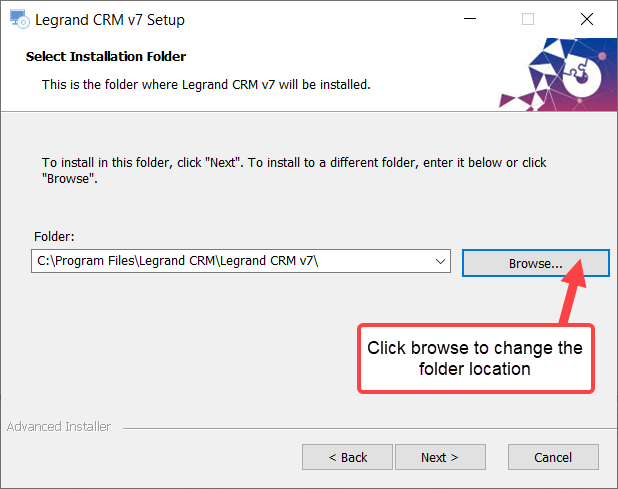
Navigate to the folder C:\Program Files (x86)\Legrand CRM\Legrand CRM v7 and click ‘Select Folder’.
NOTE: The folder will most likely be present if you previously installed Legrand CRM on the machine. If not, you will need to create the folder.
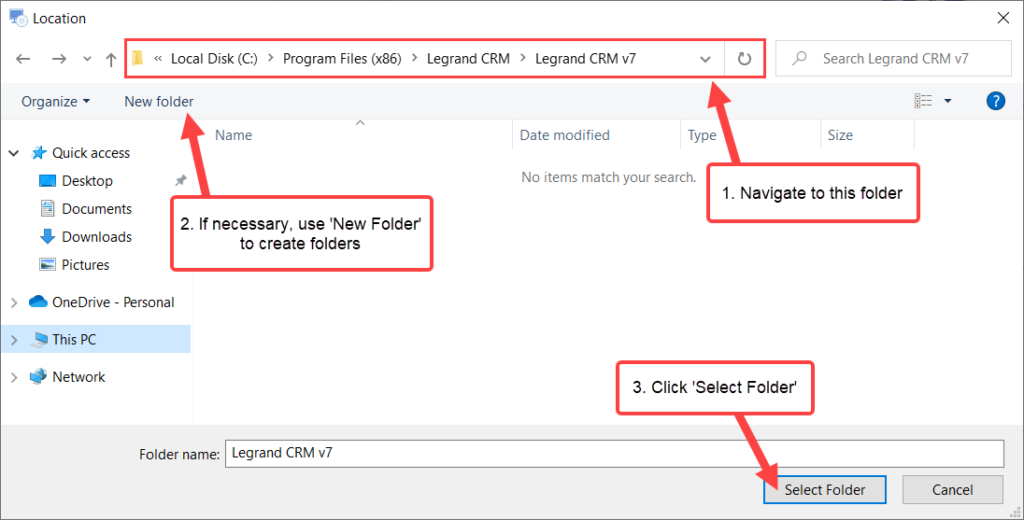
In the ‘Select Installation Folder’ screen, you can see that the folder has changed.
Click ‘Next’ to proceed.
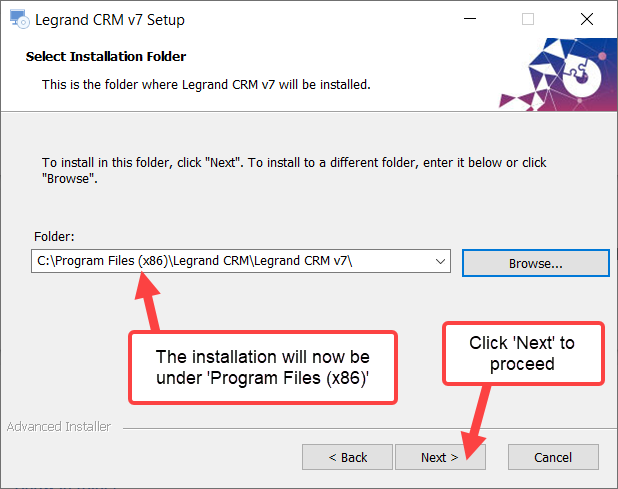
Run Legrand CRM as a 32-bit application
In the ‘Ready to Install’ screen, click the checkbox ‘Run Legrand CRM as a 32-bit application’ and click ‘Install’.