An acknowledgement email is a response that lets the sender know you received their request. In Service Desk, you can enable the option to send an automatic acknowledgement email to the sender when you log their email as a ticket.
Enable the option to send acknowledgement emails
Go to the Service Desk module and click on the settings icon.

Click the ‘Send an acknowledgement e-mail’ checkbox to enable the feature.
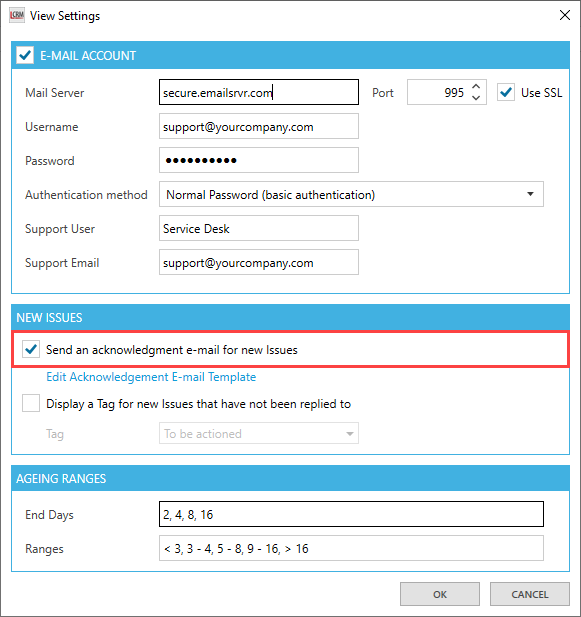
Edit the acknowledgement email template
Select ‘Edit Acknowledgement E-mail Template’.
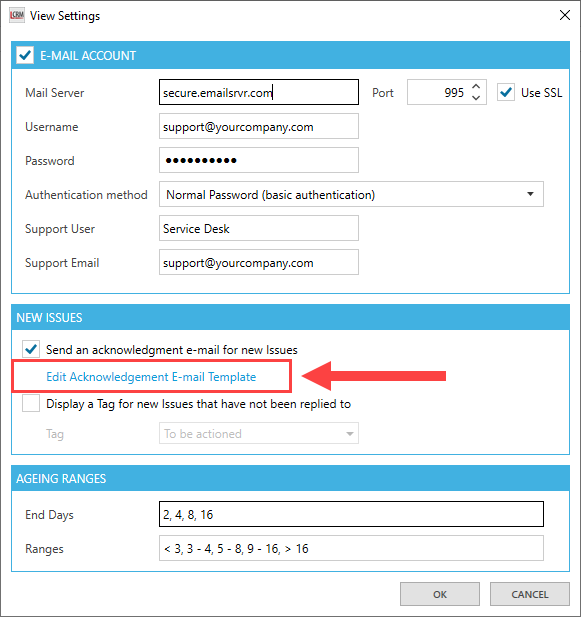
Use a combination of merge codes and text to compose your email response.
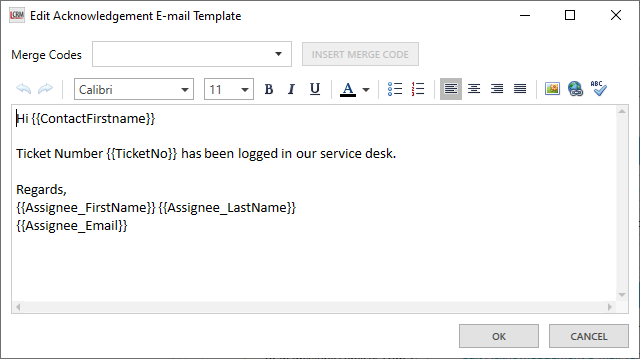
How to insert merge codes
Use the drop-down list to select a merge code.
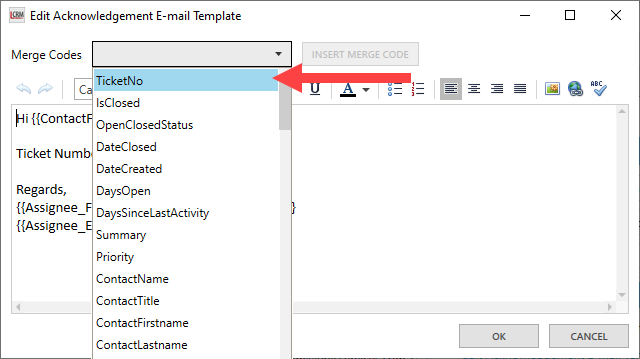
Move the text cursor to where to want to insert the code and click ‘INSERT MERGE CODE’.
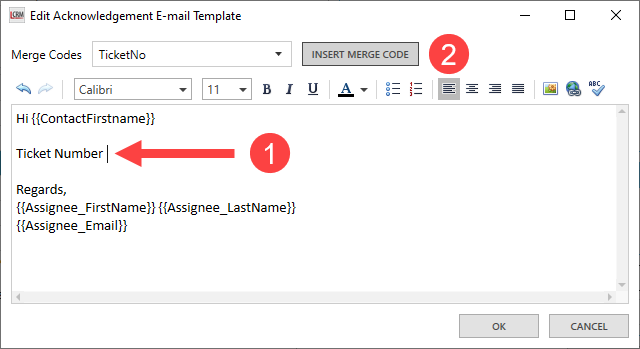
Use the formatting icons to align the text, change the font, insert hyperlinks or images and click ‘OK’ to save.
