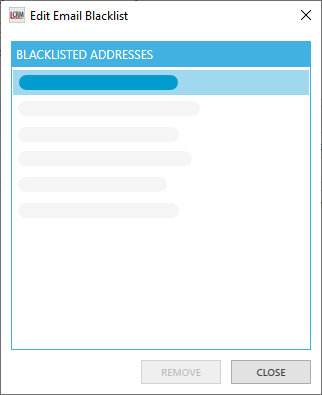Deleting a single spam email
Go to the Service Desk Inbox, select an email and click the ‘Delete Spam’ icon. This option removes the email message from the Service Desk Inbox and blocks the sender’s email address.
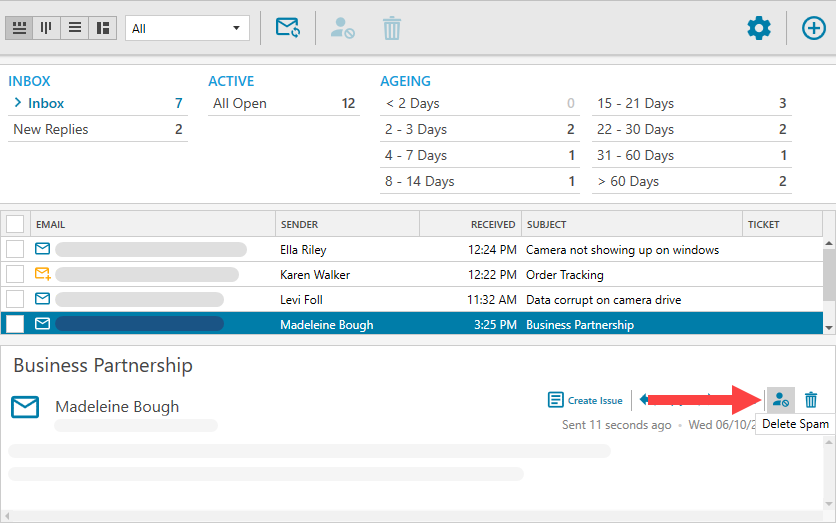
NOTE: Administrators can control who can delete emails and manage spam. To manage user permissions, go to the administration menu and select Users > Manage Roles.
Bulk Deleting Spam
Use the checkbox on the left to select multiple emails and click the ‘Spam’ icon in the header menu. This option removes all the selected emails from the Service Desk Inbox and blocks the senders.
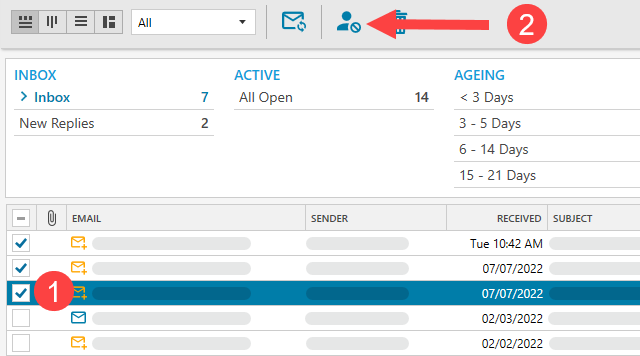
Manage Email Block List
Go to the administration settings and select Email > Email Blacklist.
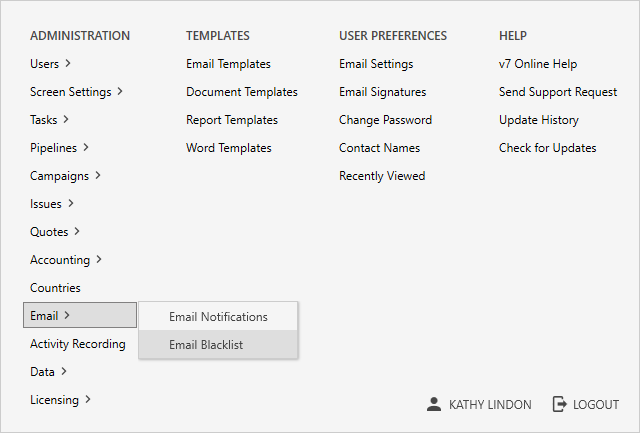
You can find all the blocked email addresses and remove any email addresses from the list. Select the email address and click ‘REMOVE’ to remove any email addresses.