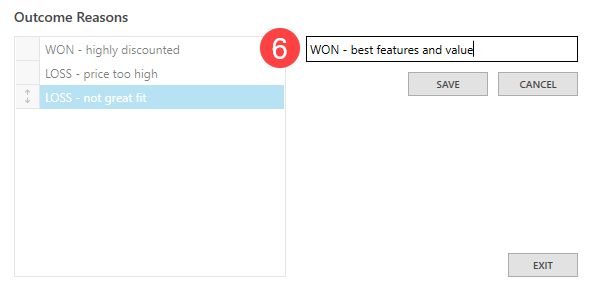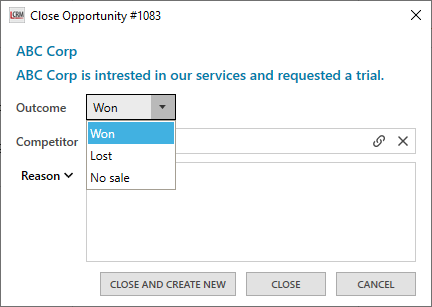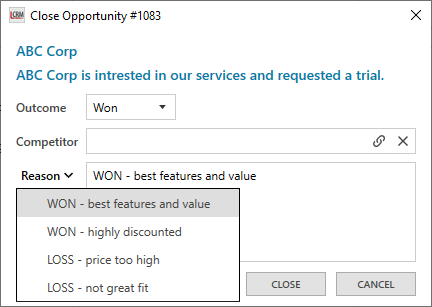A sales pipeline keeps track of opportunities as they progress through different stages of the sales process. You can create multiple pipelines and configure the sales stages to suit your requirements. For example, you can create a pipeline for different product categories or leads that require a different process.
The default pipeline stages include Initial Inquiry, Confirmed Prospect, Quotation and Closure. For each sale stage, you can assign a stage probability. A stage probability is a percentage likelihood of converting opportunities within a specific stage into sales. For example, opportunities within the ‘Quoting’ stage may have a 50% likelihood of converting into sales.
Stage probability examples:
Lead-in = 10%
Qualified = 25%
Quoting = 50%
Negotiate sale = 75%
Closing phase = 90%

Create a new pipeline
In Legrand CRM, go to the administration settings and click Sales Pipeline > Processes & Stages to configure your sales pipeline.
NOTE: The default display name for ‘Sales Pipeline’ is ‘Opportunities’. You can configure the module display names in the screen settings.
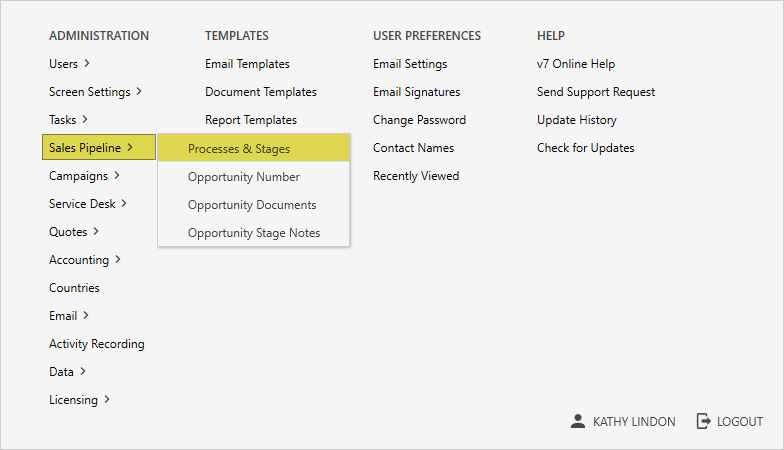
Click on the settings icon to create a new sales pipeline or edit the default pipeline.
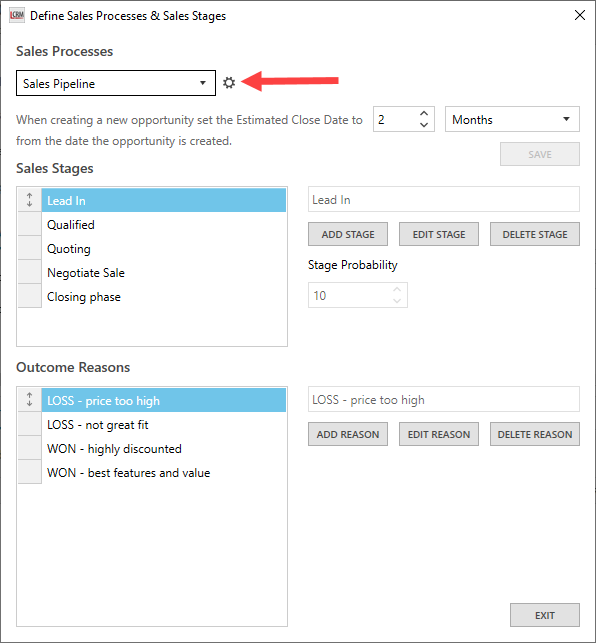
Click ‘ADD’ to create a new pipeline. You can also edit or delete any sales pipeline or process.
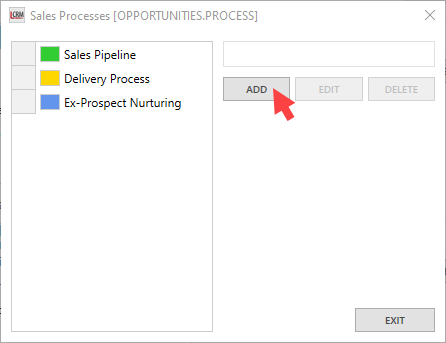
Enter the sales pipeline or process name and select an optional display colour. Click SAVE and go back to the configuration screen to add the pipeline stages and outcomes reasons.
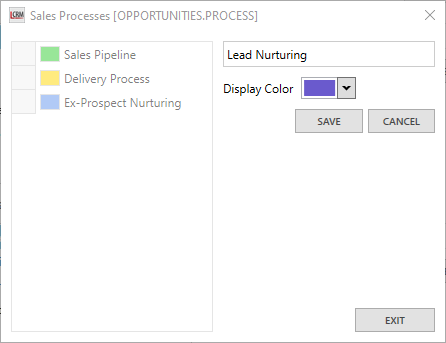
Define the stages of your pipeline
The default pipeline stages include Initial Inquiry, Confirmed Prospect, Quotation and Closed. However, you can edit the default stages to make them more relevant to your sales process. In the configuration screen, select a sales pipeline/process and click ‘ADD STAGE’.
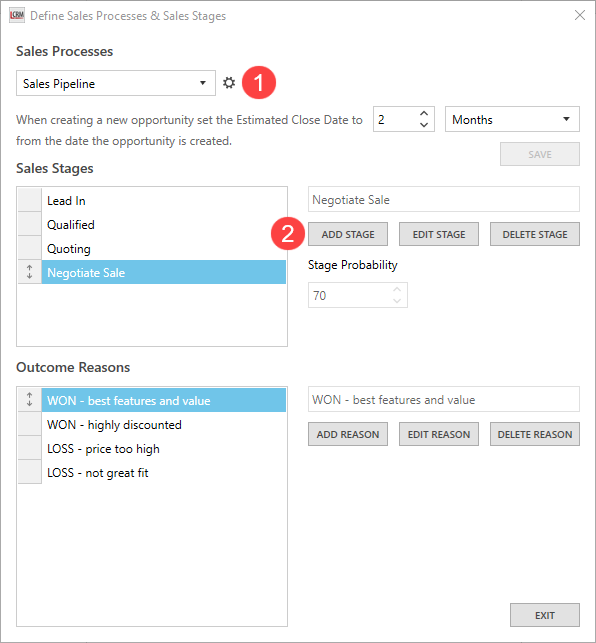
Enter a name for the stage and a number for the stage probability and click SAVE.
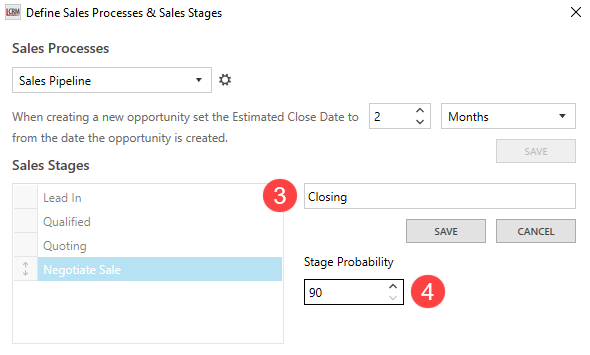
Define the outcome reasons
When you close an opportunity, you will need to provide an outcome and reason. You can manually type in the text box or pre-define the list of reasons.
In the sales pipeline configuration screen, click ‘ADD REASON’ to define an outcome reason.
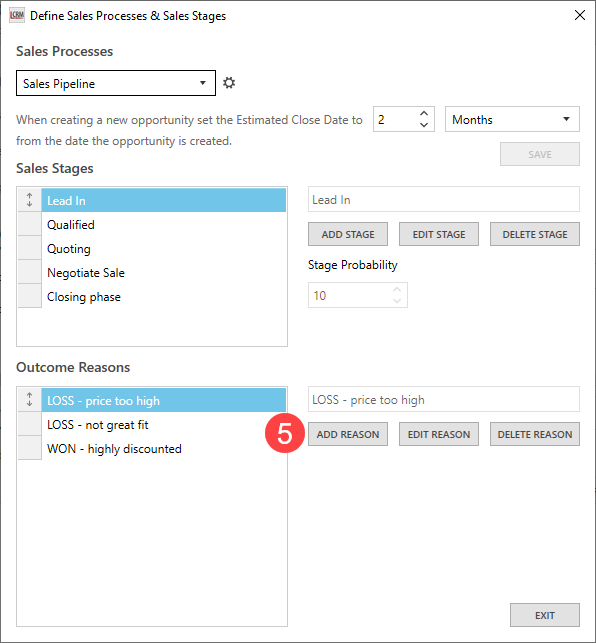
Enter the reason in the text field and click SAVE.