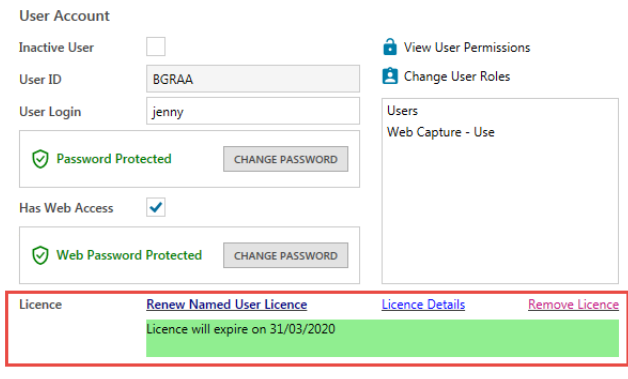Once you install and launch the Legrand CRM application, the login screen displays the following licence registration options:
- Register Licence: Register either a Desktop licence for use on the PC or register a Server licence for use on the server.
- Trial Registration: 15 day trial on the PC.
- Named User Licensee: Named User Licencing links a serial number to a specific user in Legrand CRM. A named user licensee can log into a Legrand CRM database using any PC in the company.
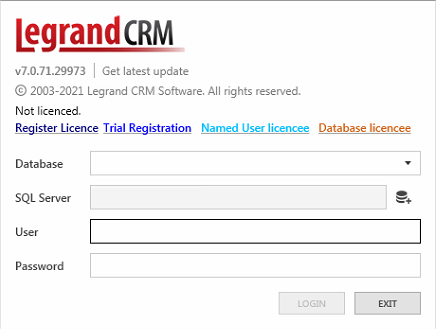
Trial Licence
Select ‘Trial Registration’ to start a 15 day free trial with Legrand CRM.
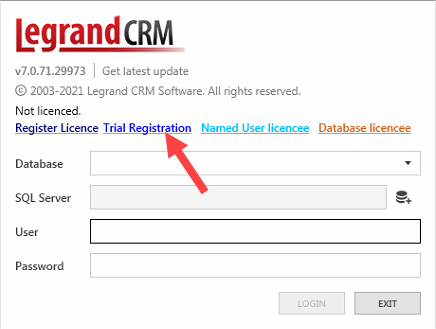
Enter your Name, Email, Business Name, and Phone number in the trial licence registration screen. Providing your contact details will enable our support team to maintain contact with you and assist you with any questions during your trial. Once you complete the form, click ‘REGISTER TRIAL’.
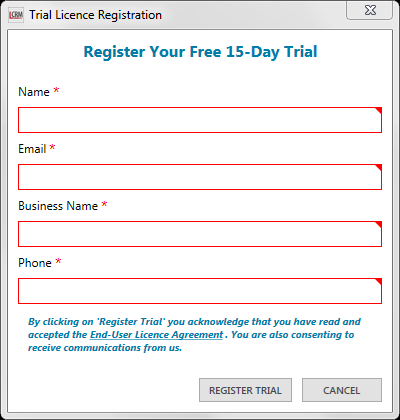
The trial login screen displays the licence expiry date and the option to register a full licence or view licence details. When you use Legrand CRM for the first time, you will need to define a database connection.
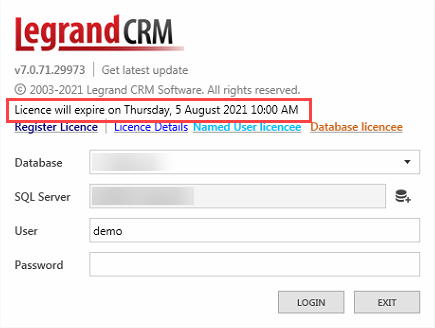
Click ‘Register Licence’ if you decide to switch to a full licence. Legrand CRM retains the previously entered contact information from the trial registration. Complete the licence registration form by entering the serial number, site number and site administrator’s email.
Register Licence
The ‘Register Licence’ option is the most common licencing method. Select ‘Register Licence’ to register either a desktop or terminal server licence. A serial number registered on a desktop provides a Legrand CRM licence for the user of that PC. A serial number registered on a terminal server provides a Legrand CRM licence for Windows users, up to a concurrency limit defined in the licence.
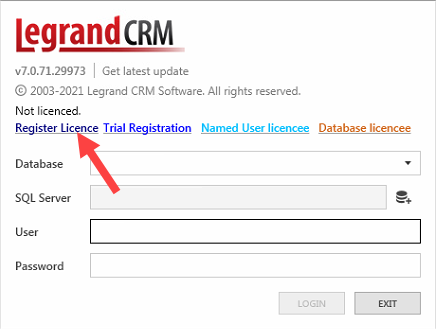
The licence registration screen is the same for desktop and terminal server licencing. In the ‘Licence Registration’ screen, enter your Name, Email, Serial Number, Site Number and Administrator’s Email. Once you complete the form, click ‘REGISTER’.
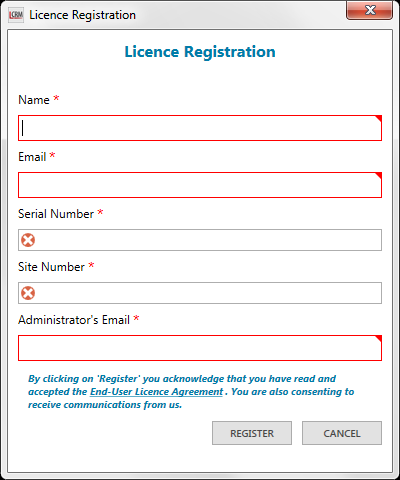
After you register a licence, enter your Database name and SQL server to log into Legrand CRM. The login screen displays the subscription expiry date and provides the option to renew the licence, remove the licence or view licence details.
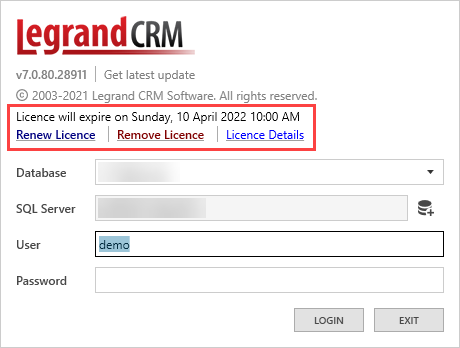
The login screen also displays a warning if the subscription expires within the next 14 days.
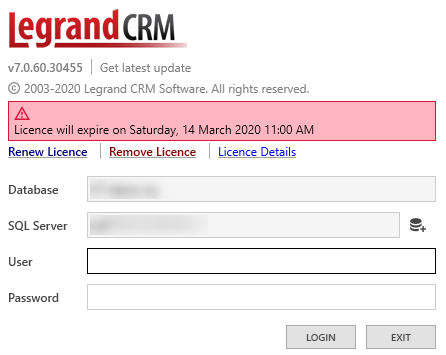
If you register a desktop licence, the licence type should display ‘Desktop’ and the quantity ‘1’. The licence details for a registered terminal server should display the licence type as ‘Server’ and the quantity as the number of concurrent users (typically greater than one).
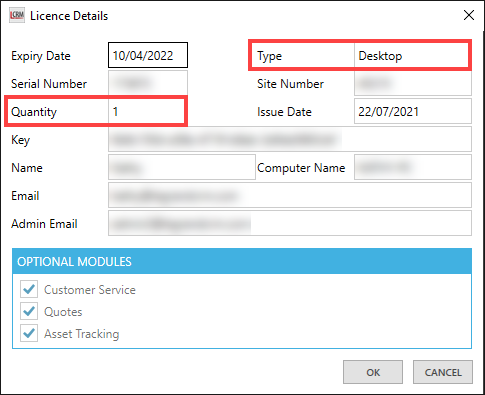
NOTE: Existing serial numbers used for Legrand CRM v6/6.5 licence registrations will not work for v7. Companies that have upgraded from v6/6.5 to v7 will be provided with a new serial number(s); these will be sent to the registered administrator’s email. If you have upgraded to v7 and have not received a new valid serial number, please contact our sales team at frontdesk@legrandcrm.com
Named User Licencing
Named User Licencing is a new licencing method introduced in Legrand CRM v7. A serial number is registered to a specific user (identified by their email address) in Legrand CRM. A licenced user can log into Legrand CRM using any PC with the application installed and running in ‘Named User licencee’ mode.
Click ‘Named User licencee’ to switch Legrand CRM to the named user mode. The login screen should indicate that the application is using named user licencing. The link ‘Reset login as a Named User licencee’ enables you to revert to another licencing model.
NOTE: If Legrand CRM already has a ‘classic’ desktop or server licence, you need to remove it before switching to the named user mode.
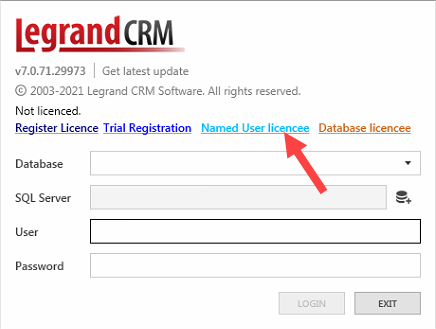
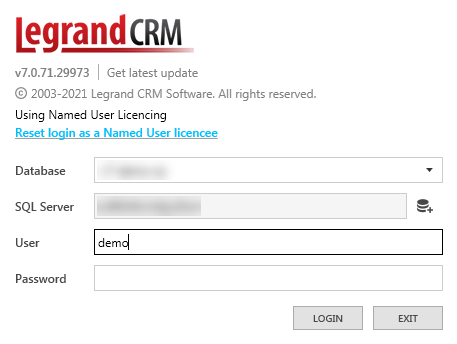
An administrator is responsible for managing named user licences within the Legrand CRM system. Note that when initially ‘bootstrapping’ this licencing mode, the system administrator will need to log in using a trial licence. Ensure that at least one admin account is assigned a licence at all times.
To register a named user licence, go to the administration panel in Legrand CRM. In the administration panel, select Users > User Accounts. Select a user account and click on ‘Register Named User Licence‘.
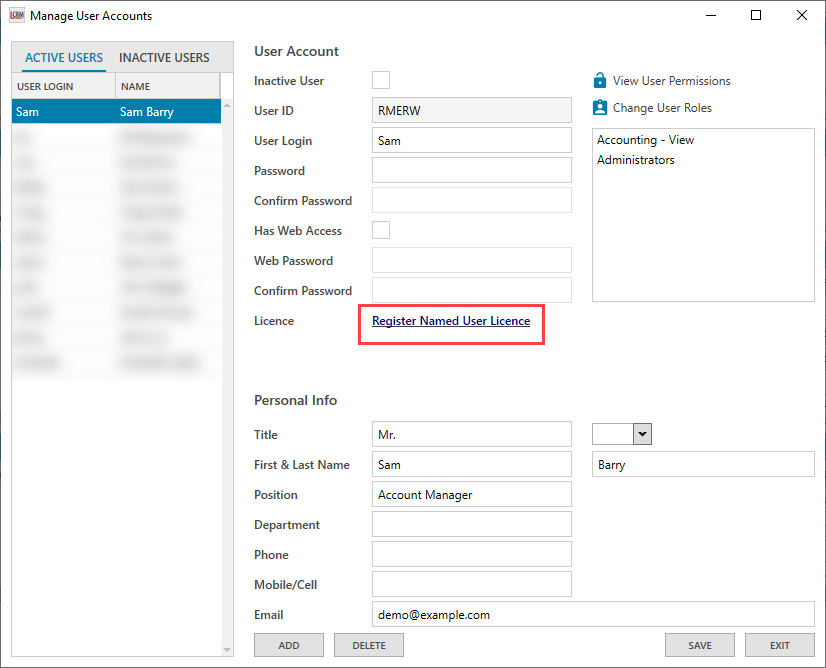
Enter the Serial Number, Site Number and Administrator’s Email in the registration form. Once you complete the form, click ‘REGISTER’.
Note that you can not edit the user’s email address on the licence registration screen. The email address is a unique identifier for that user account. You will also receive an error message if you assign a serial number that is already used.

In the ‘User account management’ screen, you can renew or remove the licence and view licence details. The licence details should display the licence type as ‘NamedUser’ and record the email to which the licence is assigned.