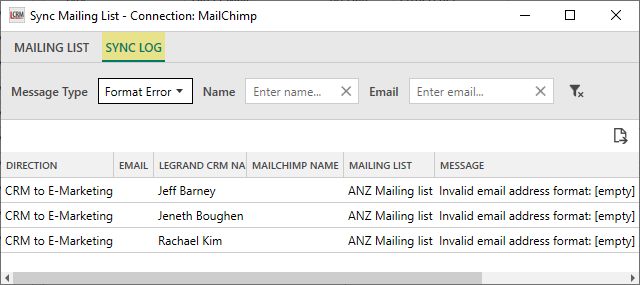Click on the Campaigns module in the top header menu and select the ‘Sync Mailing List’ icon.
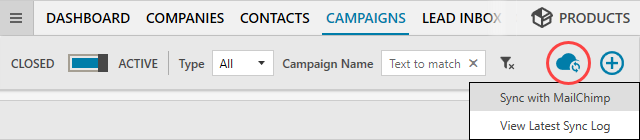
Use the drop-down field to select a mailing list and click ‘SYNC WITH MAILCHIMP’.
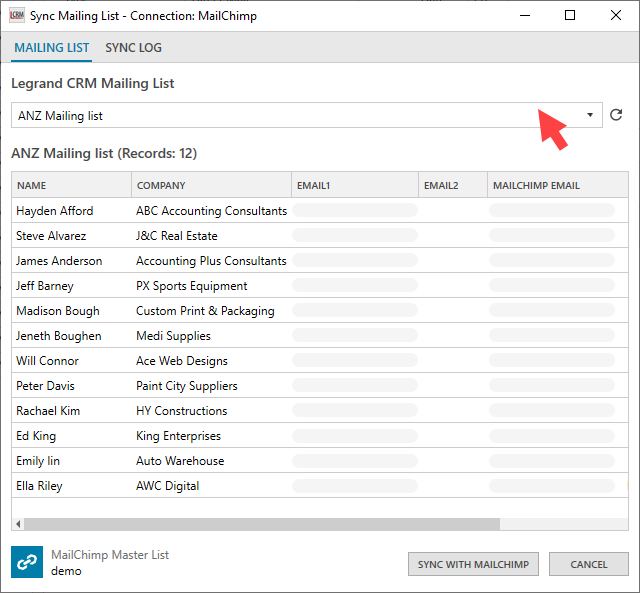
Select whether Legrand CRM or MailChimp controls the list and contact names. Click ‘SYNC NOW’ to start the sync process.
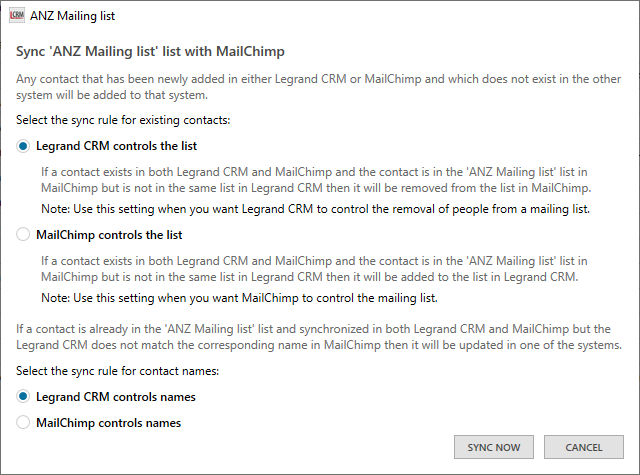
You can view a summary once the sync process is complete.
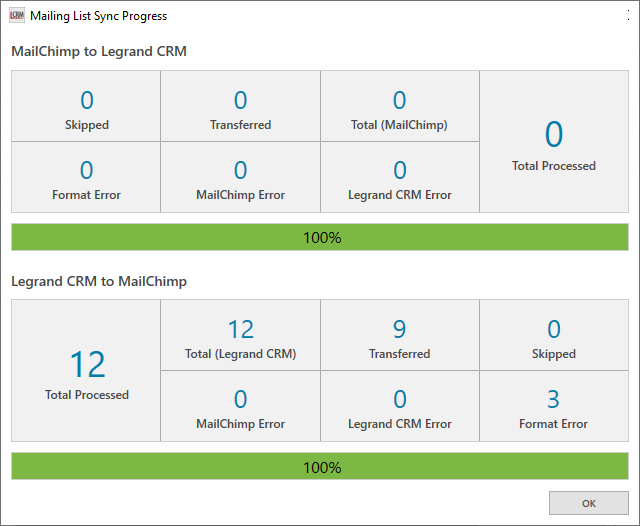
How to fix sync log errors
If an error occurs during the sync process, you can go into the sync logs to identify the problem and resolve it. For example, a formatting sync error could be an invalid email address.
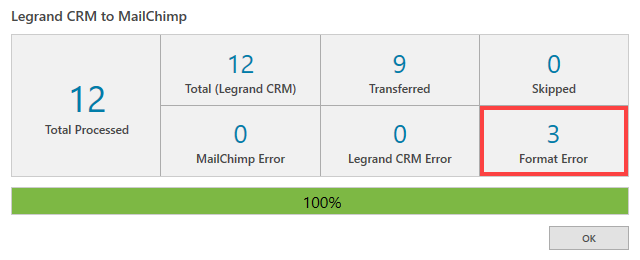
Click the ‘Sync Mailing List’ icon and select ‘View Latest Sync Log’.
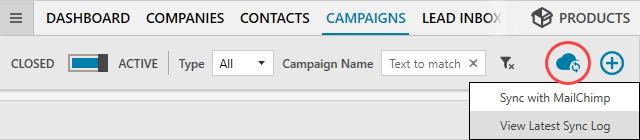
Select ‘SYNC LOG’ and use the filters to identify the sync error message. In the example, you can see that the source of the error is an invalid email address (empty email). Once you identify the problem, you can go back to the Contacts module to edit any necessary contact information.