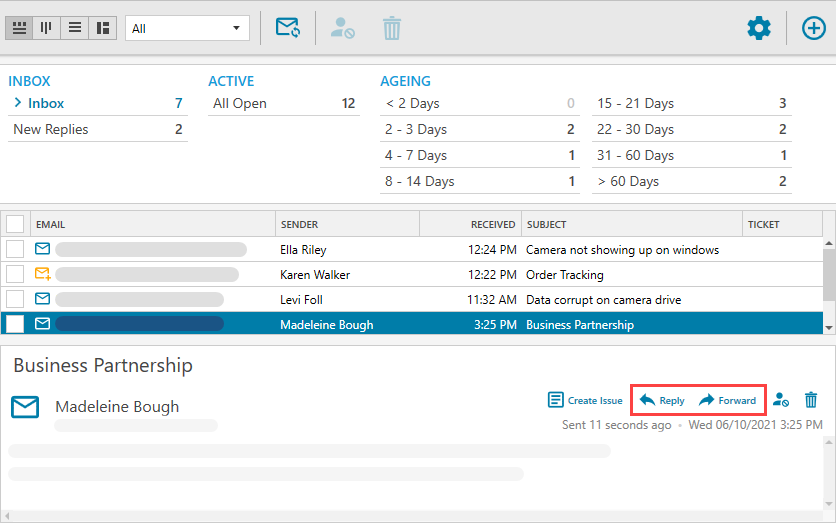Replying to Tickets
Select ‘All Open’ to view open tickets.

Select an open ticket from the list and click ‘Reply’ in the actions menu.

Type your response in the composition text box and use the formatting icons to modify the text. You can also fill in the ‘cc’ or ‘bcc’ field to send the reply to multiple recipients.
Click ‘Send’ once you enter your response.
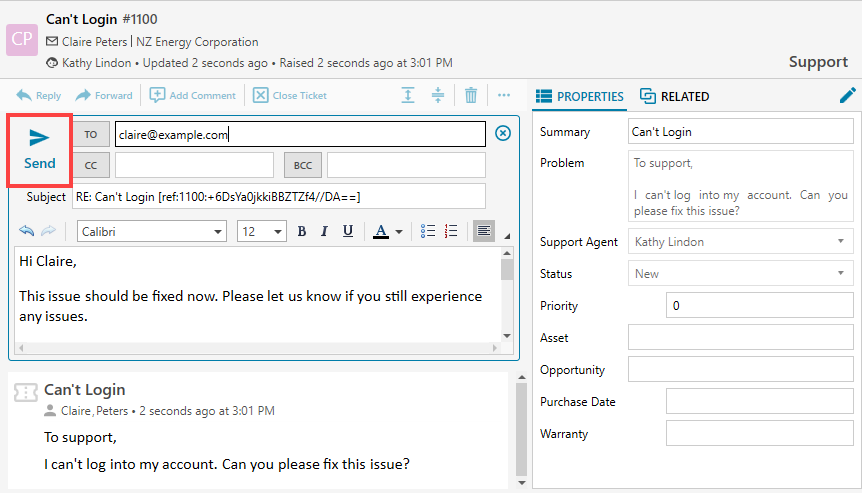
Tickets are flagged as ‘Reply Sent’ once you send the response.
Forwarding Tickets
In some cases, agents may involve team members from other departments or a third party to help resolve tickets. Click ‘Forward’ in the actions menu to forward a ticket.
Enter the recipient’s email address, type any additional message and click ‘Send’ to forward the ticket.
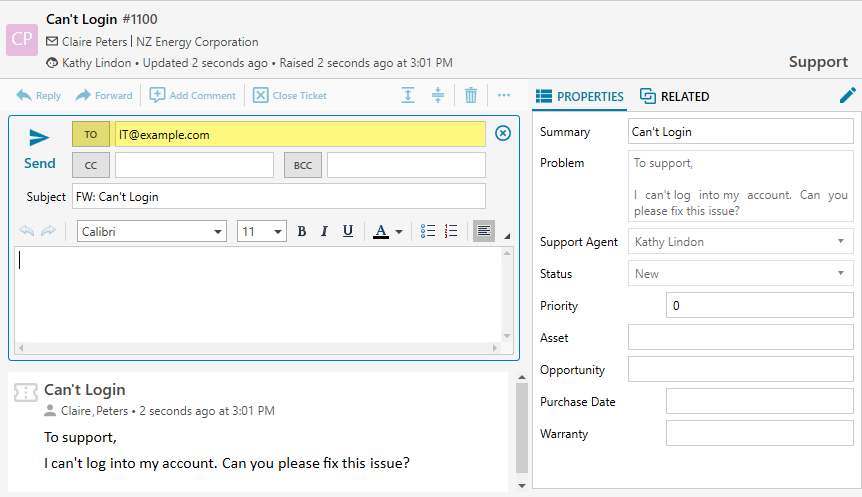
Replying To or Forwarding Emails
If you receive an email that is not a customer support issue, you can reply or forward the email without creating a ticket. In the Service Desk Inbox, select the email and click ‘Reply’ or ‘Forward’.