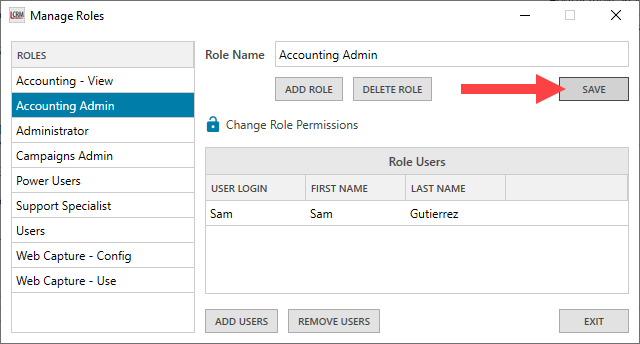User Accounts, Roles & Permissions
A ‘User Account’ refers to the account you use to login into Legrand CRM. A ‘User Role’ contains ‘User Permissions’ that allow you to perform specific functions and access information.
Administrators in Legrand CRM can control who has access to accounting information by assigning user roles to user accounts.
How to Add User Roles
Go to the administration settings and select Users > Manage Roles to create user roles and set up permissions.
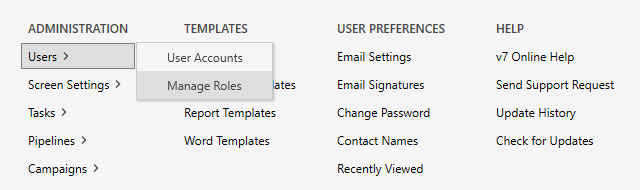
Select ‘ADD ROLE’.
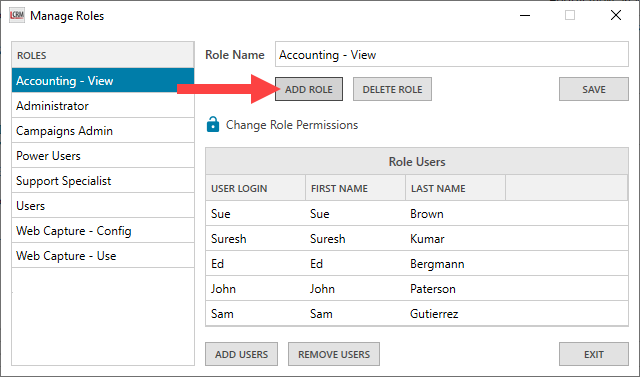
Enter a role name and click ‘SAVE’.
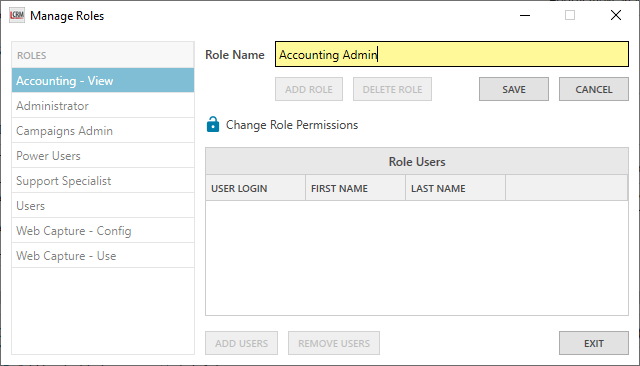
How to Change User Role Permissions
Once you save the user role, click ‘Change Role Permissions’ to add permissions. You can also select an existing user role to add or remove permissions.
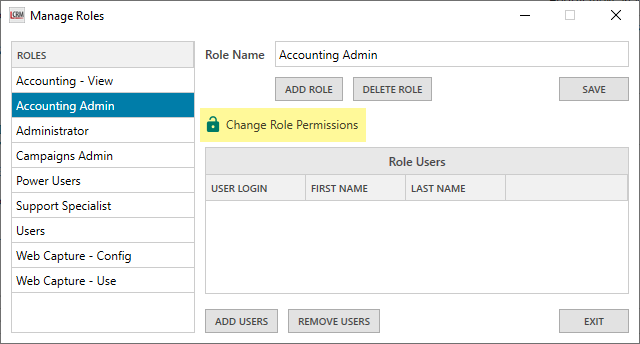
Select ‘Accounting Link’ and use the checkboxes to add permissions to the user role. Click ‘SAVE’ and exit.
NOTE: Changes to user permissions will not take effect until the next login.
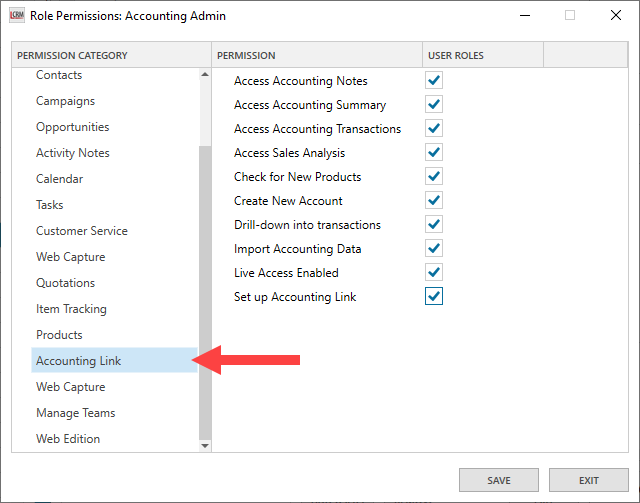
How to assign a User Role to User Accounts
After you create a user role and set up the permissions, click ‘ADD USERS’ to assign the user role to the user account(s).
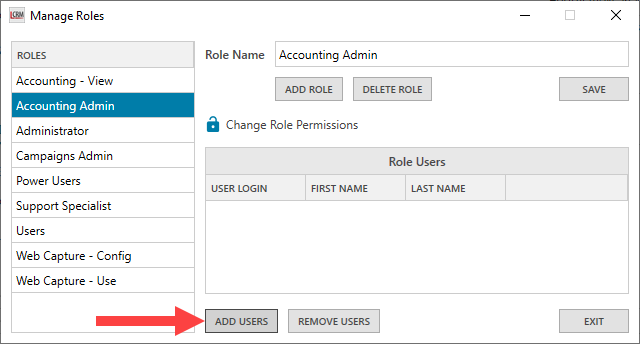
Select the user account(s) and click ‘SAVE’.
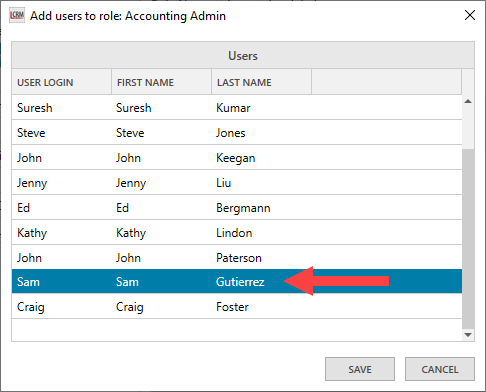
Click ‘SAVE’ again and exit.