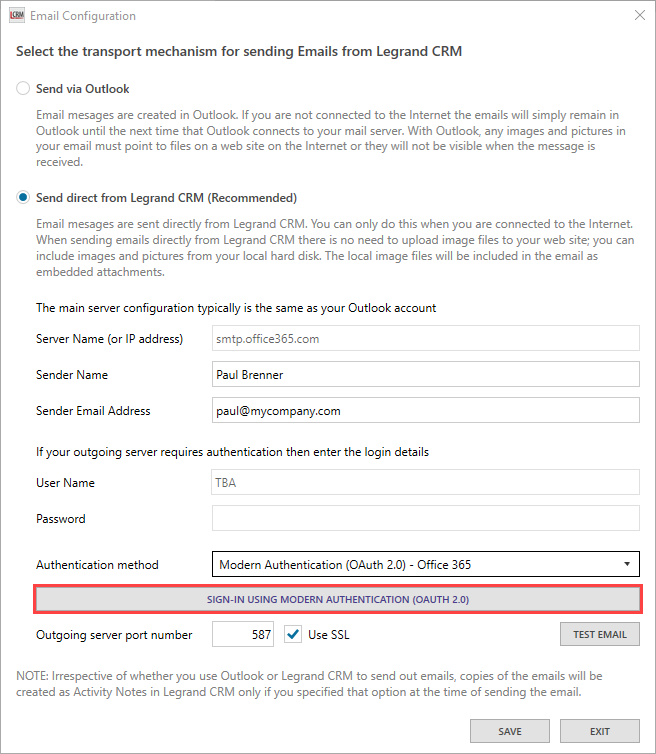Click on the menu icon in the top left to access the administration settings.

Go to User Preferences > click Email Settings.
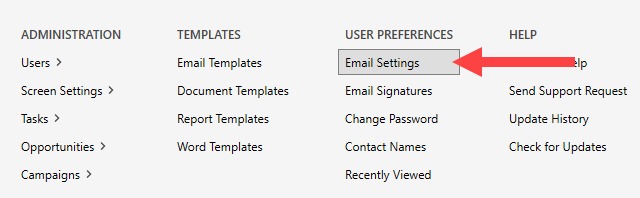
Email configuration options
Legrand CRM provides two email configuration options:
- Send via Outlook – Emails are created in Outlook. Sending emails to contacts requires an internet connection. If you are not connected to the internet, the email will remain in your Outlook account until Outlook connects to your mail server.
- Send direct via Legrand CRM (Recommended) -Emails are sent directly from Legrand CRM. This method requires you to authenticate your mail server using basic or modern authentication (OAuth2.0) and an internet connection.
If you select ‘Send direct from Legrand CRM’, enter your mail server settings in the fields below:
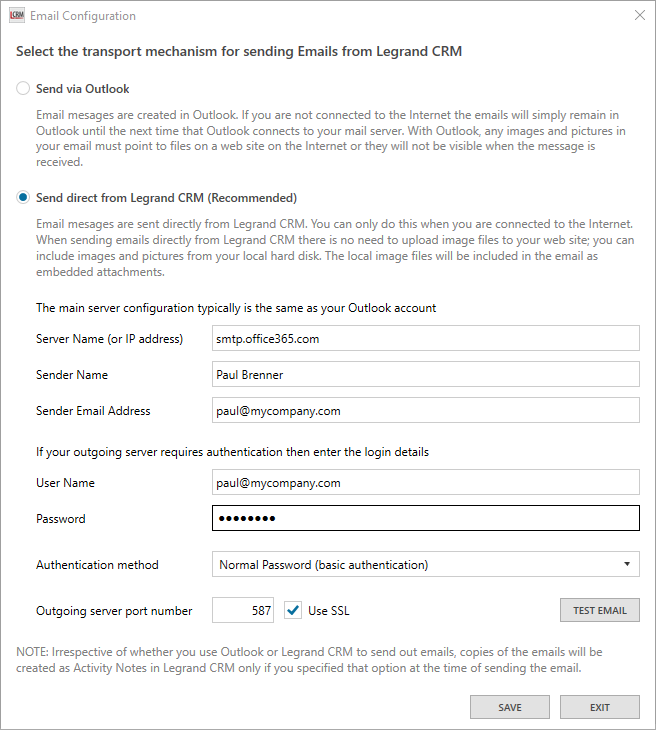
Mail Server Settings
Server Name: The SMTP server name for your mail client. If you do not know your mail server name, you can search on the internet. E.g. ‘SMTP Settings for Microsoft 365’.
Sender Name: The ‘From’ name for outgoing emails.
Sender Email Address: Your work email address. This could also be a generic email such as sales@yourcompany.com
Mail Server Authentication
Use the dropdown to select an authentication method and enter your login details.
Basic Authentication (Normal Password)
User Name: Your work email address. This could also be a generic email such as sales@yourcompany.com
Password: The password for the email account.
Outgoing server port number: Email providers may have different port numbers. If you do not know the port number, you can search on the internet. E.g. ‘SMTP Settings for Microsoft 365’.
Tick the SSL checkbox if required.
Click ‘TEST EMAIL’ once you enter your mail server settings and login details. Enter your email address and click ‘OK’ to test the connection.

A confirmation message should appear if the test email has been sent successfully.
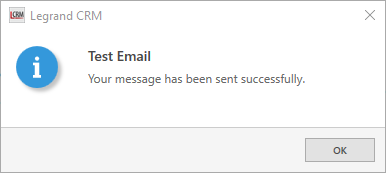
Go back to the email settings screen and click ‘Save’. You can now send emails to contacts directly from Legrand CRM.
Modern Authentication (OAuth 2.0)
Go to this article for instructions on authenticating your mail server(s) using modern authentication (OAuth 2.0)