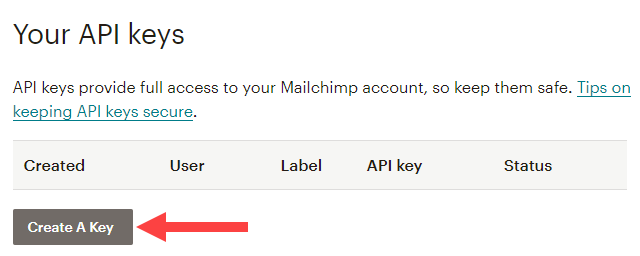Define the connection to MailChimp
Click the icon in the top left corner to access the administration panel.

Select Campaigns > Define E-Marketing Providers.
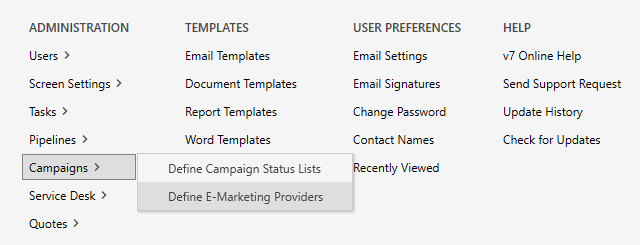
Select ‘MailChimp’, enter a connection name, and click ‘SAVE PROVIDER SETTINGS’.
NOTE: The ‘Connection Name’ is a generic name for the connection.
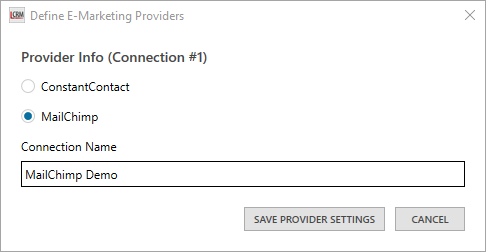
Register MailChimp API Key
Copy the API key from your MailChimp account, paste the API key into the text field and press ‘REGISTER’.
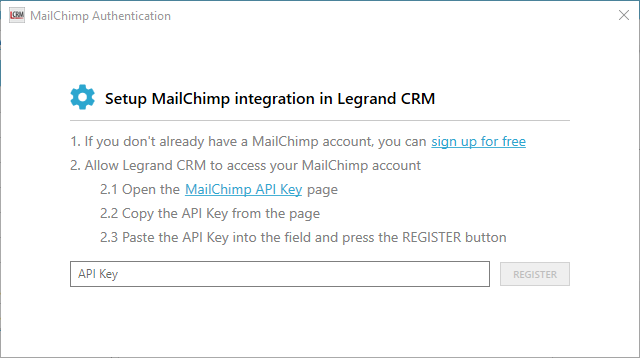
Define the master mailing list
Once you register the API key, you can select an existing mailing list from MailChimp as the master mailing list or create a new one. Click ‘SAVE’ once you define the master mailing list.
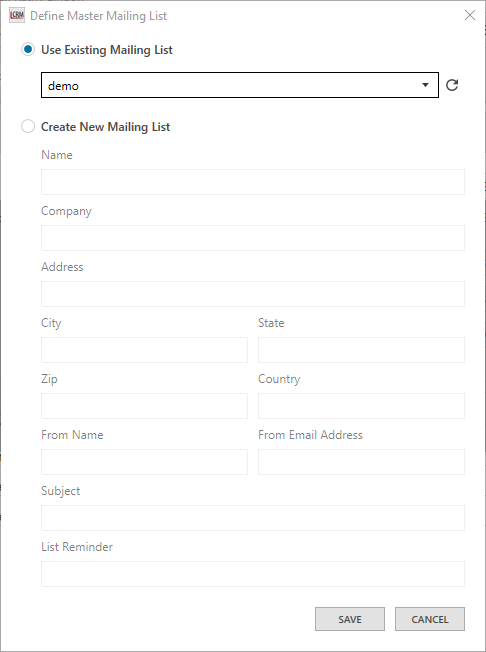
You can now sync mailing lists to MailChimp and download campaign results into Legrand CRM.
Where to find the API key in MailChimp?
Go to your profile in MailChimp and select Extras > API keys.
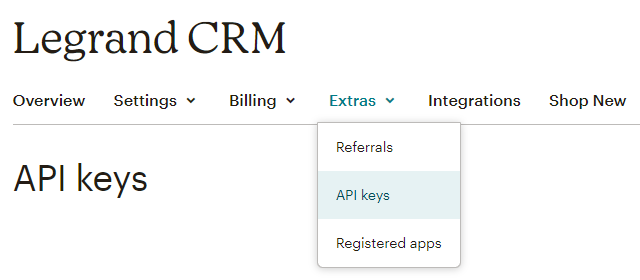
Scroll down the page to find your API keys.
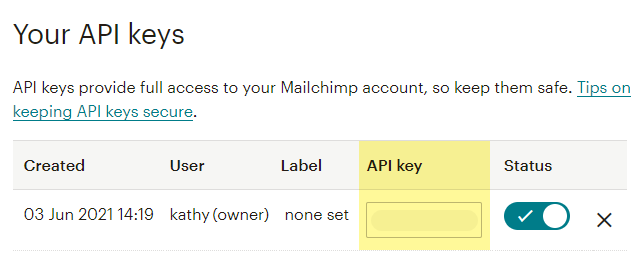
How to create an API key?
If you do not have an API key, click ‘Create A Key’ to create one.