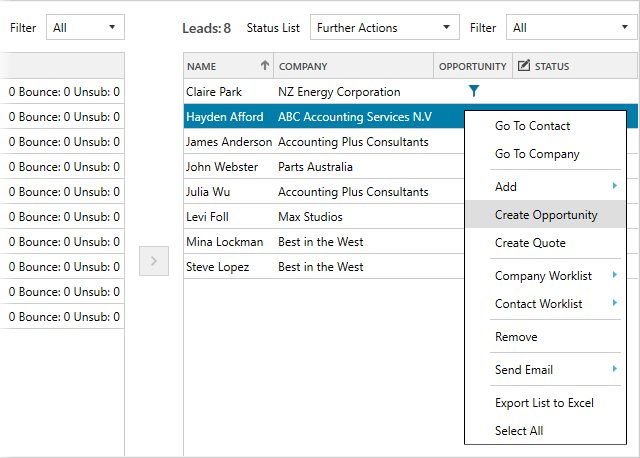The purpose of a marketing campaign is to generate interest in a company’s products or services. Use the Campaigns module to track your target audience’s response, follow up on leads and keep customers engaged.

NOTE: The information in the ‘SUMMARY’ and ‘TARGETS & LEADS’ tabs will vary between a Legrand CRM Campaign and E-marketing Campaign from MailChimp or Constant Contact.
Campaign List
The Campaign List provides a list of all your marketing campaigns. Click on the column headers to sort the list and click-and-drag the columns to sort the columns in the sequence you prefer.
You can also show or hide specific columns in the campaign list. Click on the Settings icon and select the column to show or hide.
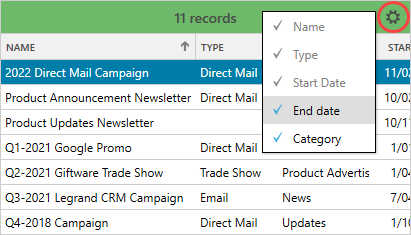
Search tools & Filters
Use the CLOSED/ACTIVE filter to switch between a list view of your active vs closed campaigns. If you create a Legrand CRM Campaign, you can filter by type. You can also search for a campaign using the search bar. Use the icon on the right to clear all filters and searches.

Type of Campaign
- Legrand CRM Campaign: You define the campaign’s type, assign contacts from your CRM as ‘Targets’, and use the configurable ‘Status Lists’ to record your target audience’s response and Leads’ status in Legrand CRM.
- E-Marketing Campaign from MailChimp or Constant Contact: Sync mailing lists to MailChimp or Constant Contact, deliver your campaign in MailChimp or Constant Contact, and download campaign results into Legrand CRM. You can view the campaign’s open rate, click rate, and bounce rate in Legrand CRM and filter responses by open, click, forward, bounce or unsubscribe.
How to Create a Campaign
Click the ‘Add New Campaign’ icon on the right. Legrand CRM provides two campaign options. You can create a ‘Legrand CRM Campaign’ or download an ‘E-marketing campaign from MailChimp or Constant Contact’ into Legrand CRM.

Legrand CRM Campaign
Select ‘Legrand CRM Campaign’ and type in the name of the campaign. Select a campaign manager responsible for the campaign and enter a start date and end date. Define the campaign’s type and specify the category.
Type: The type of marketing campaign. Legrand CRM Campaigns provide the flexibility to track responses for different campaign types such as direct mail, telemarketing, print advertising, trade show attendance and more. Click on the settings icon to define a campaign type.
Category: The ‘Category’ field refers to the campaign’s purpose, such as a product launch, product update or company announcement. You could also use it to specify the product category if you sell more than one product or service. Note that you can change the name of the data field to suit your requirements.
Enter a description of the campaign and click ‘SAVE’. You can include who the target audience is and the campaign goals.
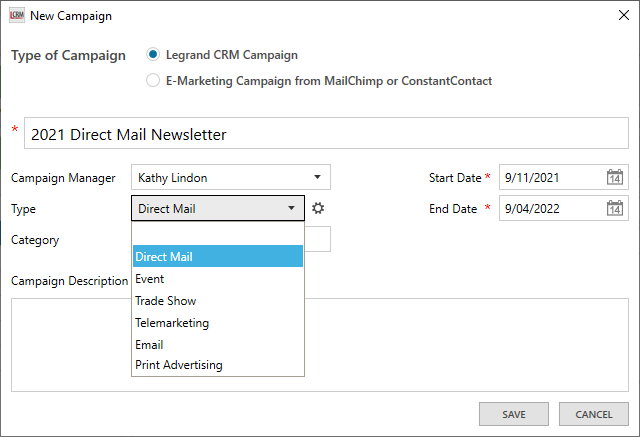
View our detailed guide on Legrand CRM Campaigns here.
E-marketing Campaign from MailChimp or Constant Contact
Select ‘E-marketing Campaign from MailChimp or ConstantContact’. Legrand CRM should automatically select your E-Marketing Account if you defined the connection to MailChimp or Constant Contact.
Use the drop-down field to select a campaign from your MailChimp or Constant Contact account, enter a description of the campaign and save.
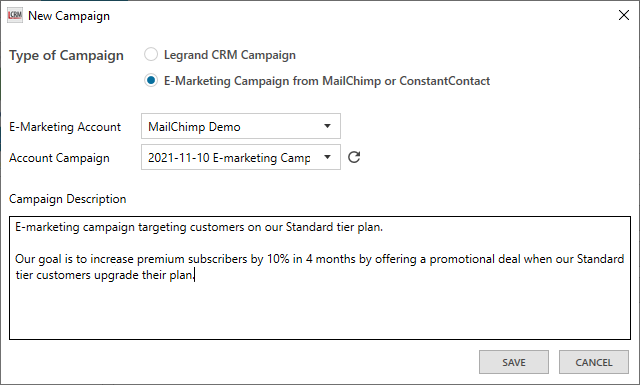
View our detailed guide on the MailChimp and Constant Contact integration here.
Campaign Summary & Details
E-marketing Campaign Summary & Details
The ‘SUMMARY’ tab displays campaign results from MailChimp or Constant Contact in Legrand CRM. You can track the number of emails sent, open rate, click rate, bounce rate, and emails marked as spam and opted-out. Click ‘SYNC SUMMARY’ to download campaign results into Legrand CRM.
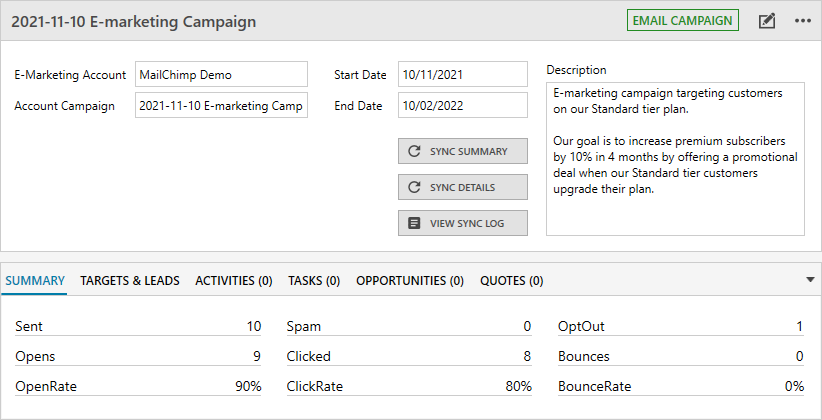
Click ‘SYNC DETAILS’ and go to the ‘TARGETS & LEADS’ tab to view a detailed list of your target audience’s responses. You can filter responses by open, click, forward, bounce or unsubscribed and see the number of times a contact has opened, clicked, forward etc.
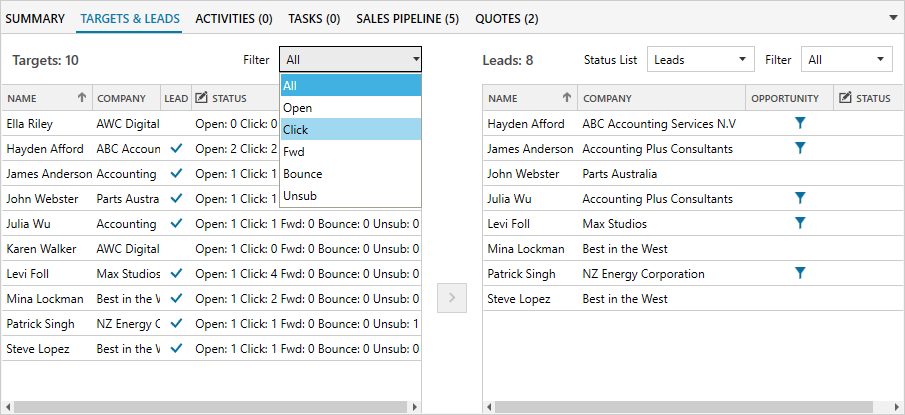
Legrand CRM Campaign Summary & Details
The ‘SUMMARY’ tab shows the status of your ‘Targets’ and ‘Leads’. You can also see the number of leads added to your pipeline, quotes created and their value.
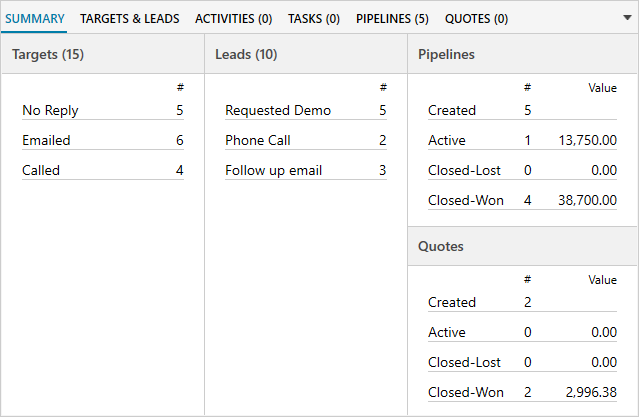
The ‘TARGETS & LEADS’ section is where you can see contacts you assigned as ‘Targets’ for the campaign. When a target responds, use the ‘Status’ field to record the response. Sort your leads into a separate list and use the drop-down field to record the lead’s status. You can edit the status list values in the administration settings.
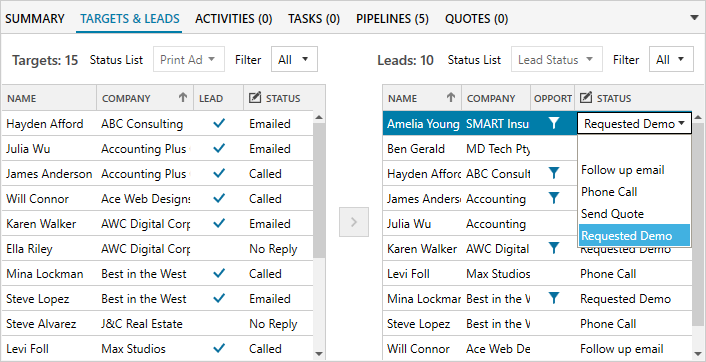
View our guide on how to assign Contacts as ‘Targets’ here and how to edit the ‘Status Lists’ here.
Manage campaign leads
Legrand CRM makes it easy for you to sort campaign leads and pass them on to your sales team. Go to the ‘TARGETS & LEADS’ tab and use the filter to sort campaign responses.
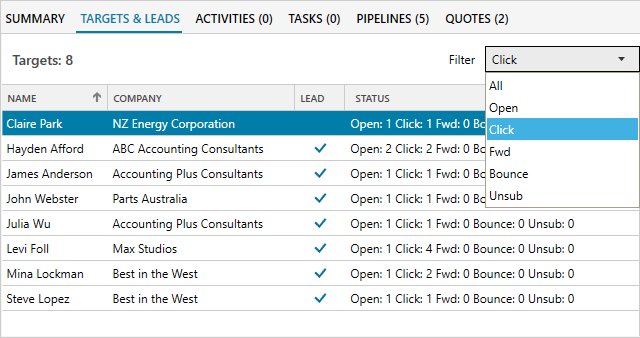
Once you identify a lead, select the target and click on the arrow to move it into the ‘Leads’ list.
NOTE: Right-click on a target and click ‘Select All’ to bulk select.
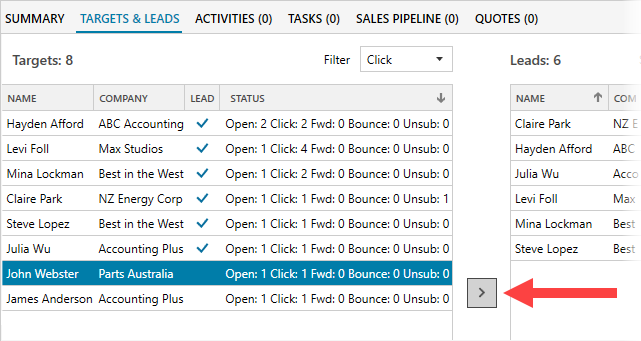
You can send follow-up emails, schedule calendar events, create sales-related tasks or record activity notes. In addition, you can add leads to your pipeline or email a quote directly from the Campaigns module.