To create a new LCRM Campaign click on the icon as shown and select ‘Legrand CRM Campaign’.
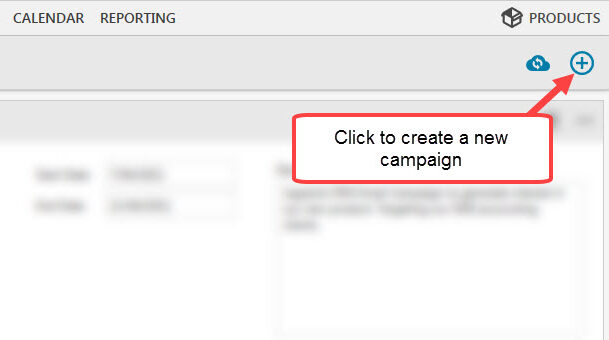
Type in the name of the campaign in the mandatory text field and fill in the following fields. Alternatively, to record a MailChimp or Constant Contact campaign select ‘E-Marketing Campaign from MailChimp or Constant Contact’. After filling in the fields click ‘SAVE’.
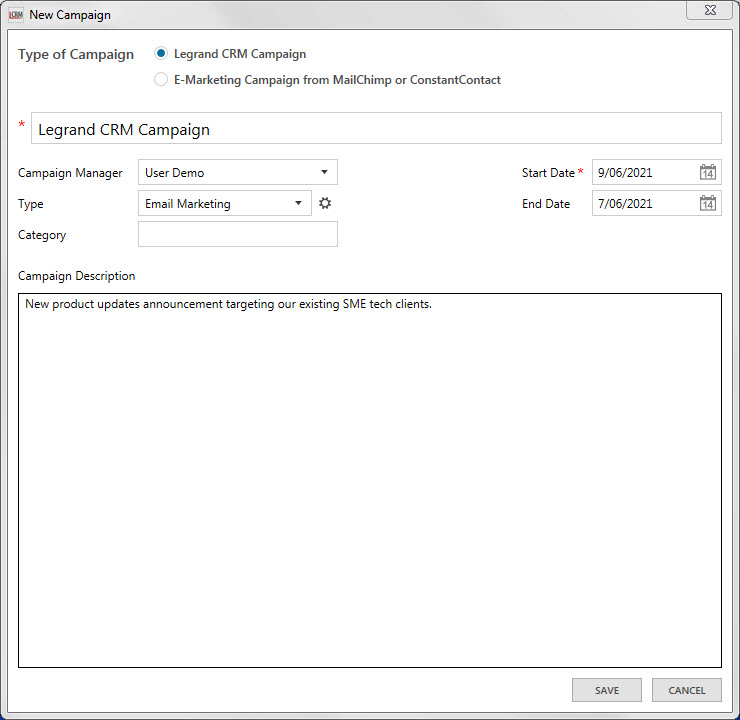
Campaign Manager: Assign a campaign to an account manager/user.
Type: Select the type of campaign. For example, email marketing, trade show/event or search ad campaign etc. The options in the drop-down list can be configured so that it is relevant to your business.
Category: Identify the purpose of the campaign. For example, the campaign could be used to generate interest for a particular product or service.
Start Date/End Date: Input the date of when the campaign started and when it intends to conclude.
Campaign Description: Provide any relevant information about the campaign. For example, Who are you targeting? What is the goal of the campaign?
Note: The process of recording a Legrand CRM Campaigns and MailChimp or Constant Contact Campaign will vary. This guide will go through the process of recording a Legrand CRM Campaign. View our guide ‘Constant Contact and MailChimp Integration’ to find out more on how to integrate Constant Contact or MailChimp with Legrand CRM.
To make any changes to the campaign information go to the campaigns module and click on the notepad icon. To close the campaign click on the ellipsis icon next to the notepad icon.

