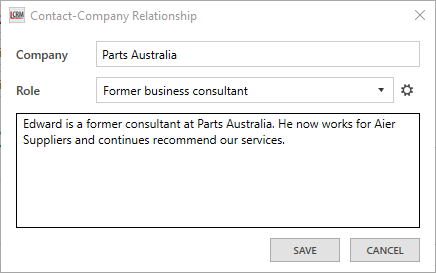In Legrand CRM, you can record a contact’s association with other companies in your CRM to keep track and maintain customer relationships. For example, a former employee at Company A who purchased your product now works at Company B and continues to recommend your products to their clients.
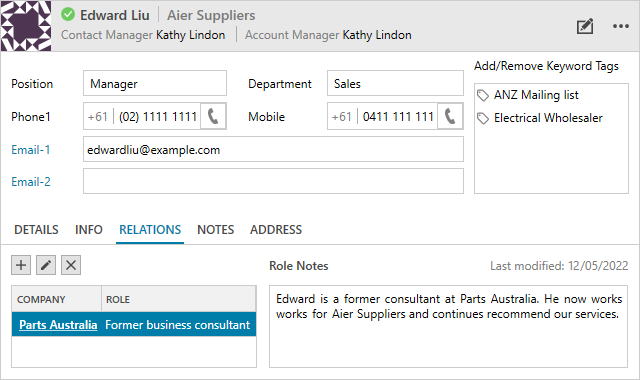
Go to the Contacts module and select a contact. Go to the ‘Relations’ tab and click the (+) icon in the contact record.

Click on the company link icon.
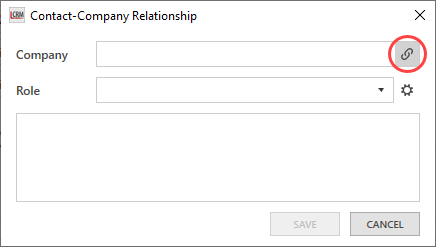
Enter the company name in the search field and click ‘OK’ to link the company.
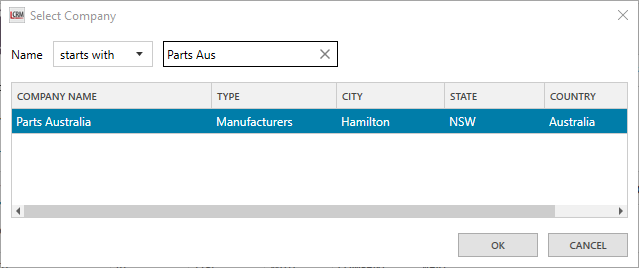
Use the drop-down list to select the contact’s role at the company.
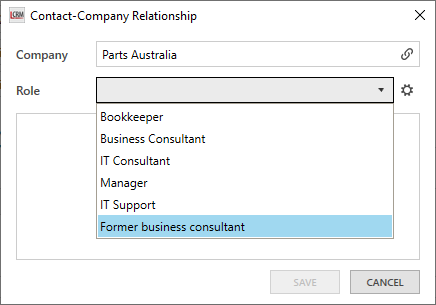
NOTE: Click the settings icon to populate the drop-down selection. Click here to find out more on how to populate drop-down lists in Legrand CRM.
Enter the contact’s role description and then click ‘SAVE’.