Activity Notes help you keep track of every interaction you’ve had with customers and prospects. In Legrand CRM, you can define types of activities such as phone calls, emails or meetings.
Defining activity types makes reporting quick and easy. For instance, you can see the number of activities recorded this month, last month, this quarter, year-to-date, in the last 12 months and the previous year.
Select a contact
Go to the Contacts module and use the search tools to find a contact.
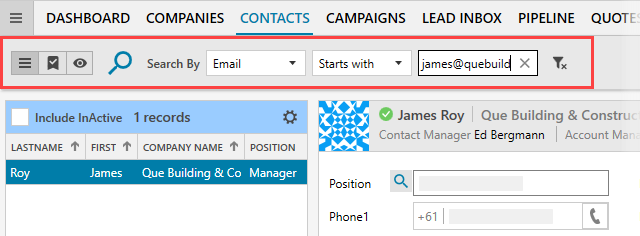
Select the contact from the list.
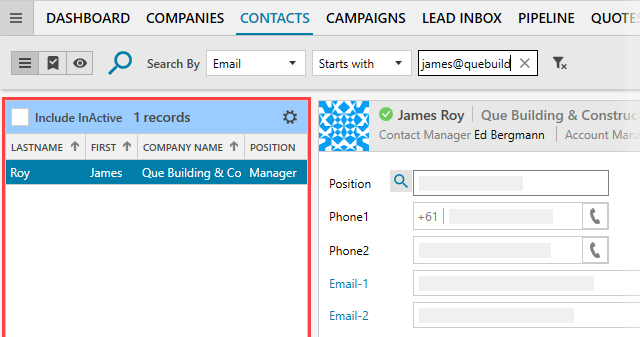
Create an activity note
Once you select a contact, click the plus (+) icon next to ‘Recent Activities’.
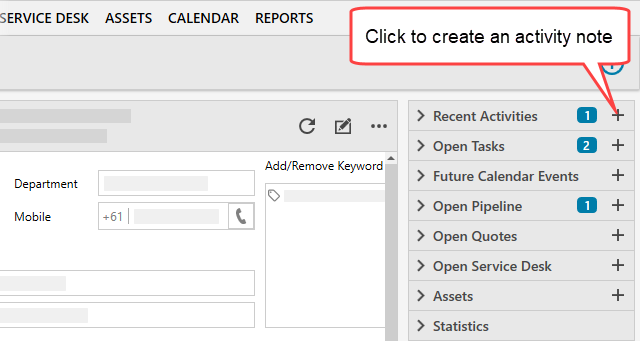
Enter information
Enter a title for the activity and select a type.
NOTE: The ‘Type’ field is configurable. Click the settings icon next to the ‘Type’ field to define activity types.
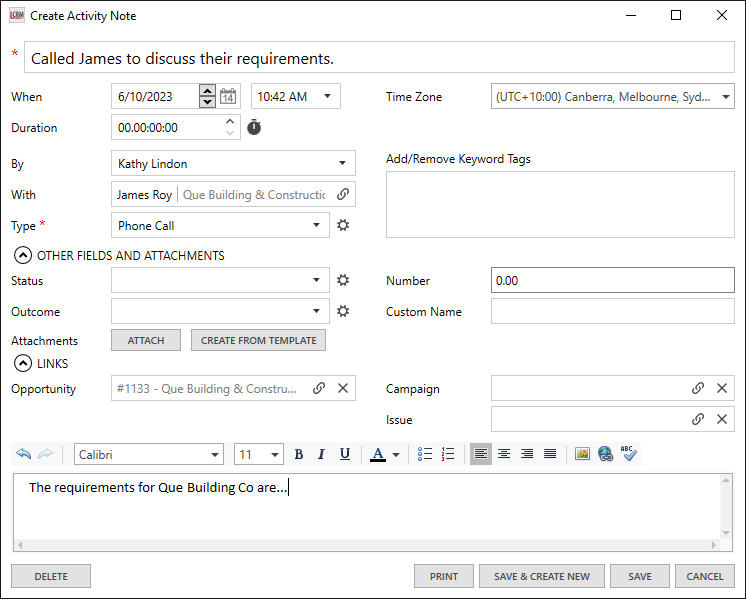
- When: Legrand CRM automatically enters the current date and time. If necessary, you can change the date and time.
- Timezone: Select the timezone you are in.
- Duration: You can record the amount of time spent on the activity.
- Optional: Add Tags to further sort activity notes into categories. For example, you can create a new tag called ‘high-priority’ and add it to important activity notes. In the Reporting module, you can filter activity notes by tags.
- Other fields and attachments: Optional fields you can configure in the administration settings to store relevant information.
- Links: If the activity is related to a sales opportunity, campaign or service desk ticket, you can link the record to the activity note.
- Additional Information: Enter further details about the activity in the text box.
Click ‘SAVE’ once you finish.
