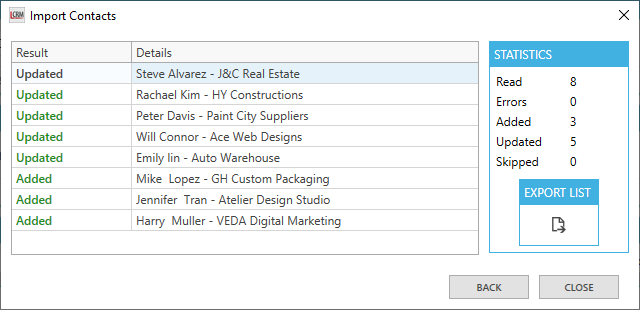You can import your existing Company and Contact records from a CSV file into Legrand CRM. Ensure the Excel file’s column headings match the format below.
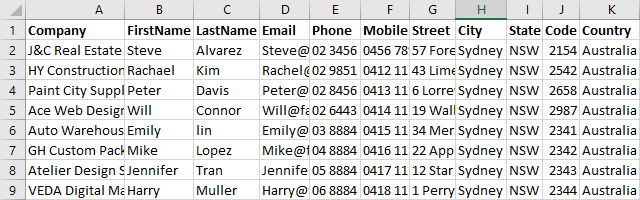
How to Import Companies
Once you have the Excel file ready, go into Legrand CRM and click on the icon in the top left corner.

Select Data > Import > Companies.

Select the blue folder icon to locate the Excel file and click ‘NEXT’.
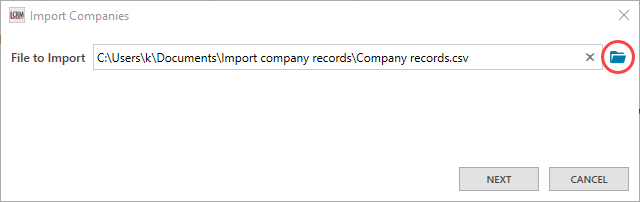
Legrand CRM automatically maps the file’s column headings to the CRM company fields. However, you can also manually map the column headings to Legrand CRM company fields.

Select the ‘Target’ drop-down field and locate the matching Legrand CRM company field. Click ‘NEXT’ to proceed once you match all the fields.

When a Company Name + City or Company Name + State matches a record that already exists, you can skip the record or update the record. Click the drop-down field to select whether you want to prevent importing records with the same Company Name + City or Company Name + State.
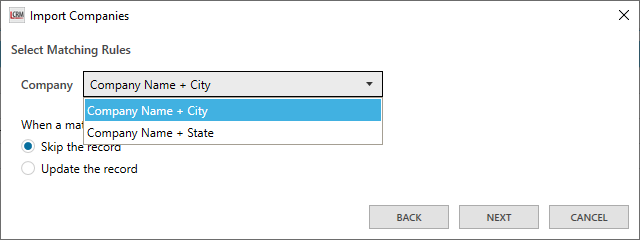
Once you select a matching rule, select ‘Skip the record’ or ‘Update the record’. Click ‘NEXT’ to proceed.
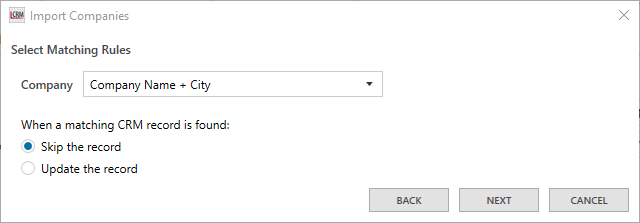
Click ‘IMPORT’ to run the importing process.
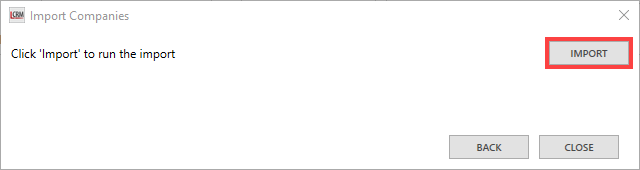
Legrand CRM provides a summary of the outcome once the import is complete.

How to Import Contacts
In Legrand CRM, click on the icon in the top left corner.

Select Data > Import > Contacts.

Select the blue folder icon to locate the Excel file and click ‘NEXT’.
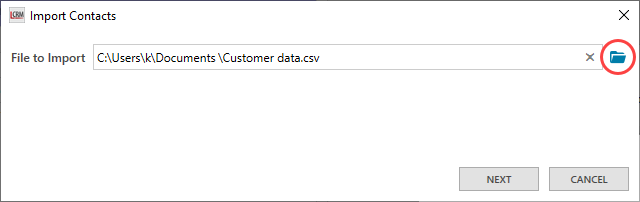
Select the ‘Target’ drop-down field and map the Excel file’s column headings to Legrand CRM’s contact fields. Click ‘NEXT’ to proceed.
NOTE: When you import contacts, you need to match at least one company field.


Use the drop-down field to select the criteria for matching contact records. You can search for matching records with the same FirstName + LastName, FirstName + LastName + Email-1 or LastName + Email.
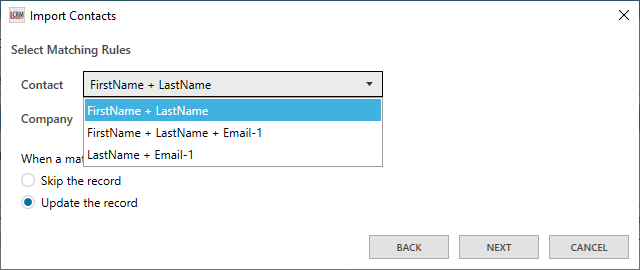
Use the drop-down field to select the criteria for matching company records. You can search for matching records with the same Company Name + City or Company Name + State.
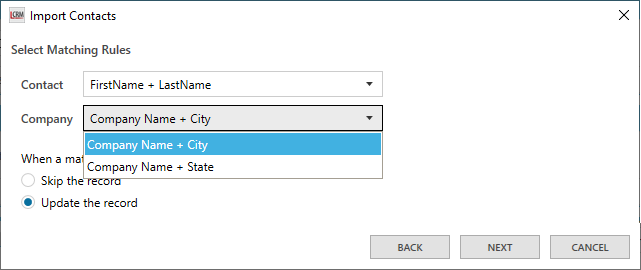
If a contact or company record already exists in your CRM, you can ‘Skip the record’ or ‘Update the record’ during the import process. Once you select your criteria, click ‘Next’.

Click ‘IMPORT’.
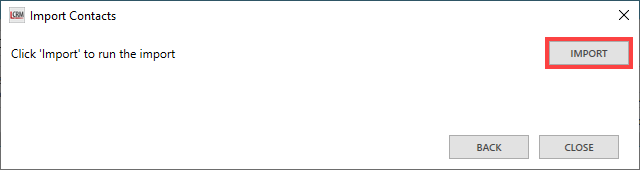
Legrand CRM provides a summary of the event once the import is complete.