Legrand CRM’s shared calendar enables you to view tasks and scheduled appointments assigned to the selected User(s) or User Groups. Simply tick on the check boxes to view the calendar for the selected User or User Group. A User Group is a group of selected Users that may share the same responsibilities. For example, a company may create a separate User Group for the sales team who are responsible for meeting the company’s sales goals. If you select multiple Users or a User Group, you have the option to click the checkbox ‘Show Side-by-side’. This function will enable you to view all the selected User’s schedule in one central view.
To create a new User Group select the ‘Groups’ tab and click on the ‘Edit Groups’ icon.
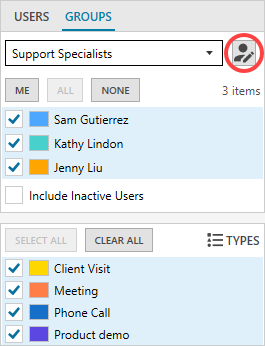
In the ‘Edit Groups’ window, click on the icon shown and choose the users you want to assign to the group.
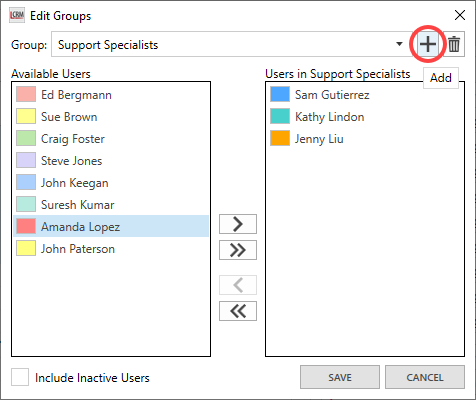
Use the single right arrow to assign the selected User(s) to the group. Alternatively, use the double right arrow to assign all the available Users to the group. To remove a User from the group, select the User and click on the single left arrow. To remove all Users from the group click on the double left arrow.
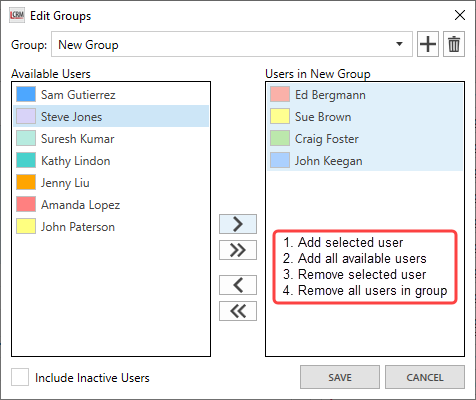
After assigning the selected users to the group type in a name for the new User Group in the text field above and click ‘SAVE’.
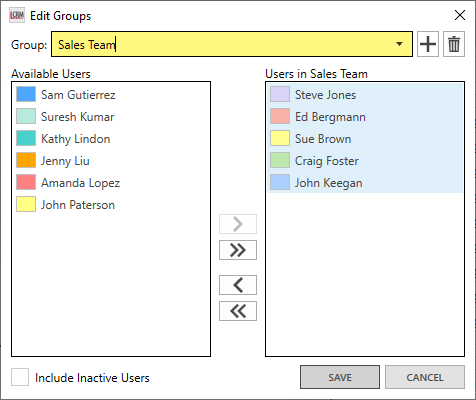
Alternatively, to discard all changes and exit click ‘CANCEL’. To delete the User Group, use the drop down list to select the group and select on the icon on the far right.
