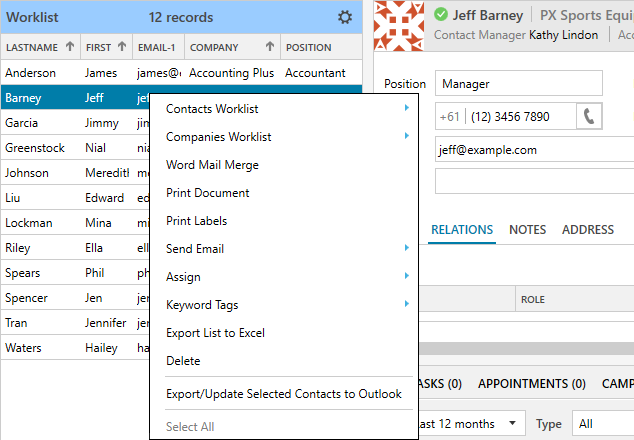Legrand CRM excels at segmenting companies and contacts into various lists. You can assign companies or contacts into separate worklists to manage daily account management activities or assign contacts as targets for a campaign.
Assigning companies to the company worklist
Go to the Companies module.

Right-click on a company from the companies list and select Companies Worklist > Add to Worklist. You can also bulk-select and assign multiple companies or contacts to the worklist at once.
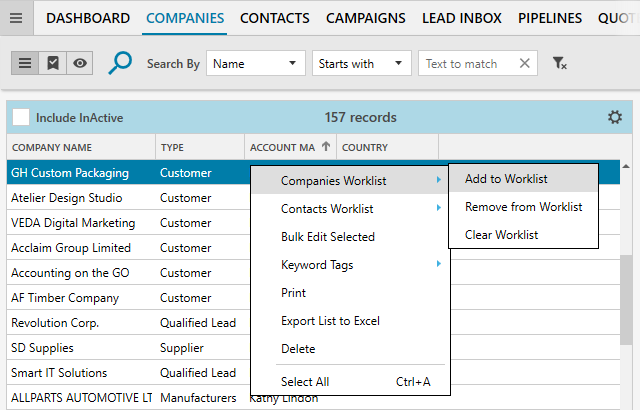
NOTE: Press “Ctrl” on your keyboard and left-click on the company or contact record to bulk select.
Click on the icon shown to open the Company Worklist. You can record CRM activities using the quick access toolbar and store documents below.
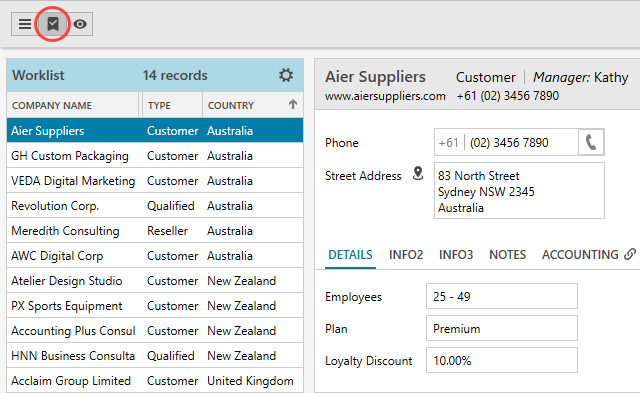
Right-click on the company record to bulk edit, print, assign keyword tags, export to Excel and more.
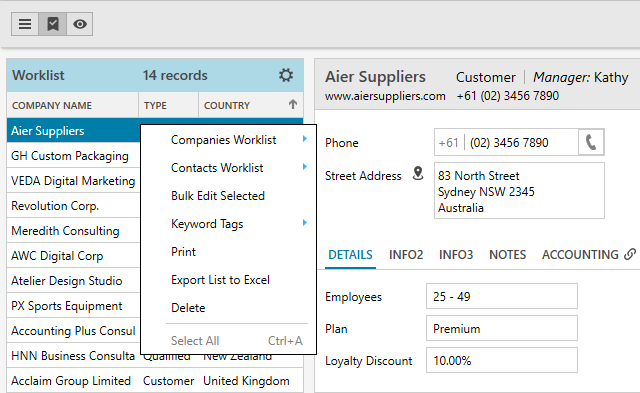
Assigning contacts to the contact worklist
Go to the Contacts module and right-click on a contact. Select Contacts Worklist > Add to Worklist.
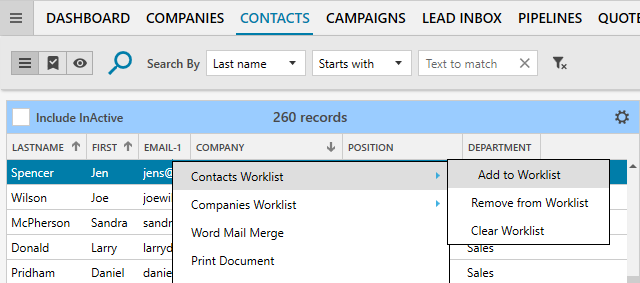
If you are in the Companies module, select Contacts Worklist > Add Primary Contacts to Worklist or Add All Contacts to Worklist.
- Add Primary Contacts to Worklist: You can add the selected company’s primary contact to the Contact Worklist.
- Add All Contacts to Worklist: You can add all contacts from a selected company to the Contact Worklist.
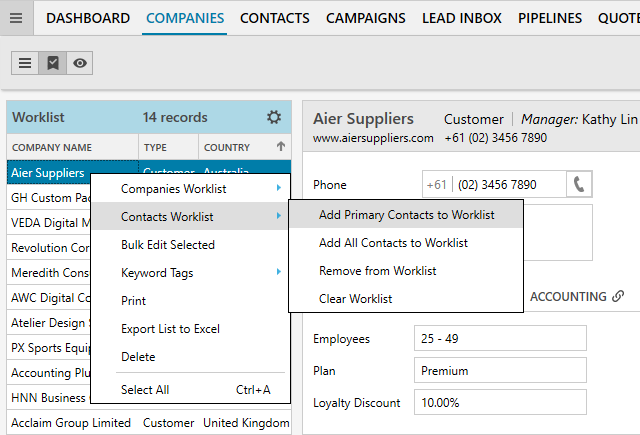
Once you assign contacts, click on the icon shown to view the Contact Worklist.
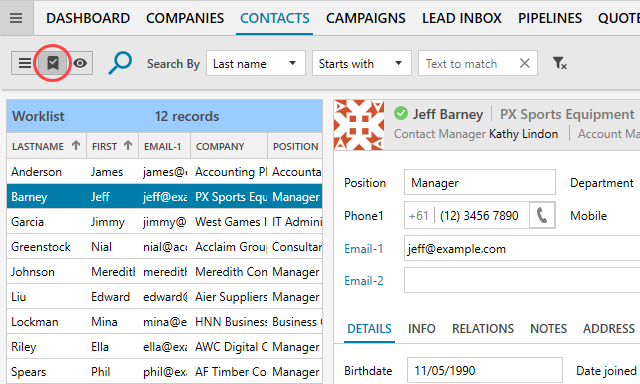
Right-click on the contact to use the Contact Worklist features. You can create a Word mail merge, print documents, print labels, send emails, assign selected contacts as targets for a campaign, assign keyword tags, export list to Excel or export selected contacts to Outlook.