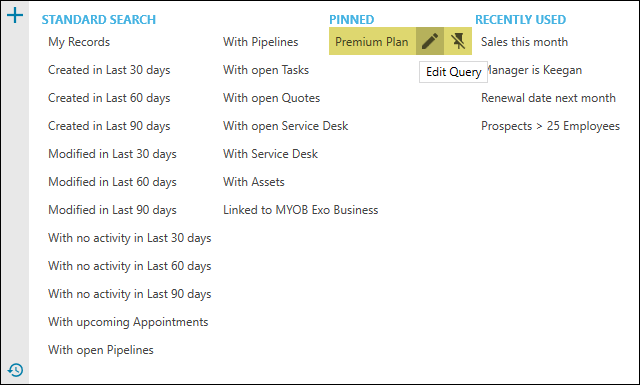In Legrand CRM, you can create an advanced search query to find companies, contacts, or opportunities that match specific conditions.
How to create a new search query
Go to the Companies, Contact or Opportunities module and click on the search icon.

Click the ‘Add New Query’ icon.
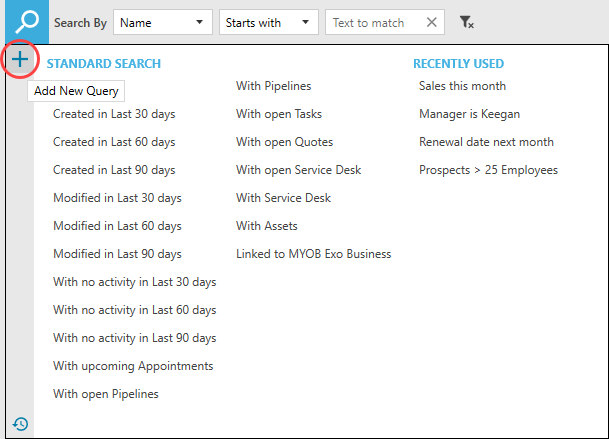
Enter a name for the search query and tick the checkbox to share the search query with other user accounts. Click ‘SAVE’ and continue.
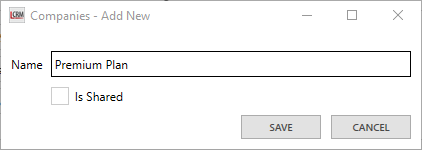
How to add search query conditions
Click the ‘Add Filter’ icon to add a search condition.
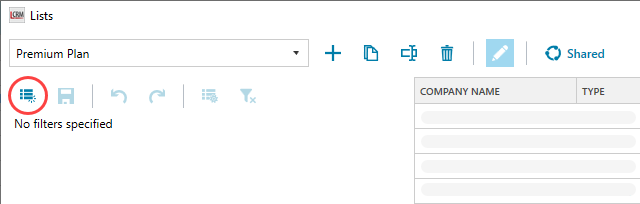
Use the drop-down list to select a field and specify the conditions. Click ‘SAVE’ to save the search condition.
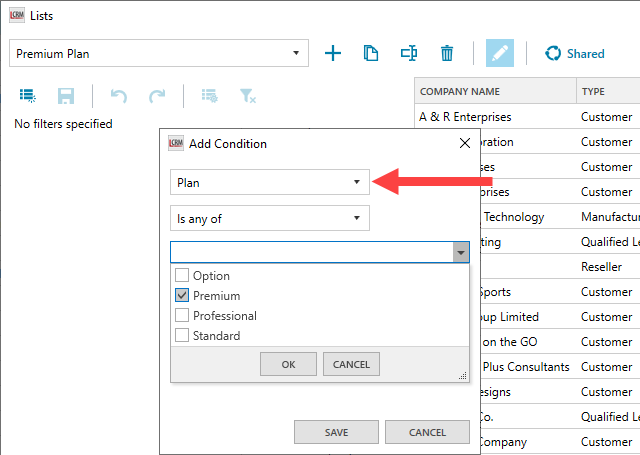
Click the ‘save’ icon to save your changes and repeat the process to add multiple search conditions. The companies that match your search condition(s) should appear on the right.
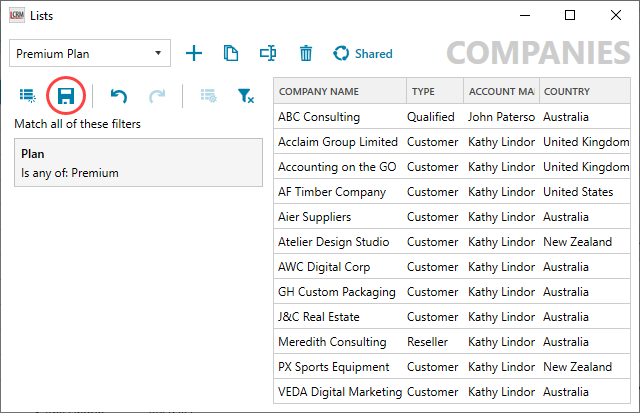
Using the advanced search query
Go to the module where you created the search query and click on the search icon.

Locate the search query and click on it to view a list of records that match the search conditions.
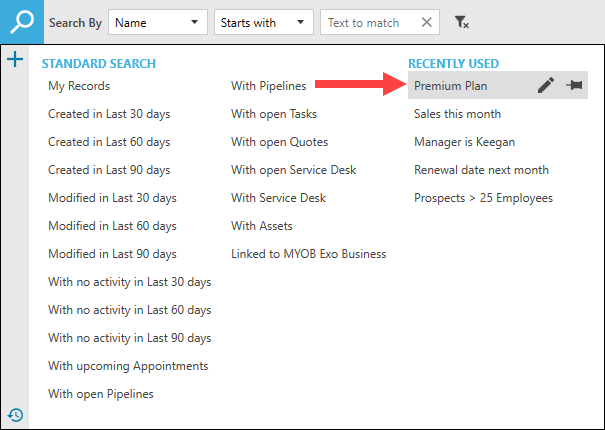
You can easily edit the search query and pin it for easy access. Click on the ‘edit’ icon to edit and use the ‘pin’ icon to pin/unpin the search query.