In Legrand CRM, you can add additional company fields to store any relevant information about a company. You can add text fields, drop-down lists, checkboxes, date fields, number fields, and percentage fields.
Click here to find out how to add company fields.
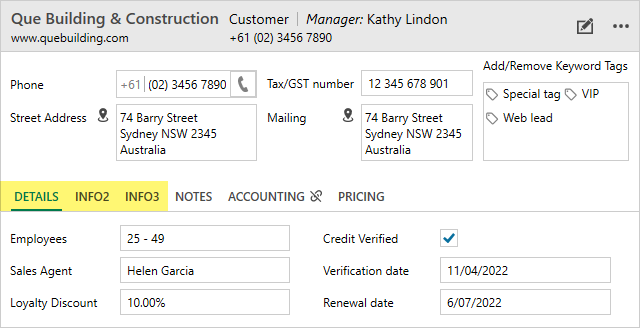
Once you add the company fields, click on the Companies module in the top header menu and select any company record. In the Company record, click on the ‘edit’ icon.
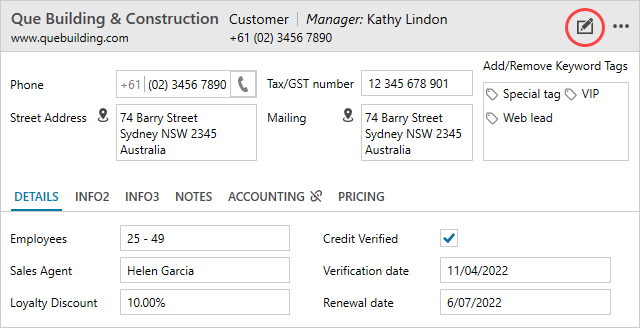
Click the tabs and enter information in the data fields.
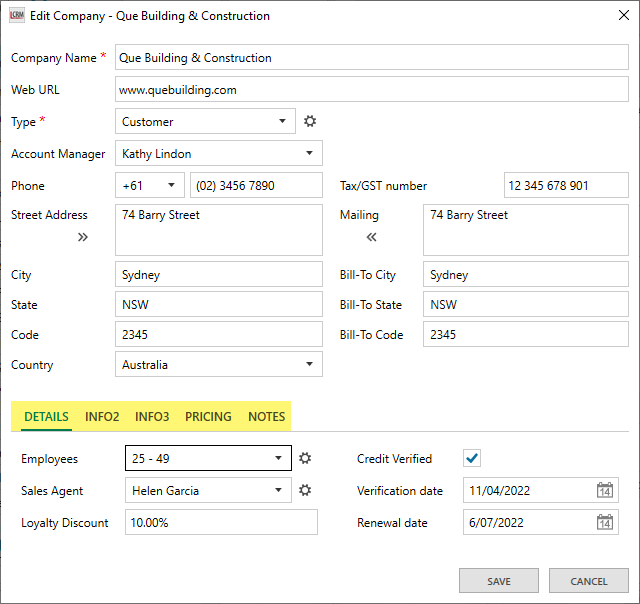
Switch between the tabs to enter any relevant information about the company, pricing or other notes.
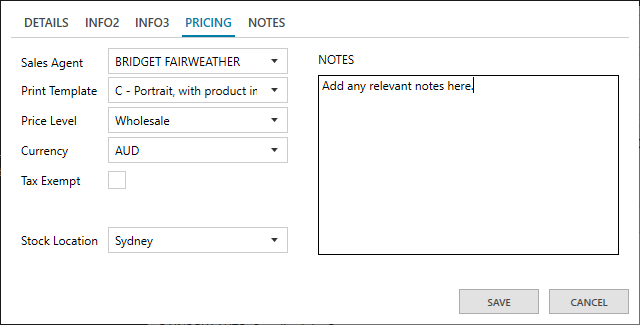
Once you enter the information, click ‘SAVE’ to complete the changes.
