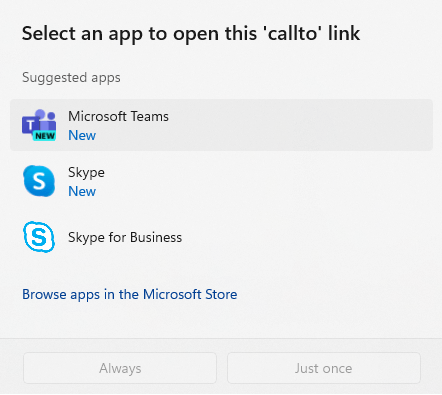Phone dialling from Legrand CRM works by leveraging the VOIP capabilities of the Windows PC on which it is installed; it will launch whichever app is defined as the default for tel:// hyperlinks.
Define your phone dialling system as the default app
On your Windows computer go to Start > Settings > Apps > Default apps > Choose defaults by link type. You should see a list of existing allocations on the Default Apps window.
For Windows 10, go to Start > Settings > Apps > Default apps > Choose default apps by protocol.
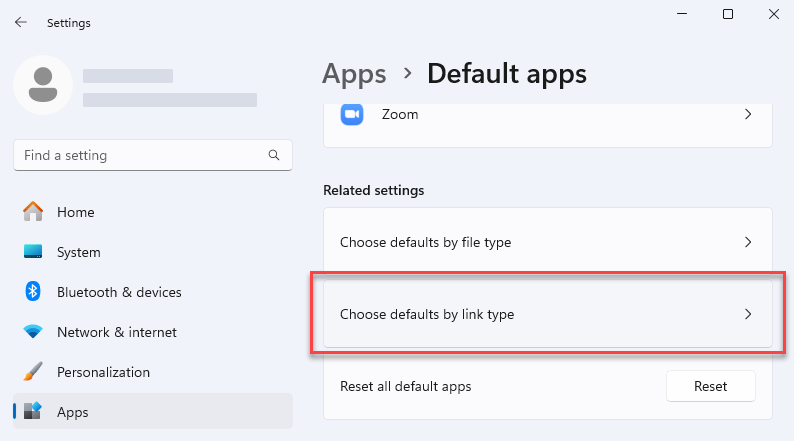
Search for TEL as the link type or protocol. Click ‘Choose a default’ and select your phone dialling system as the default app.
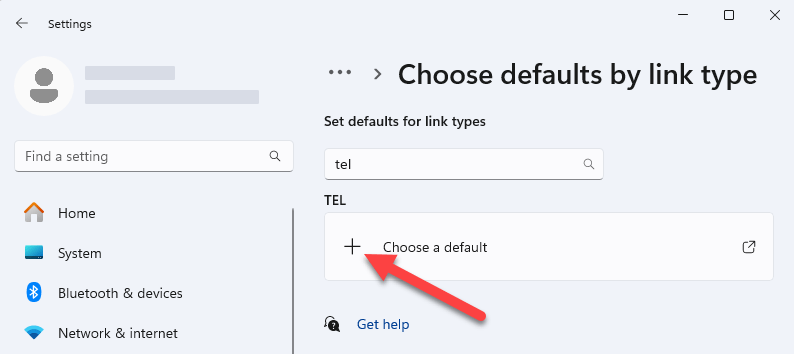
Making a phone call from Legrand CRM
In the Legrand CRM application, you can initiate a phone call by clicking the phone icons:
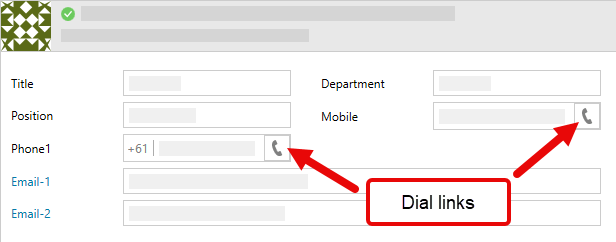
If you already defined a default app, it will launch that app. Otherwise, the standard Windows application selector screen will give you the option to select an app: