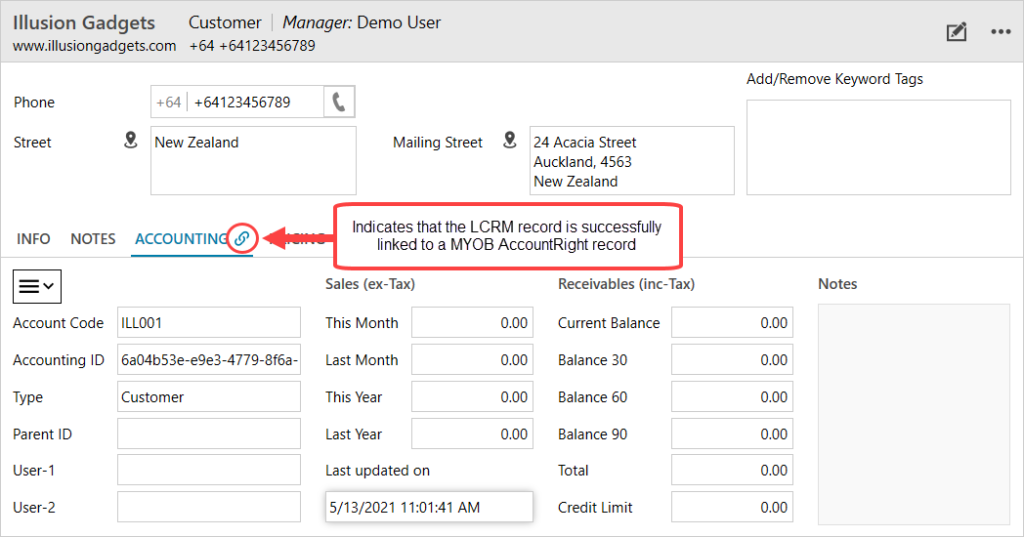In some cases, you may have a separate Legrand CRM company record and an MYOB AccountRight record for the same customer. Legrand CRM enables you to link the CRM record to an existing MYOB AccountRight account.
Go to the Companies module and select the company record that has not been linked to MYOB AccountRight. In the ‘Accounting’ tab, click on the icon in the top left and select ‘Link to existing MYOB AccountRight account’.
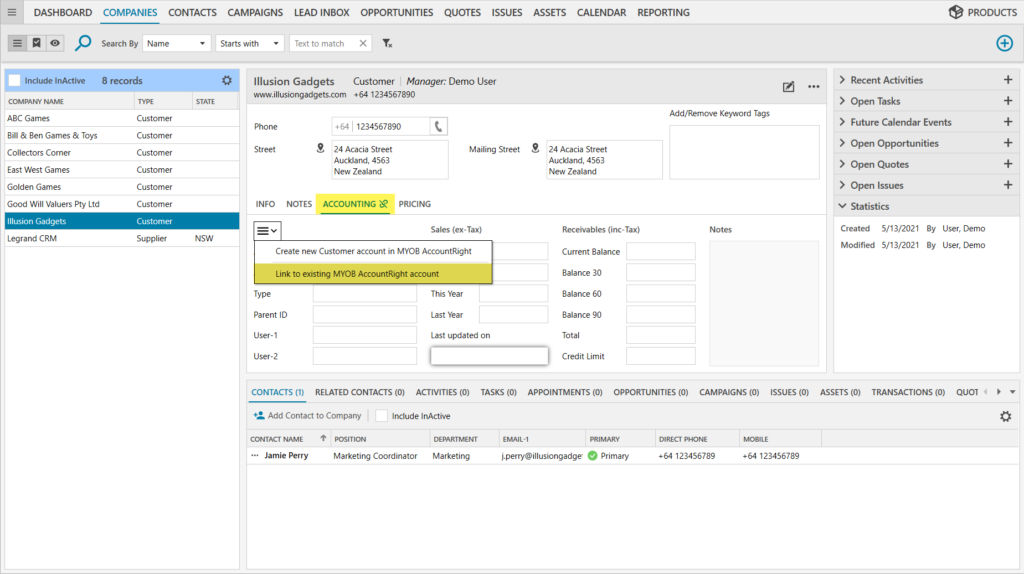
Note: Legrand CRM requires an MYOB Card ID to link a CRM record to an existing MYOB AccountRight account. If a Customer or Supplier in MYOB AccountRight does not have a Card ID, go to your MYOB AccountRight database and select ‘Card File > Card List’. Select an MYOB AccountRight customer or supplier then click ‘Edit’. Type in a Card ID for the account then click ‘OK’. Alternatively, you can export the MYOB AccountRight records into Excel. After you export the records, add a column for auto-generated Cardfile ID’s and import these numbers into MYOB AccountRight.
In the pop-up screen, select the type of MYOB account to link to and enter the MYOB Card ID of that account. The account’s type is either Customer or Supplier. The MYOB Card ID is the unique code that identifies that account. Once you enter the MYOB AccountRight details, click ‘SAVE’ to link the two records.
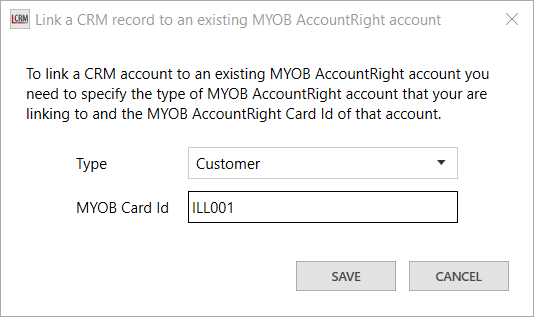
The MYOB Card ID is how Legrand CRM links a CRM company record to a specific MYOB AccountRight customer or supplier. Therefore it is important that you do not change the MYOB AccountRight Card ID.
The icon next to the ‘Accounting’ tab in Legrand CRM indicates that you have successfully linked the CRM record to an MYOB AccountRight account. Once linked, you can view accounting information for that MYOB AccountRight customer or supplier in Legrand CRM.