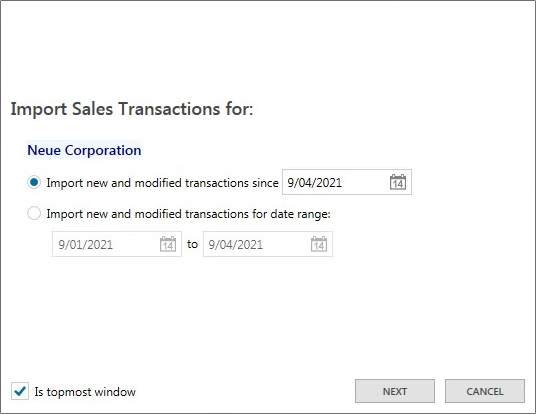Import Sales Transactions
Go to the administration settings and click Accounting > Import Sales Transactions.
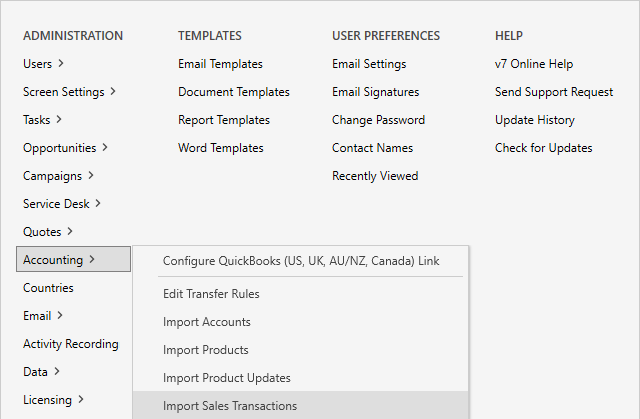
Select the first option to import transactions since the specified date or select the second option to import transactions for a specific date range.
Click ‘NEXT’ to confirm and exit once the import is complete.
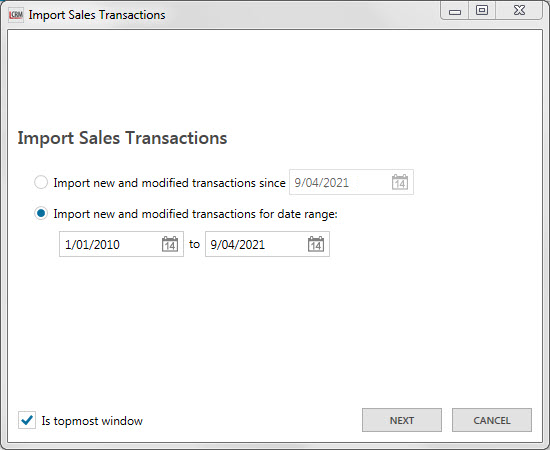
View QuickBooks Sales Transactions in Legrand CRM
Once the import is complete, go to the company record in Legrand CRM and select the ‘Transactions’ tab. You can also right-click the transaction and select ‘View’ to open the invoice.

Import Sales Transactions for a selected Company
Go to the Companies module and select a company. In the ‘Accounting’ tab, click on the drop-down menu and select ‘Import Sales Transactions from QuickBooks’.
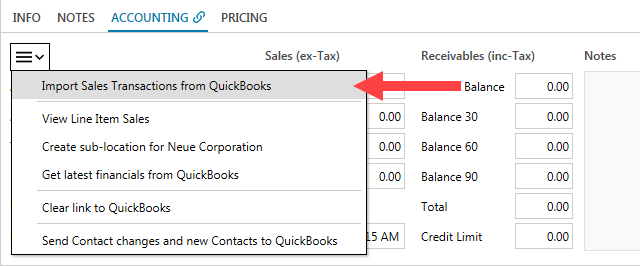
Select the first option to import transactions since the specified date or select the second option to import transactions for a specific date range.
Click ‘NEXT’ to confirm and exit once the import is complete.