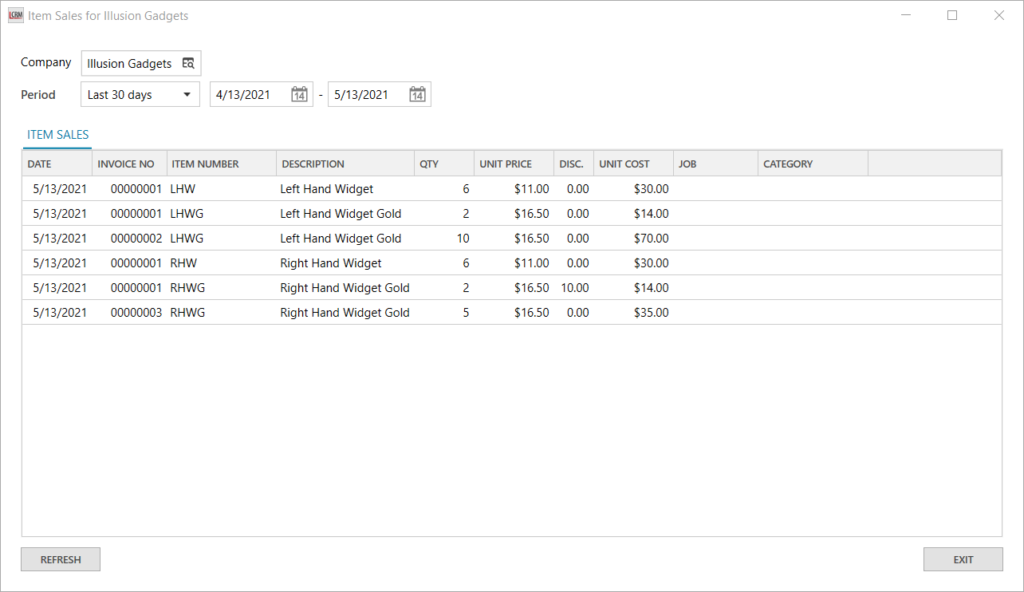Legrand CRM enables you to import all transactions from your MYOB AccountRight accounting system into your CRM database. To import sales transactions go to the administration panel in Legrand CRM. Click on ‘Accounting > Import Sales Transactions’.
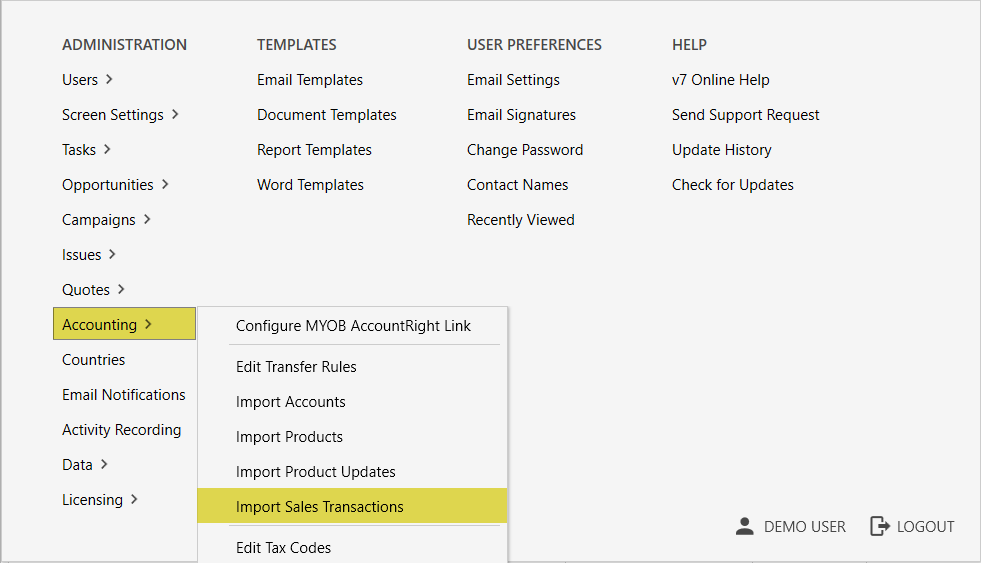
You can import new or modified sales transactions from a given date or date range.
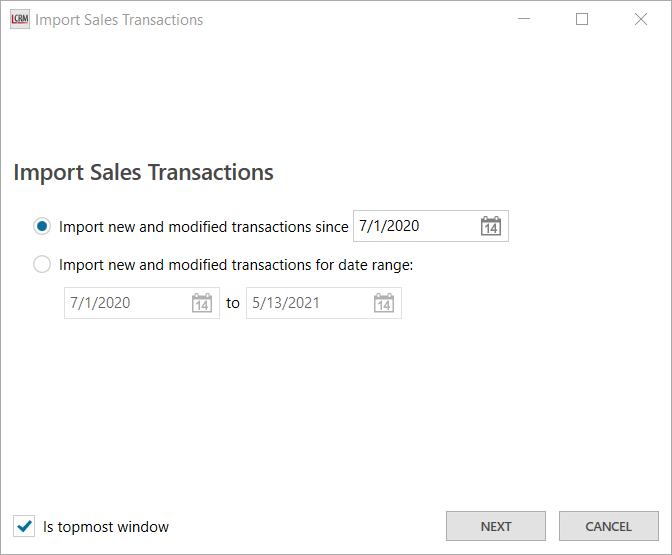
Select the first option to import new and modified sales transactions from a given date. Alternatively, select the second option to import new and modified sales transactions from within a selected date range. After you select an option click ‘NEXT’ to confirm.
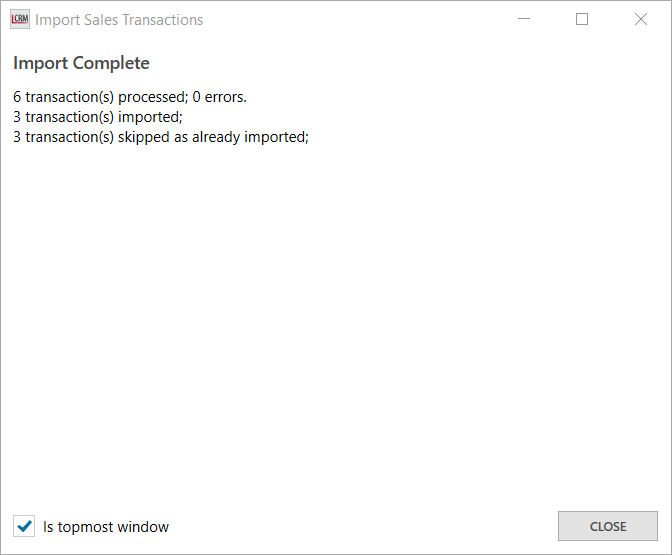
Legrand CRM Users that have ‘Live Access Enabled’ user permissions can view the ‘Transactions’ tab. The ‘Transactions’ tab at the bottom of the company record provides a list view of all MYOB AccountRight sales transactions for the selected customer.
Alternatively, you can import the sales transactions for a selected company from the ‘Accounting’ tab. Go to the Companies module and select the account record from the Company List. Navigate to the ‘Accounting’ tab and click on the icon in the top left corner. Click on ‘Import Sales Transactions from MYOB AccountRight’ and select one of the import options.
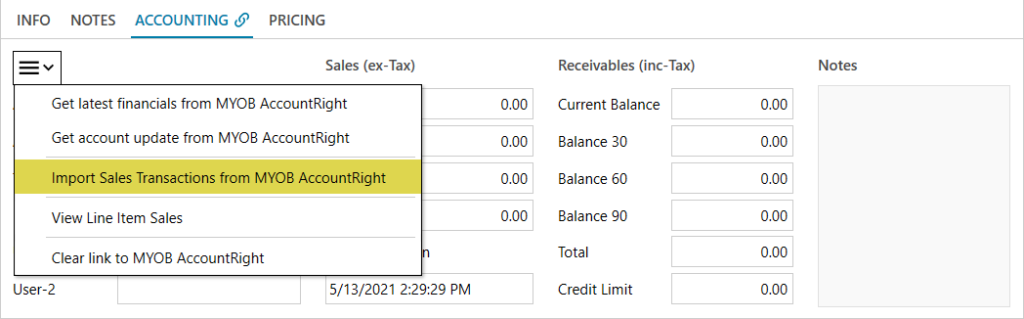
Legrand CRM enables you to import new or modified sales transactions from a given date or date range. After you select an option click ‘NEXT’ to confirm.
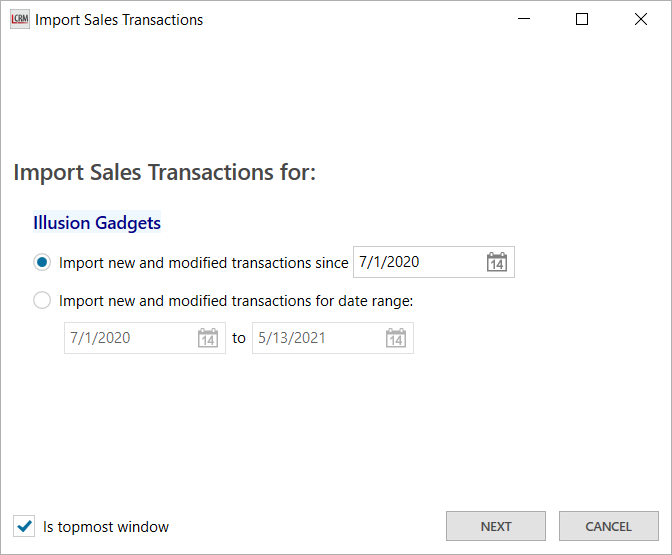
Navigate to the ‘Transactions’ tab at the bottom of the LCRM Company record to view imported sales transactions for the selected company. Double-click on a sales transaction to view the Legrand CRM invoice. You can also right-click on the transaction to view the MYOB AccountRight invoice in a PDF file.
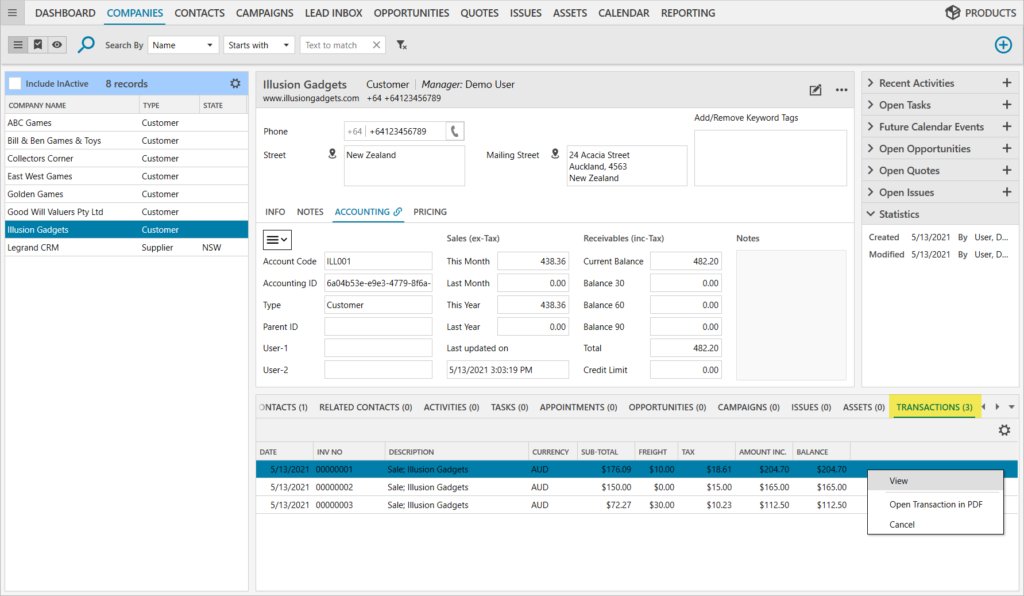
Legrand CRM also enables you to view the items you have sold to the selected company in the ‘Accounting’ tab. Go to the ‘Accounting’ tab in the Companies module and click on ‘View Link Item Sales’.
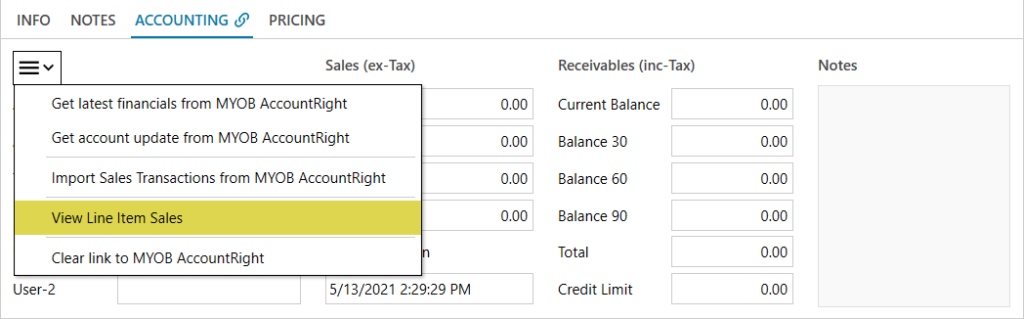
Use the filter or type in a date range to view item sales by period a specific period.