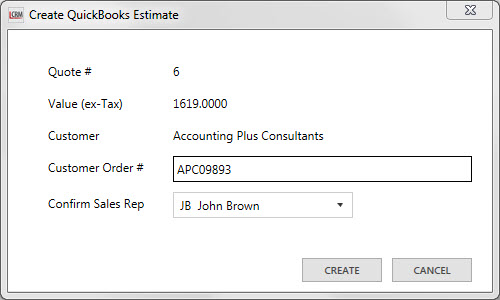Prerequisites
Before you convert a Legrand CRM Quote into a QuickBooks Sales Order or Estimate, ensure that:
- The Company in Legrand CRM exists as a Customer in QuickBooks.
- The accounting link between Legrand CRM and QuickBooks is active.
- The Company in Legrand CRM has a Primary Contact.
Convert to Sales Order
Once you meet the requirements, go to the ‘Quotes’ tab in the company record. Right-click on the quote and select ‘Convert to Sales Order’.
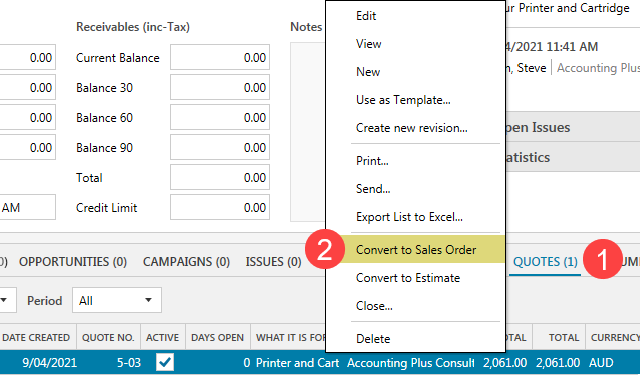
NOTE: You can also go to the ‘Quotes’ module to convert a Legrand CRM Quote into a QuickBooks Sales Order.
Select the winning quote from the revision list and click ‘SAVE AND CONTINUE’. You can also select whether to ‘Delete other revisions’ or ‘Keep all revisions’.
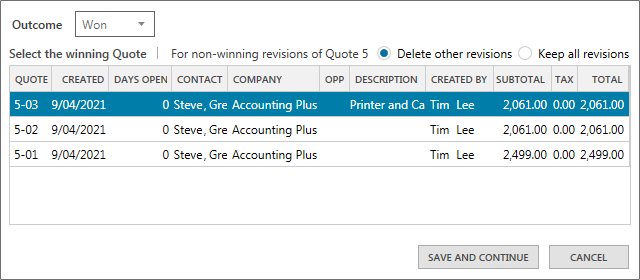
Enter a customer order number, select a sales representative and click ‘CREATE’.
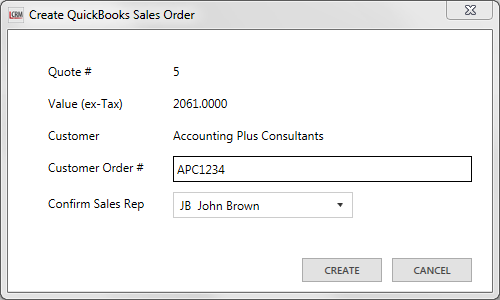
Legrand CRM Quotes will close once you convert it into a QuickBooks Sales Order. You can find converted quotes in the ‘Quotes’ tab. Use the ‘Status’ filter and select ‘Closed’. You can find details such as the closed date, quote number, price and the QuickBooks Sales Order number.
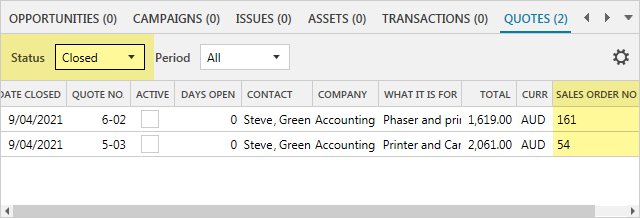
Convert to QuickBooks Sales Estimate
Go to the ‘Quotes’ tab within a company record. Right-click on the open quote and select ‘Close…’.
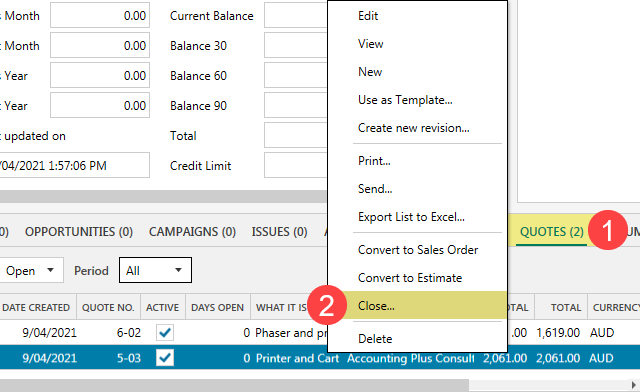
Use the drop-down filters to find the closed quote. Right-click on the quote and then select ‘Convert to Estimate’.
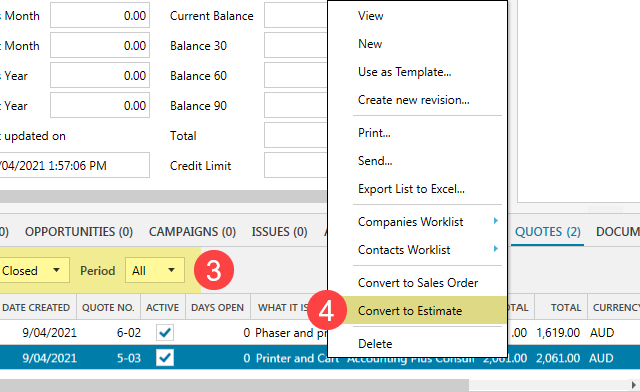
If you revised the quote multiple times, select the winning quote from the revision list, select the outcome and click SAVE.
Enter a QuickBooks Customer Order number, select a sales representative and click ‘CREATE’. You can then create a sales order in QuickBooks later on.