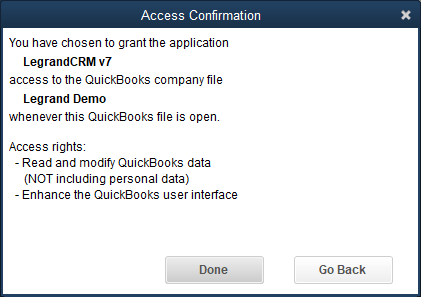NOTE: The requirements to integrate Legrand CRM with QuickBooks include:
- Legrand CRM v6.5 and higher.
- QuickBooks Premier or Enterprise versions 2012 and higher.
Configure Accounting Link
Click the icon in the top left to open the administration settings and select Accounting > Configuration > Configure Accounting Link.
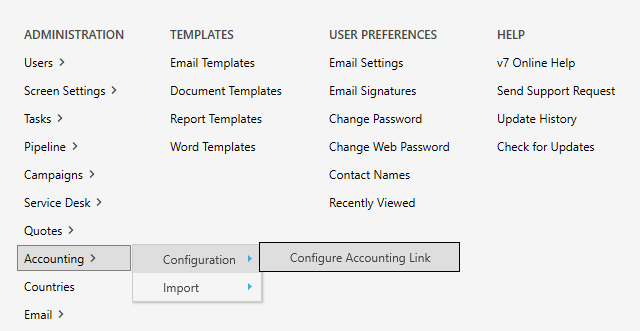
Select QuickBooks (US, UK AU/NZ, Canada), click the blue folder to define the QuickBooks company file location and save.
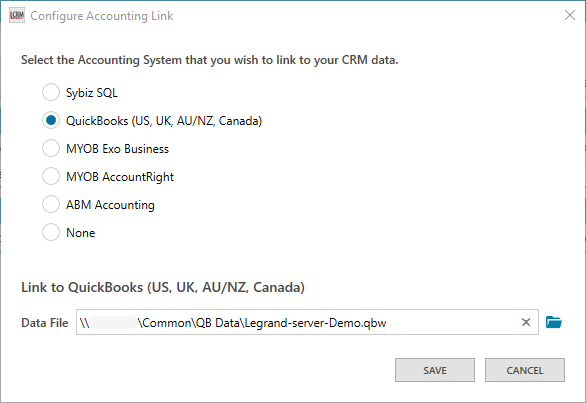
Locating the QuickBooks Company File
The QuickBooks company file location would typically be on your file server and defined using a UNC path such as \\server name\share name\folder path\file name format.
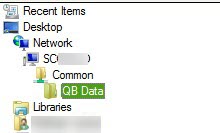
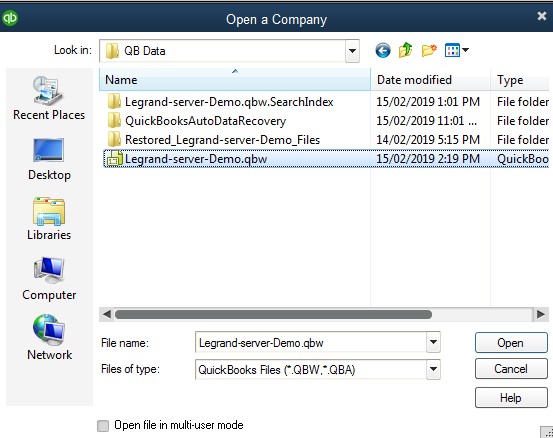
The QuickBooks company file location may use a drive letter. i.e. a mapped network drive pointing to a share location such as T:\Legrand-server-Demo.qbw
However, this often causes problems when setting up the accounting link in Legrand CRM. If a drive letter is defined in Legrand CRM, then every user would have to use the same drive letter (T:) when opening the file in QuickBooks. If someone maps the share location using a different drive letter, the file can still open in QuickBooks, but the accounting link would not work.
The need for consistent use of drive letters is why this method of defining the file location is not preferred.
(The easiest way to ensure consistent drive letters on all machines if you have a Windows domain is to set them up in Group Policy).
Grant Access to QuickBooks Company File
Once you set up the accounting link and start importing, log into QuickBooks to grant Legrand CRM access to the company file.
When you select an import function in Legrand CRM, an application certificate should appear in QuickBooks.
Select one of the following options and click Continue…
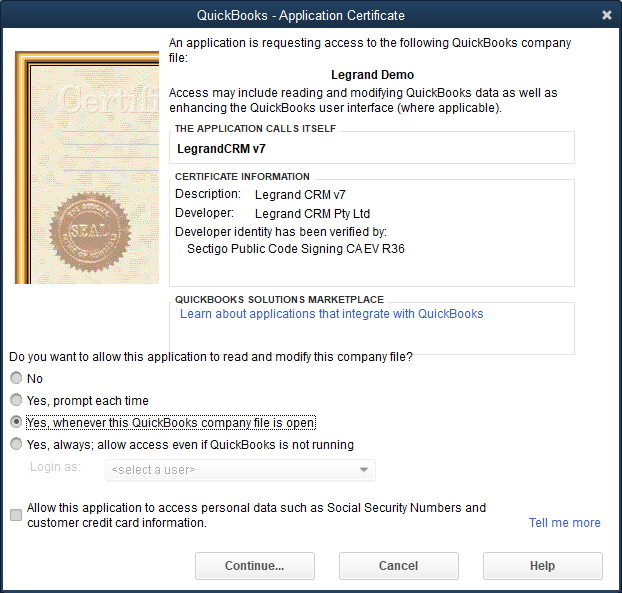
A confirmation message should appear once you grant access to the QuickBooks file.