Mail merge templates are Microsoft Word documents such as letters, forms, labels or reports. These templates combine text and merge codes that pull data from your Legrand CRM database to tailor documents for recipients or make internal reporting more efficient.
Download our sample templates and the list of available merge codes here:
Sample Templates
Merge Codes
Creating Mail Merge Templates
- Open Microsoft Word to start a new template.
- Enter information and format the Word document as required.
- Download our list of all available merge codes.
- Copy and paste merge codes from our list into the Word document. Ensure that the merge codes begin and end in a square bracket.
- Once you finish, click File > Save As > Browse and select a shared folder location to save the document. When you save the template in a shared folder, your team can easily access it.
How to Insert Merge Codes
Download our list of all available merge codes.
From the list, select the code you would like to include in the document. For example, the merge code [[#Company_Name#]] inserts the name of a company.
Right-click to select copy or press Ctrl + C on your keyboard to copy the selected code.
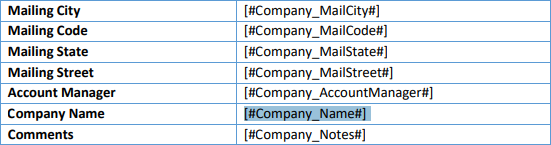
Go to the Word document and click where to insert the code.
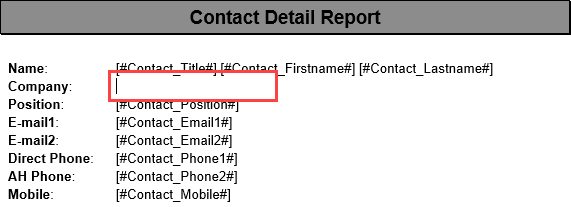
Press Ctrl + P on your keyboard or right-click to select one of the paste and formatting options.
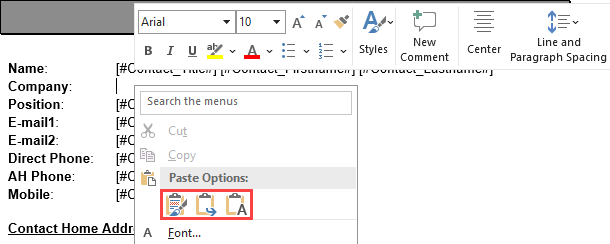
Repeat the process to add as many merge codes as required.
