If a contact moves from one company to another, you can simply assign the existing contact to the new company in Legrand CRM. After you re-assign the contact to the new company, you can record activities with the contact that is related to the new company. The activity notes and other associated tasks created with the contact at their previous company will also be stored in the contact record. In the example, you can see the recent activity notes with the Contact ‘James Anderson’ at his new company ‘Accounting Plus Consultants’. The activity notes recorded with James Anderson at his previous company ‘AB Enterprises’ are also stored in the contact record below.
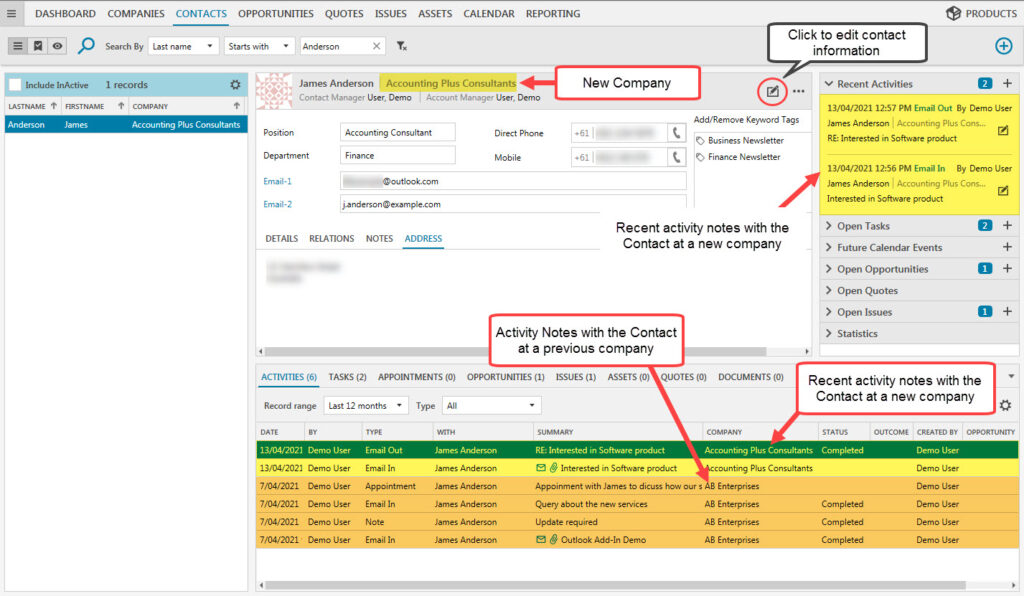
To re-assign an existing contact to a new company, go to the Contact List and click on the ‘edit’ icon for the selected contact. Click on the cross icon to remove the current company from the contact record and click on the chain icon to link the new company.
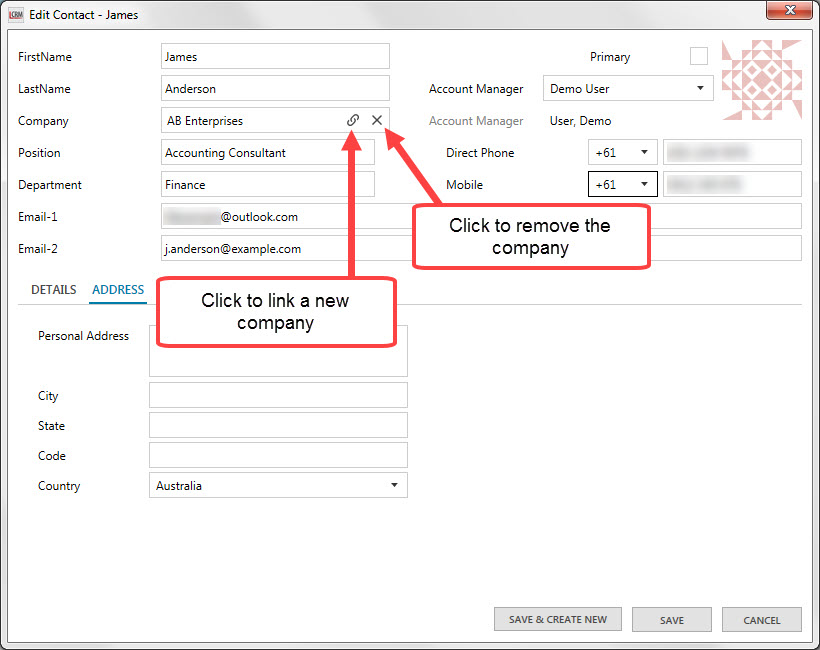
Use the filters at the top to search for the contact’s new company. Select the new company, click ‘OK’ then ‘SAVE’ in the ‘Edit Contacts’ window.
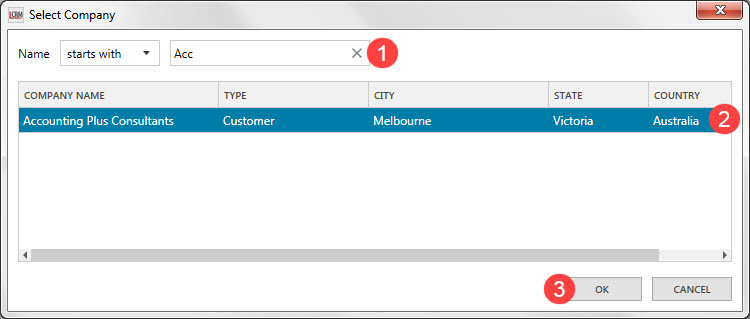
Legrand CRM will notify you with a warning if you create a new record that may potentially be a duplicate. If you already have two contact records for the same person (at different companies), you will encounter this issue. I.e., A Contact that was at Company 1 (previous position) and a duplicate contact record for Company 2 (new position). The second contact record will only contain the activities that are related to the new company. While the now-redundant first contact record stores all activities related to the previous company the contact had worked for. If you created two contact records for the same person and require to merge the two records, the solution is to:
1) Re-assign the first contact record to the new company.
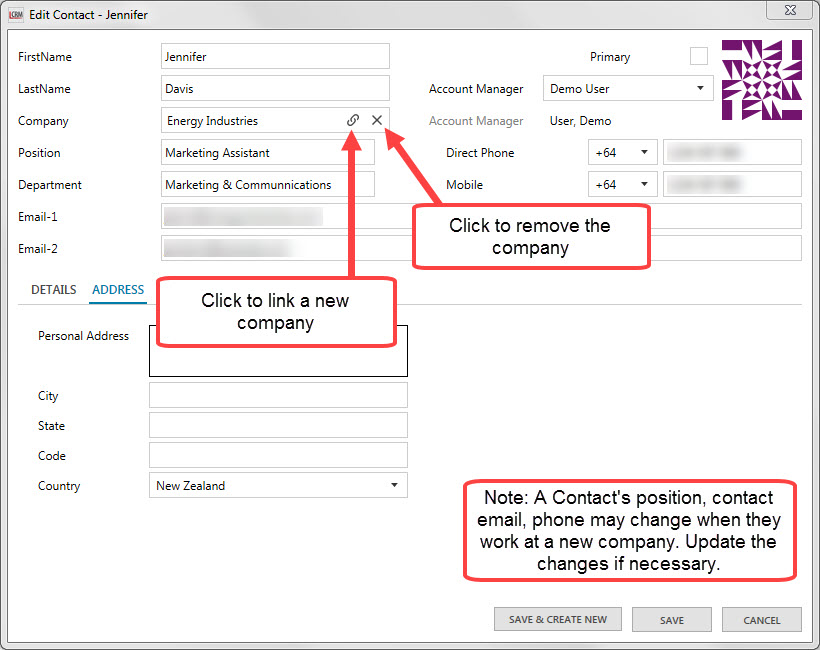
2) Then merge the second contact record into the first contact record. The net effect of the second step is to move all the activity notes created at the new company to the first contact (which was re-assigned to the new company in Step 1). Once you merge the contacts, the second contact record will be set as InActive.
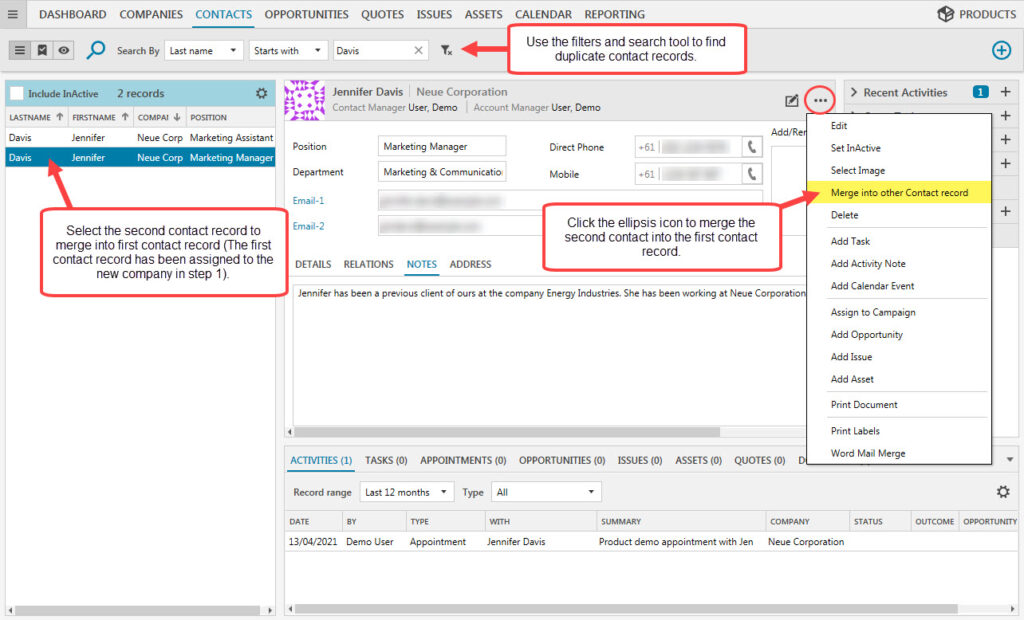
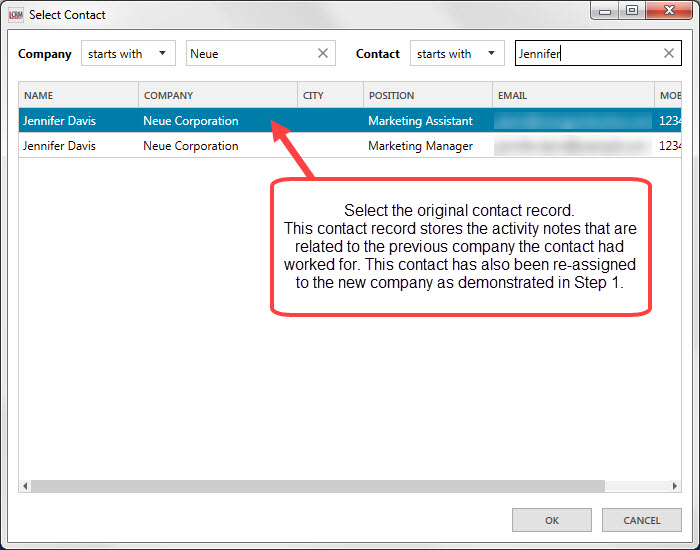
A Contact’s position or other contact details may change when they move to a new company. Merging Contacts will not change contact details. Therefore, make sure you keep a record of the Contact’s details to update if necessary.
Important Note: The direction of merging contacts is important. After the first step, make sure you merge the second contact record into the first contact record. If you merge in the incorrect direction I.e. select the first contact record and merge into the second contact record, all the activity notes related to the previous company will move to the second contact record. However, the activity notes related to the previous company will display the incorrect company name. This will cause confusion as you would not know which activity notes were related to the contact’s previous company or the contact’s current company.
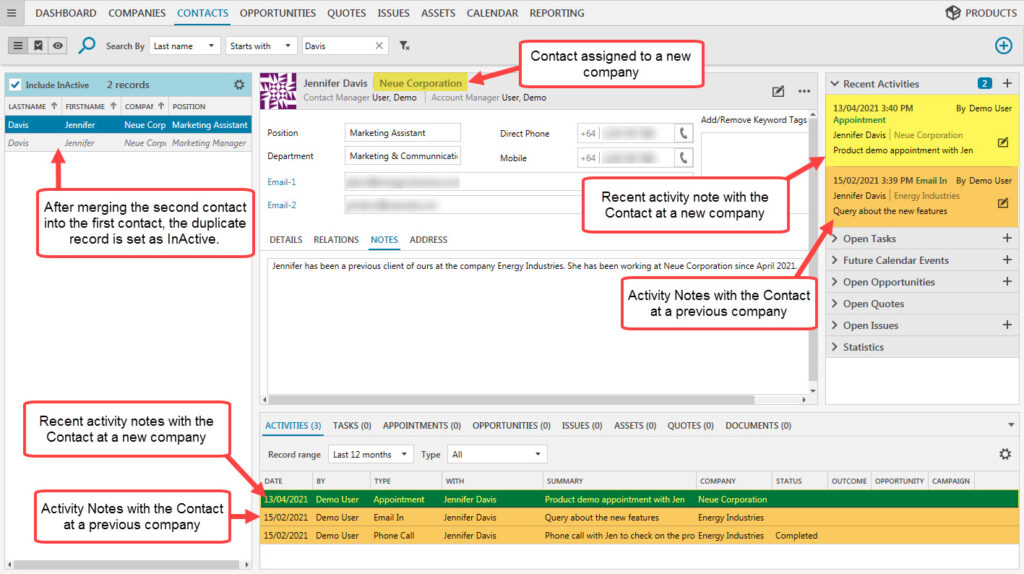
The demonstration image displays the net result of re-assigning the contact to their new company and merging the two contact records correctly. The activity notes created at the contact’s new company is moved to the original contact record. Once you merge the contacts, the second contact record will be set as InActive.
Note: Merging contacts transfers Activity Notes, Tasks, Calendar, Keywords, Documents, Opportunities, Quotes, Issues, Assets and other associated records. If your contact uses different contact information such as a new email or they have a different position at the new company, make sure you cross check the merged and inactive record to update information if necessary.
