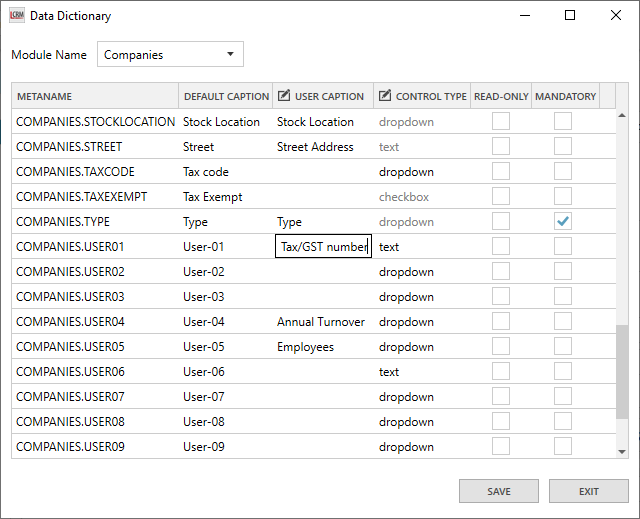In Legrand CRM, you can use additional data fields to store relevant information about a Company. You can add data fields in the main section of a Company record or within the information tabs below.
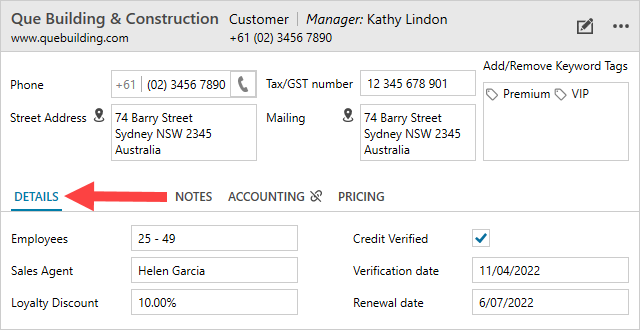
Add data field
Select the Companies module in the top header menu and navigate to the administration settings. Click the icon in the top left corner to access the administration settings.

In the administration settings, click Screen Settings > Screen Layout.
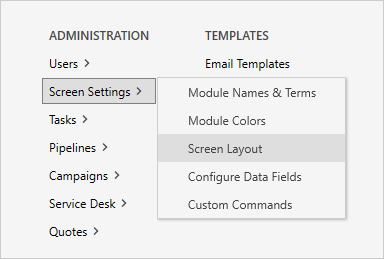
Select where you would like to add the data field and click ‘ADD FIELD’. You can add fields to the main company information section or within the additional information tabs. You can also edit the header name, add blocks and edit the block margin.
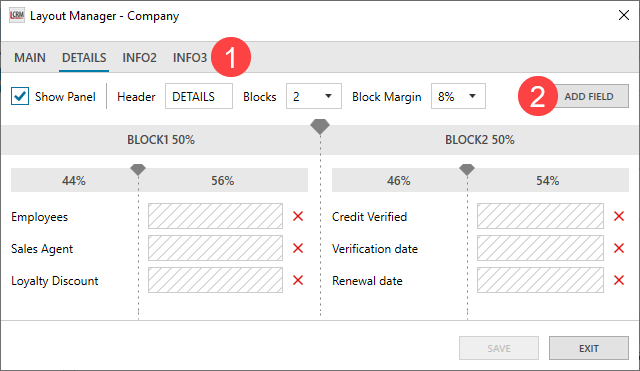
Use the Field Selection drop-down bar to select a company field and click ‘ADD’.
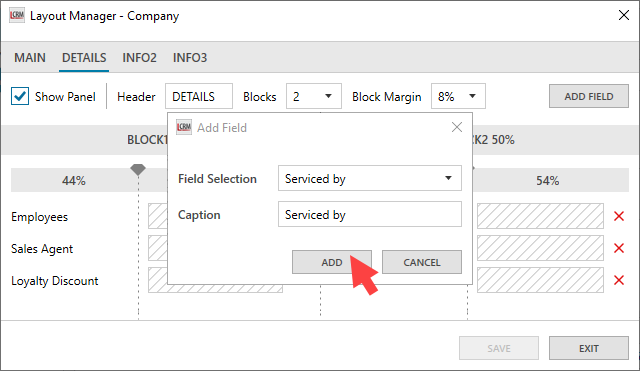
Once you add a field, you can configure the screen layout. Click and drag the field between blocks and use the icon shown to configure the field label width. Click ‘SAVE’ and exit when you finish adding fields and configuring the screen layout.
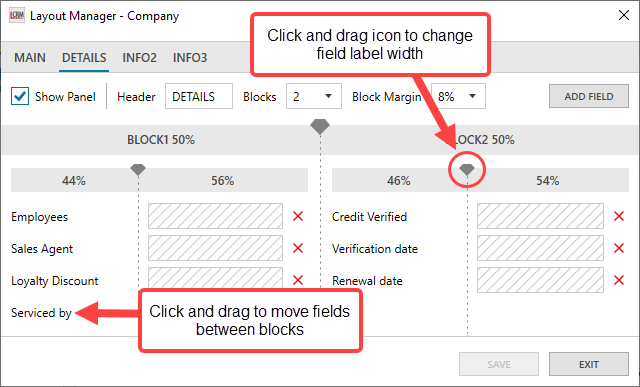
Edit data field caption & control type
You can also edit the caption of additional data fields in Legrand CRM’s data dictionary. In the administration settings, click Screen Settings > Configure Data Fields.
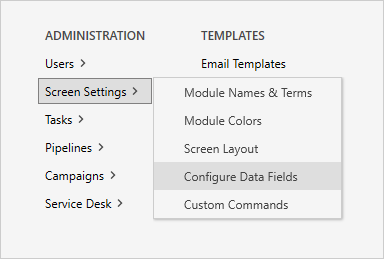
Locate the field you would like to edit and type in a new user caption. You can also specify a user data field’s control type as a text field or drop-down.
NOTE: You can not change the control type for data fields that are a link, date, checkbox, number or percent. You can only edit the caption for those fields.