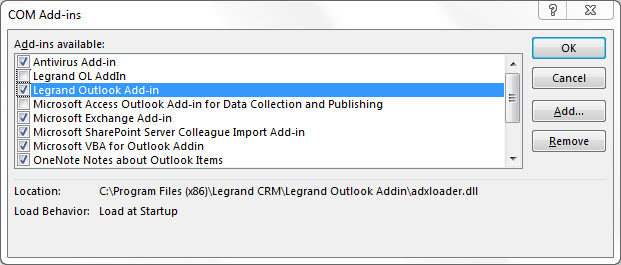The Legrand Outlook Add-in can automatically be disabled if you are not actively using the application. To re-enable the Outlook Add-in, open your Outlook account and navigate to File > Options. Click ‘Add-ins’ on the left panel and look for the Legrand Outlook Add-in.
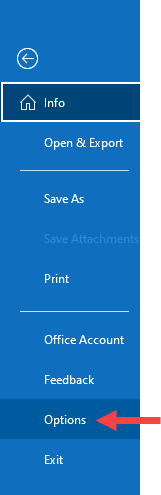
The list displays all active, inactive and disabled Add-ins. View the Inactive Application Add-ins list Disabled Application Add-ins list to locate the Legrand Outlook Add-In.
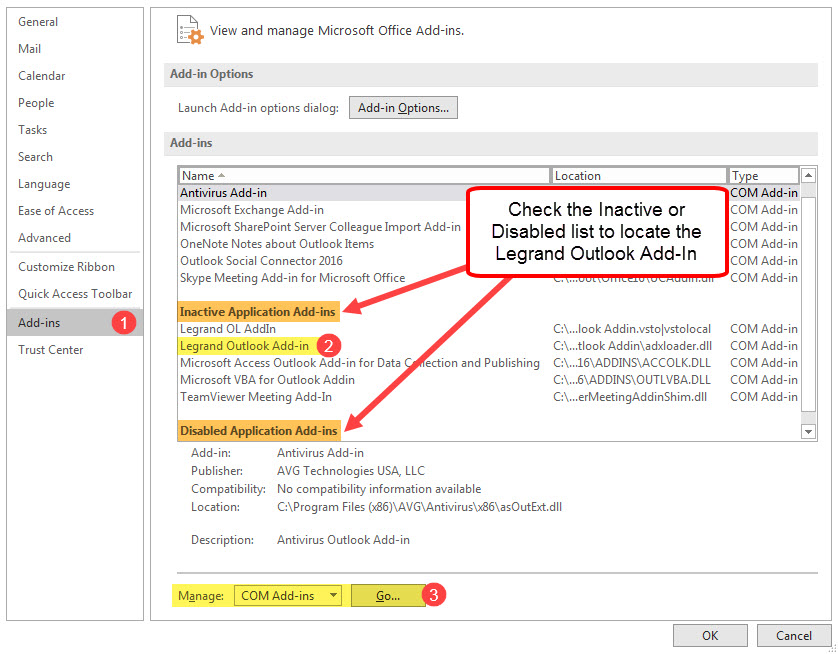
Select the Legrand Outlook Add-in and click ‘Go…’. In the ‘COM Add-ins’ window, locate the Legrand Outlook Add-in and tick the checkbox to re-activate it.