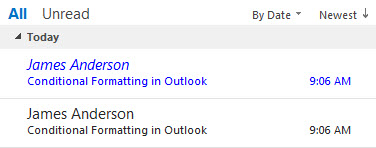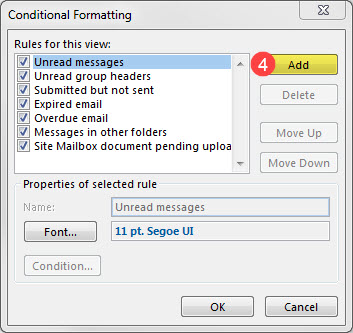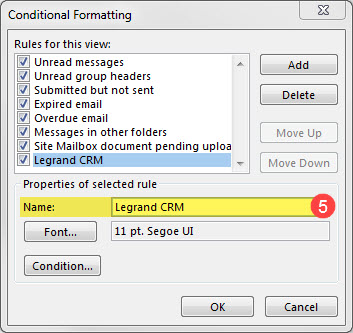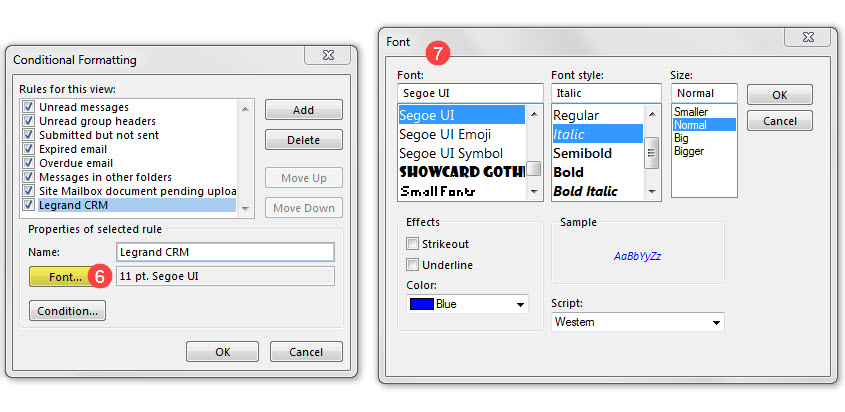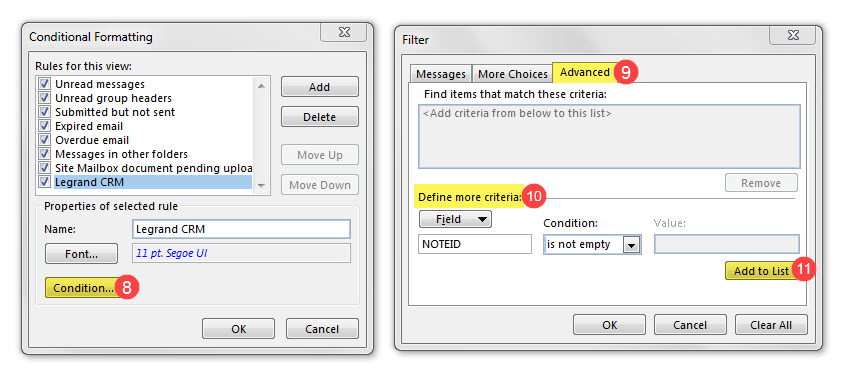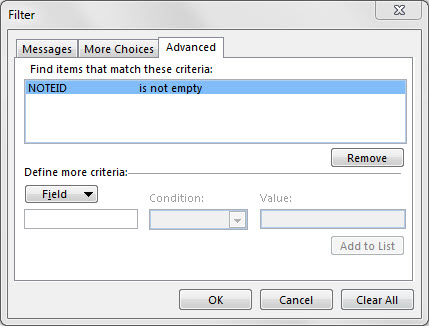Conditional formatting in Outlook enables you to make important emails stand out in your inbox. For example, you can specify that all emails transferred to Legrand CRM appear blue in your Outlook inbox.
To define a new formatting rule, open your Outlook account and select ‘View’ in the menu. Select ‘View Settings’ then click on ‘Conditional Formatting…’ in the Advanced View Settings window.
In the Conditional Formatting window, click Add.
In the properties below, type in a name for the new rule.
Click ‘Font…’ to change the text style, colour and size.
To define the criteria, click ‘Condition…’ then navigate to the ‘Advanced’ tab. Type ‘NOTEID’ in the textbox below and select the Condition ‘is not empty’. Click ‘Add to List’ to save the criteria then click OK.
To remove the criteria, select the item from the ‘Advanced’ tab and click ‘Remove’.