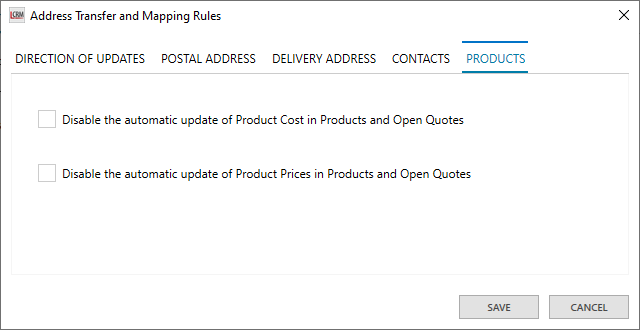Go to the administration settings and click on Accounting > Edit Transfer Rules to define the transfer rules. You can edit the data mapping and transfer rules for the Direction of Updates, Postal Addresses, Delivery Addresses, Contacts, and Products.
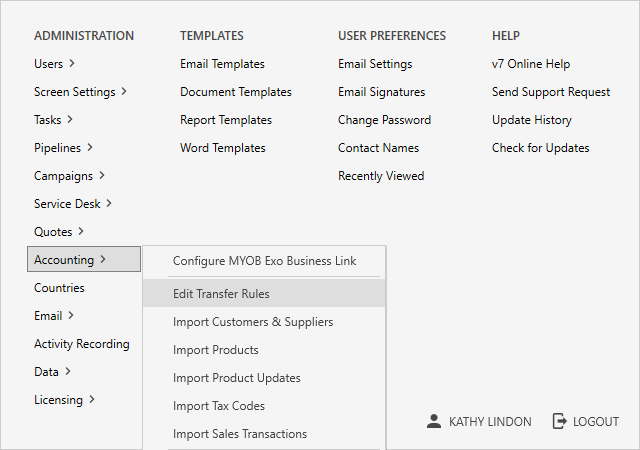
Direction of Updates
Select ‘Get update from MYOB EXO to Legrand CRM’ if you want MYOB EXO to control Customers’ or Suppliers’ addresses and receive updates in Legrand CRM from MYOB EXO. Alternatively, select ‘Send update from Legrand CRM to MYOB EXO’ to manage Customers’ or Suppliers’ addresses in Legrand CRM and send updates to MYOB EXO.
When you retrieve address updates, you can copy MYOB EXO ‘notes’ into Legrand CRM or copy Legrand CRM ‘notes’ into MYOB EXO. Tick the checkbox to select an option and continue.
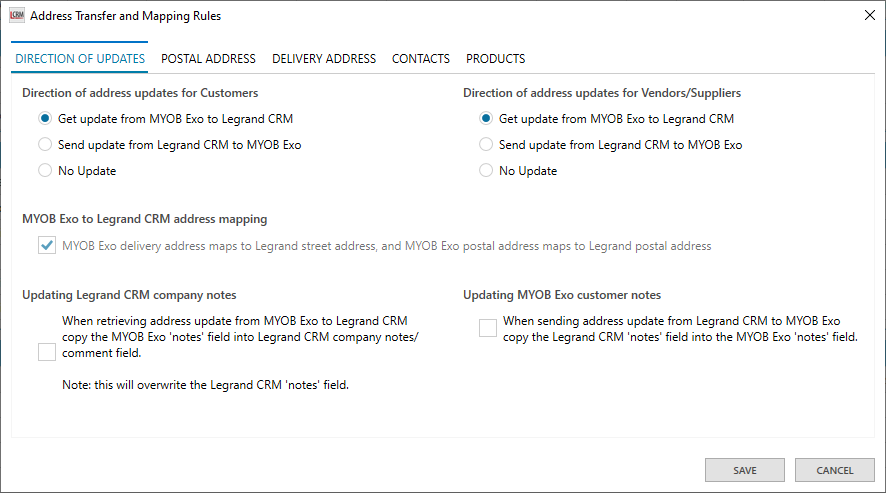
Postal Address Mapping
Select ‘POSTAL ADDRESS’ to map MYOB EXO postal address fields to Legrand CRM’s fields. Legrand CRM lists four postal address formats that are the most common in MYOB EXO. Select the address mapping that matches your configuration and continue.
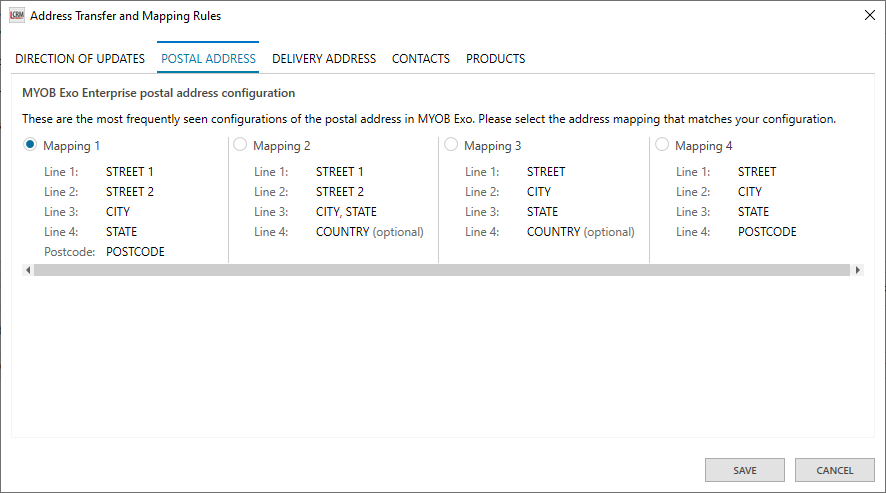
Delivery Address Mapping
Select ‘DELIVERY ADDRESS’ to map MYOB EXO delivery address fields to Legrand CRM’s fields. Legrand CRM lists five delivery address formats that are the most common in MYOB EXO. Select the delivery address mapping that matches your configuration and continue.
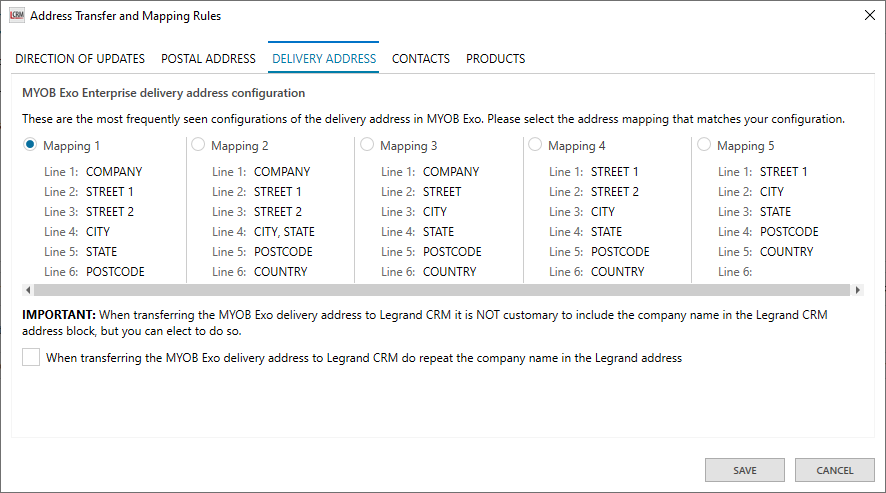
Contact Updates
Select ‘CONTACTS’ to define the data transfer rules for contact updates. You can control whether you want to transfer all Legrand CRM Company Contacts to MYOB EXO or only the Primary Contacts. Select an option and continue.

Products Updates
Select ‘PRODUCTS’ and tick the check box to disable automatic updates for the Product Cost or Product Price. Once you define the rules, click ‘SAVE’ to complete your changes.