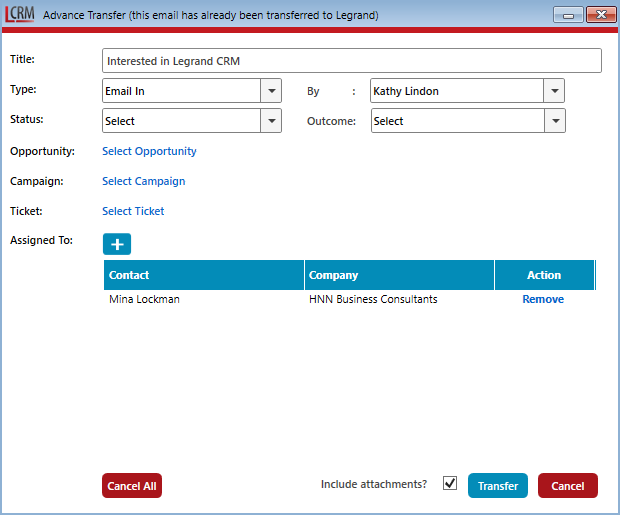The Legrand Outlook Add-In enables you to transfer a single email or bulk transfer multiple emails into Legrand CRM. From your Outlook account, use the Legrand CRM menu to select a transfer option. When you transfer an email, Legrand CRM records the email as an Activity Note.
NOTE: Including attachments when you transfer emails will take up more storage space in Legrand CRM. To change your data storage location, go to the administration panel in Legrand CRM and click Data > Attachment Storage.
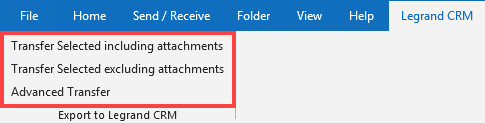
Transfer Selected including attachments
The first option includes all attachments when you transfer emails into Legrand CRM. Select an email or bulk select multiple emails from your inbox and click ‘Transfer Selected including attachments’.

Transfer Selected excluding attachments
The second option excludes all attachments when you transfer emails into Legrand CRM. Select an email or bulk select multiple emails from your inbox and click ‘Transfer Selected excluding attachments’.
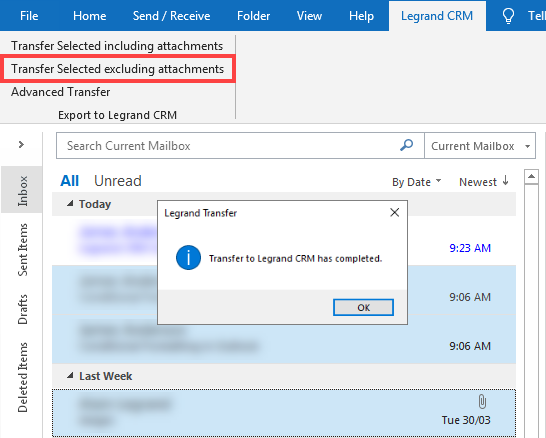
Advanced Transfer
Use ‘Advanced Transfer’ if you want to transfer an email and link it to an existing Opportunity, Campaign or Service Desk ticket. Use the checkbox below to include or exclude email attachments in the transfer.