Legrand CRM enables you to manage contacts from within your Outlook account. When you select an email in Outlook that does not exist in your Legrand CRM database, you have the following options:
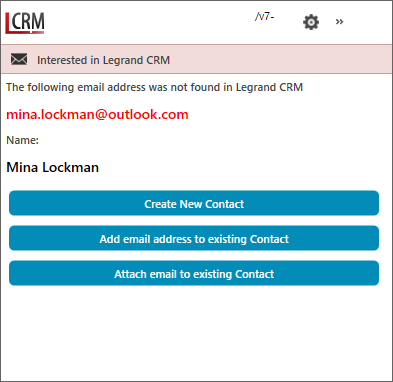
Create New Contact
The ‘Create New Contact’ option enables you to record a new Contact in Legrand CRM. The Outlook add-in prefills information in the First Name, Last Name and Email Address fields.
Click ‘Select Company’ to link an existing Company. Alternatively, click the plus icon to create a new company record.
Once you fill in the new contact details, you can save the contact and transfer the email to Legrand CRM or save and open the Advanced Transfer form.

Add email address to existing Contact
The ‘Add email address to existing contact’ option enables you to add the email address to an existing contact record in Legrand CRM. Use the search tool to find the contact record and click ‘Select’.
Once you select the contact, click ‘Yes’ to associate the email address with the selected contact.
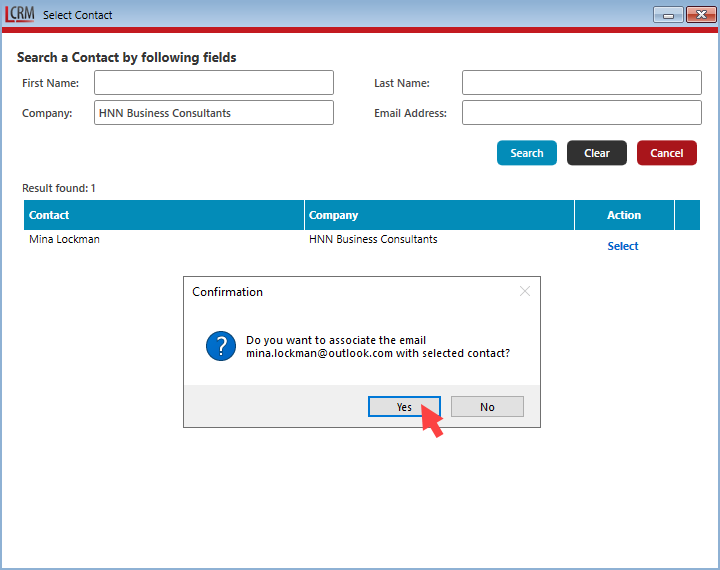
Attach email to existing Contact
The ‘Attach email to existing Contact’ option allows you to transfer a selected email to Legrand CRM and store the Activity Note under an existing contact.
Use the search tool to find the existing contact > Click Ok > In the Advanced Transfer window click Transfer.

