Prerequisite: Ensure that MYOB AccountRight Add-On Connector is running on your computer at the startup to set up the integration.
Open the Start menu > search for MYOB AccountRight AddOnConnector > click to open the file.
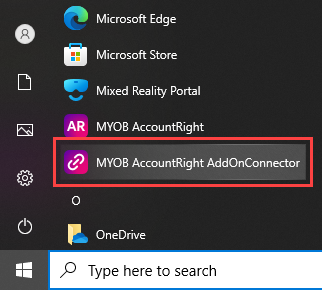
Tick the checkbox and close.
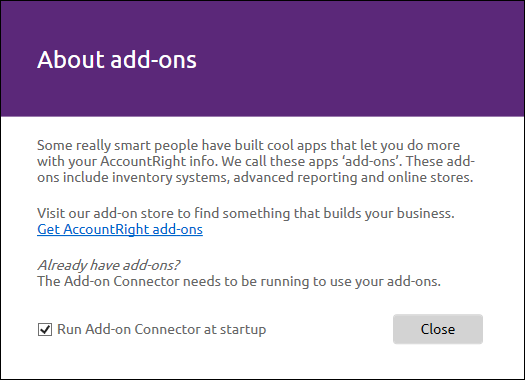
Configure Accounting Link
Click the icon in the top left to open the administration settings and select Accounting > Configuration > Configure Accounting Link.
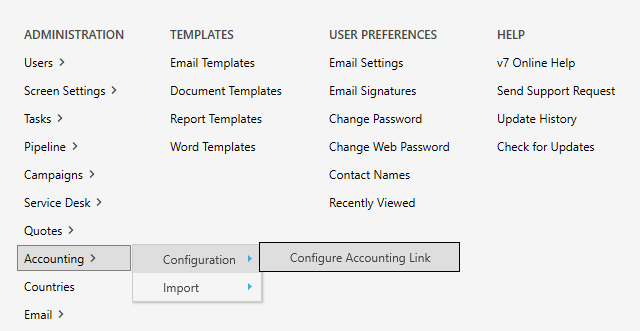
Connecting to MYOB AccountRight (Local File)
Select MYOB AccountRight. If you’re running MYOB AccountRight on your desktop, Legrand CRM will automatically retrieve the MYOB API URL.
Click the ‘MYOB Company’ drop-down and select your company file.
Enter the MYOB AccountRight User ID and Password used to log in to your company file and click SAVE.
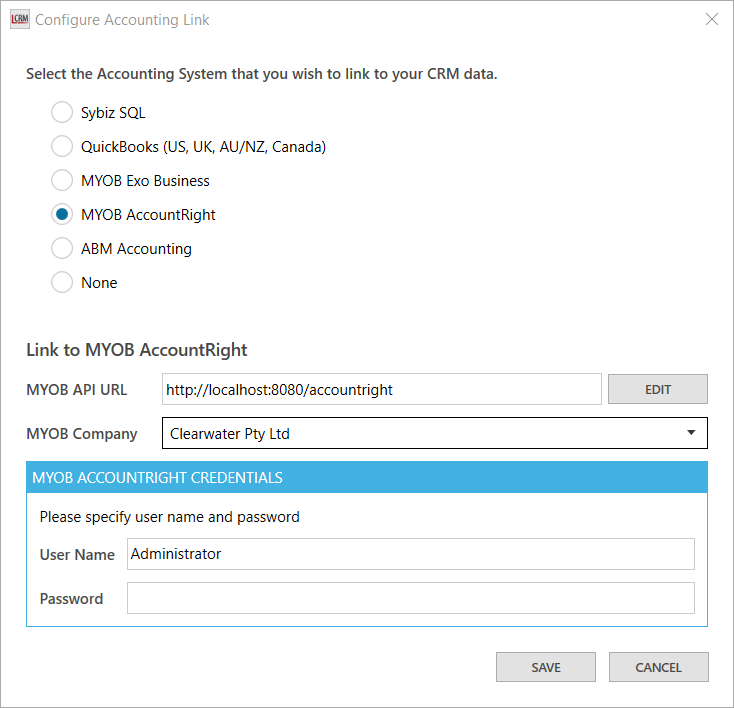
Connecting to MYOB AccountRight (Online)
If your MYOB company file is stored online, click EDIT next to the MYOB API URL.
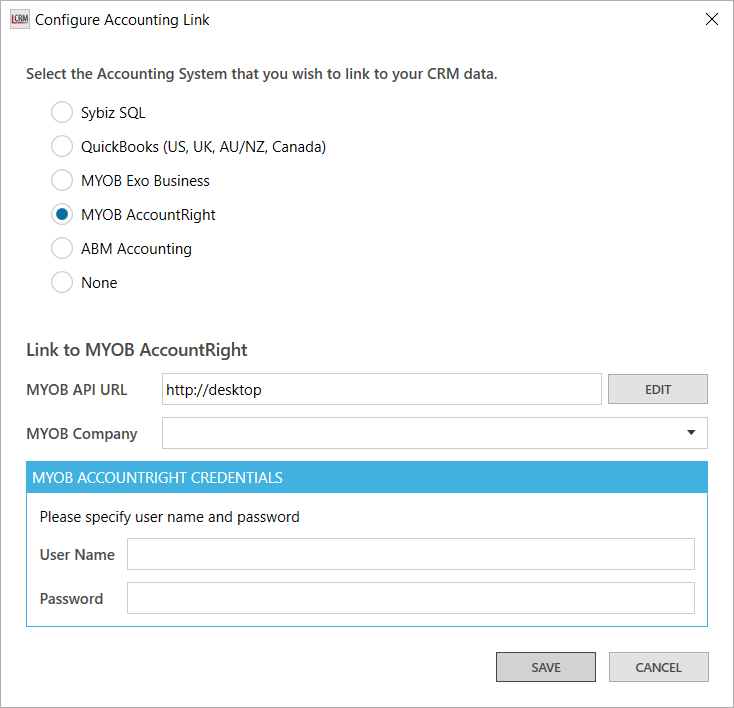
Tick the ‘Use cloud base version’ checkbox and select OK.
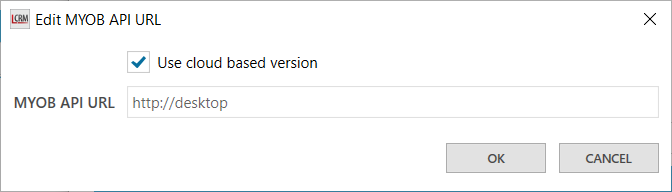
Click OK to be redirected to the MYOB AccountRight login page.
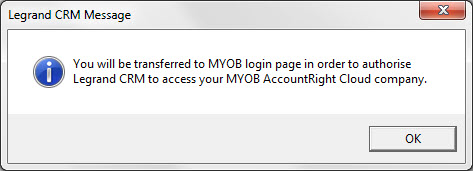
Sign in to MYOB.
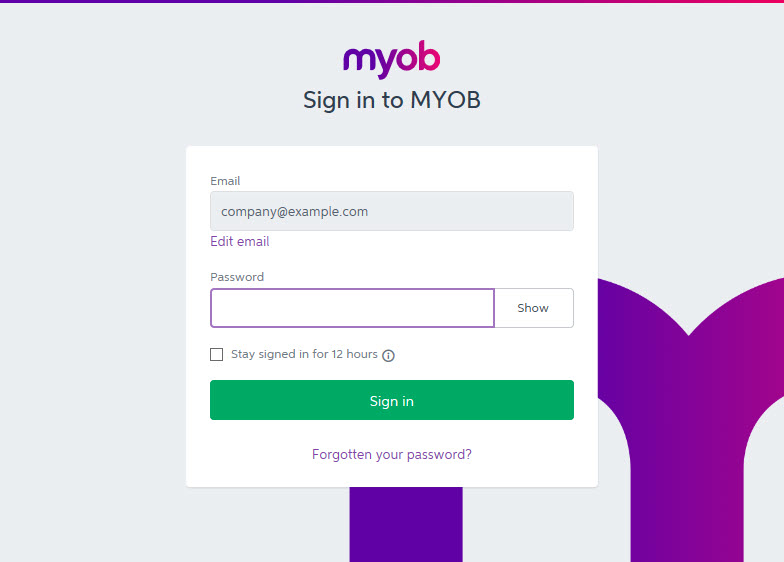
Click Allow Access to permit Legrand CRM to access your MYOB AccountRight company file.
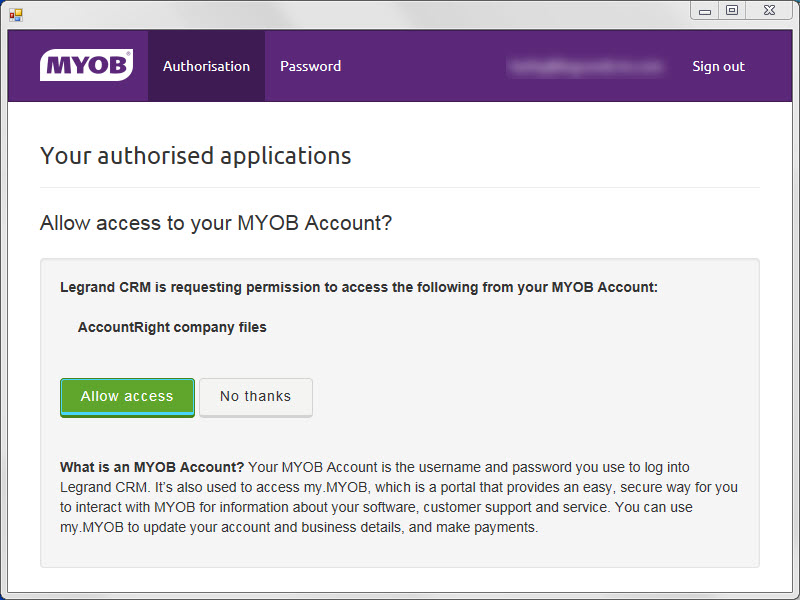
Go back to Legrand CRM and click the drop-down to select your MYOB company file.
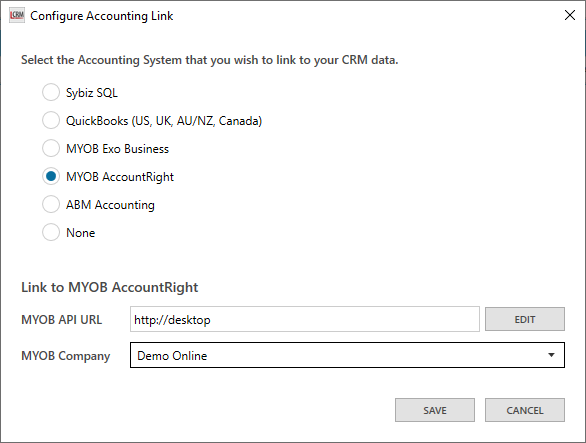
Click SAVE to complete the set-up and exit.
